Documents: Go to download!
- Owner's manual - (English)
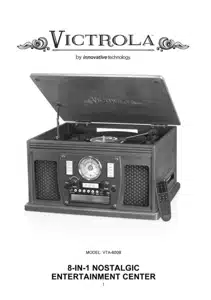
- Product Overview
- Setup / Basic Operation
- Remote Control
- Listening to a Vinyl Record
- Listening to a CD/MP3 CD
- Listening to the Radio
- Listening to an External Audio Device (AUX Mode)
- Listening to an External Audio Device (Bluetooth Mode)
- Listening to a Cassette Tape
- USB Memory Stick Playback
- USB Recording Function
- Maintenance / Proper Handling
- Troubleshooting Guide
Table of contents
User Manual for Bluetooth Record Player
Product Overview
Front View

1. “DELETE" - In USB stop mode, use this button to delete USB tracks.
2. “REPEAT” - In CD/MP3 CD or USB mode, press to select a repeat mode.
3. “PROGRAM" - In CD/MP3 CD or USB mode, press to program tracks.
4. “SHUFFLE" - In CD/MP3 CD or USB mode, press for shuffle playback.
5. “RECORD" * Press to enter record mode.
6. “AM/FM Dial"
7. “AUX/BLUETOOTH" - Press to listen to an external source connected to the AUX-IN jack or Press again for Bluetooth mode.
8. “PHONO" - Press to play a vinyl record.
9. “CD/USB" - Press to play a CD, press again to switch to USB mode.
10. “TAPE" - Press to play a cassette.
11. “AM/FM" - Press to listen to the radio. Press again to switch between AM and FM mode.
12. “VOLUME” KNOB - Turn to adjust volume. (Note: volume ranges from 00 to 30.)
13. “RADIO TUNER KNOB" - In AM/FM mode, turn to tune in a station.
14. “POWER " - Press to turn the unit on or off.
15. “EJ ECT" - In CD/MP3 CD or USB mode, use to open and close the disc tray.
16. “3.5mm HEADPHONE JACK” -Accepts headphone/earphone plugs.
17. “USB" JACK
18. “DISC TRAY”
19. “STOP" (■) - Press to stop playback or recording.
20&21. “PREVIOUS / NEXT TRACK & REWIND / FF"
In CD/MP3 CD or USB Mode, press ( ) once to restart the current track, press (
) once to restart the current track, press ( ) twice in succession to return to the beginning of the previous track/press (
) twice in succession to return to the beginning of the previous track/press ( ) once to skip to the next track. Press and hold to fast forward / rewind.
) once to skip to the next track. Press and hold to fast forward / rewind.
22. “PLAY/PAUSE" (  ) - In CD/MP3 CD or USB mode, press to start playback or pause.
) - In CD/MP3 CD or USB mode, press to start playback or pause.
23&24. “Folder up & Folder down” - In USB/MP3 CD mode, press to choose your desired folder.
25. "AUX-IN JACK" - Connect an external source to the AUX-IN socket.
Side View

26. “CASSETTE FF & EJECT" Press halfway to fast forward, press all the way to end and eject the tape.
Rear View

27. FM wire antenna. While tuned to a station in FM mode, extend the wire and reposition to adjust for best reception.
28. AUX-IN jacks. For audio sources with RCA jacks, use plug one end of the RCA cable into these jacks and the other into the audio source. Be sure to connect the white plug to the white jack (Left) and the red plug to the red jack (Right).
29. AC Power Cord. Plug into a wall outlet.
Parts of the Turntable

A. Turntable. 
B. Safety Screw (for transport) Before using the unit, turn the screw clockwise using a coin or screwdriver.
Important: When you transport the unit, turn the screw counterclockwise to secure the turntable.
C. Speed Selector.
D. Tone Arm holder.
E. Tone Arm. Before use, completely loosen the twist tie on the tone arm and uplift tone arm.
F. Stylus
G. 45 RPM adaptor.
H. Cue-lever. Use this lever to lift the tone arm.
Setup / Basic Operation
Setup
1. Remove white protective needle cover by gently pulling towards front of unit.
2. Remove any packaging materials from the unit.
3. Connect the AC power cord to a wall outlet.


Note: To prevent interference, avoid bundling audio signal cables together with the AC power cord.
Basic Operation
1. Press the POWER button to turn the unit on.

2. Select the source by pressing the corresponding mode button. (AUX/ i(Bluetooth) / PHONO / CD/USB / TAPE / AM/FM)
3. Rotate the VOLUME knob to adjust to the desired sound level. Volume ranges from “00-30". “30" is max volume.

Listen in through .Earphones/Headphones. ( not included)
For private listening, first reduce the volume level to minimum. Insert your headphones’ plug into the HEADPHONE jack, then adjust the volume up by turning the VOLUME knob.
Note: The speakers will automatically be deactivated while headphones are plugged in.

CONDENSATION WARNING:
When the unit is moved from a cold or warm place, oris used following a sudden temperature change, there is the danger that water vapor in the air may condense on the unit, preventing proper operation. In such cases, leave the unit for 1-2 hours after plugging it into an AC outlet to allow it to stabilize at the temperature of its surroundings.
Remote Control
When using the remote control, point it towards the remote sensor on the front panel of the unit. Notes:
- Even if the remote control is operated within the effective range, remote control operation may be impossible if there are any obstacles between the unit and the remote control.
- If the remote control unit is operated near other devices that generate infrared rays, it may not function properly. Conversely, the other devices also may not function correctly.
Battery Installation
1. Remove the battery compartment cover.
2. Insert 2x “AAA” batteries, (batteries not included)
Note: Make sure that they are oriented so their polarity markings. “+" and match the remote's markings.
3. Replace the battery compartment cover.

Battery Replacement
When the distance required between the remote control unit and main unit decreases, it is necessary to replace the battery with new ones.
Battery Precautions
Be sure to insert the batteries with correct positiveand negative orientation.
ALWAYS use batteries of the same type. Never mix different types of batteries together.
When using rechargeable batteries, refer to the precautions on their labels.
When the remote control unit is not to be used for a long time (more than a month), remove the batteries to prevent them from leaking.
Do not heat or disassemble batteries, and NEVER dispose of old batteries by throwing them in a fire. Do not dispose device into standard garbage disposal sites. Dispose of device at available Battery Recycling Sites after fully discharging battery. Not doing so may violate disposal laws and regulations. Please refer to local regulations for proper battery disposal.
Remote Control Button Functions
1. "MUTE" - In playing mode, press once to mute, press again to cancel mute option.
2. "REPEAT” - In CD/MP3 CD or USB mode, press to select a repeat mode.
3. "PROGRAM" - In CD/MP3 CD or USB mode, press to program tracks.
4. "PHONO" - Press to play a vinyl record.
5. "RADIO” - Press to listen to the radio.
Press again to switch between AM and FM modes.
6. " Press "Bluetooth ' to listen to an external source connected with Bluetooth.
' to listen to an external source connected with Bluetooth.
7. "TAPE” - Press to listen to an audio cassette tape.
8. “STOP" - Press to stop playback or recording.
9&19. "Previous / Next Track & Rewind / FF"
In CD/MP3 CD or USB Mode, press ( ) once to restart the current track, press (
) once to restart the current track, press ( ) twice in succession to return to the beginning of the previous track/press ( once to skip to the next track.
) twice in succession to return to the beginning of the previous track/press ( once to skip to the next track.
Press and hold to fast forward / rewind.
10. "PLAY/PAUSE” ( ) - In CD/MP3 CD or USB mode, press to play or pause.
) - In CD/MP3 CD or USB mode, press to play or pause.
11&21. "Folder down & Folder up” - In MP3 CD or USB mode, press to choose your desired folder.
12. "OPEN/CLOSE" - In CD/MP3 CD or USB mode, press to open/close the disc tray.
13. "DELETE" - In USB stop mode, use this button to delete the USB tracks.
14. "SHUFFLE" - In CD/MP3 CD or USB mode, press for shuffle playback.
15. "CD/USB” - Press to play a CD, press again to switch to USB mode.
16. "AUX" - Press “AUX’ to listen to an external source connected to the AUX-IN jack.
17. “RECORD" - Press to enter record mode.
18&20. "VOL+" / “VOL-” - Press to adjust the volume.

Listening to a Vinyl Record
1. Press the 'PHONO" selector button.
2. Gently open the top cover.
Note Be careful not to pinch your finger when opening/closing the top cover.

3. Place a vinyl record on the turntable. When playing a 45 RPM record, use the included adaptor.
4. Select the appropriate speed (4).
5. Gently push tone arm clip (5) to the right to release the tone arm.
6. Raise the cue lever (6) to lift the tone arm off the tone arm support.
7. Move the tone arm gently to the edge of the record (or the starting point of a track). The turntable will begin to turn.
8. Gently lower the tone arm by slowly releasing the cue lever.
9. When the record reaches to its end, tone arm and rotation stop Lift the tone arm and place it on the tone arm rest manually.

Important
- Closing the top cover will help prevent dust from settling on the turntable.
- Always relock the tone arm clip before transporting the unit.
- Do not place anything on top of the turntable cover, especially while playing a record
Listening to a CD/MP3 CD

1. Press the “CD/USB” button once to select CD mode The unit will display "CD".
(Note: When no disc is set, 'no disc" will appear on the display.)
2. Press the EJECT button (A) to open the tray.
(Note: This button will not work in AM/FM mode.)
3. Place a disc on the tray with the printed label facing up.

4. Press the EJECT button ( ) to close the tray. "READ’ will appear for a few seconds and then the number of tracks will show on the display.
) to close the tray. "READ’ will appear for a few seconds and then the number of tracks will show on the display.
5. Press the PLAY/PAUSE button ( ) to begin playback from the first track.
) to begin playback from the first track.
6. To temporarily pause playback, press the PLAY/PAUSE button ( ). Press again to resume.
). Press again to resume.
7. To skip tracks forward or backward, press the corresponding skip button (or  ). Pressing (
). Pressing ( ) once will skip to the next track. Pressing (
) once will skip to the next track. Pressing ( ) once will restart the current track. Pressing (
) once will restart the current track. Pressing ( ) twice in succession will return to the beginning of the previous track.
) twice in succession will return to the beginning of the previous track.
8. To fast forward / rewind ( or
or  ) within a track, press and hold down the corresponding skip button until the desired position is reached.
) within a track, press and hold down the corresponding skip button until the desired position is reached.
9. To stop playback, press the STOP (■) button.
(NOTE: While listening to an MP3 CD. press the Folder down or Folder up button to choose folder.)
Important:
- Never place more than one disc on the tray.
- The disc must be placed in the center of the disc tray. An incorrectly loaded disc can permanently damage the tray door mechanism.
- Do not push the CD tray - always use the OPEN/CLOSE button.
- It takes a moment for the unit to load a disc, during which all buttons will be temporarily deactivated.
Repeat Playback

Each time the REPEAT button is pressed, the repeat mode will cycle through the following options:
REPEAT 1 (Repeat one track)
The current track will be played repeatedly. If you press the (or  ) button to select another track, the track you select will be played repeatedly.
) button to select another track, the track you select will be played repeatedly.
REPEAT FOLDER (Repeat the folder)
In MP3 CD mode, you can select the folder to play repeatedly.
REPEAT ALL (Repeat the entire CD/MP3 CD)
The entire CD/MP3 CD will be played repeatedly.
Notes:
- If one of the following buttons is pressed, the repeat mode will be cancelled. (OPEN/CLOSE. POWER. AM/FM. PHONO. AUX-IN/BLUETOOTH. TAPE. CD/USB)
- Repeat playback works with finalized discs only.
Shuffle Playback
To play the tracks on a CD/MP3 CD in a random sequence, press the SHUFFLE button during playback.

Notes:
- Pressing ( ) during shuffle playback will randomly select the next track.
) during shuffle playback will randomly select the next track.
- If one of the following buttons is pressed, shuffle mode will be cancelled. OPEN/CLOSE. POWER. AM/FM. PHONO. AUX-IN/BLUETOOTH. TAPE. CD/USB
- When the SHUFFLE playback of all the tracks has been finished, the unit stops and the shuffle mode is cancelled.
- A track cannot be repeated during shuffle playback.
- Shuffle playback doesn't work during programmed playback.
- Shuffle playback works with finalized discs only.

Programmed Playback
Program play must be set when the CD/MP3 CD is stopped.
You can program up to 20 tracks for the CD and program up to 99 tracks for an MP3 disc.
Notes:
- Shuffle playback does not work during programmed playback.
- Programmed playback works with a finalized disc only.

1. Press “CD/USET button once to select CD mode, then load a CD.
2. While the CD is stopped, press the PROGRAM button.
3. "PROGRAM" indicator blinks, and “POT appears on the display.

4. Press (or  ) to select a track number.
) to select a track number.
5. Press the PROGRAM button again to set the current track.
6. "P02" is displayed. Repeat steps 4 through 5 to program the additional tracks.

7. When the selection of track numbers has been finished, press the PLAY button ( ) to start program playback.
) to start program playback.
8. To cancel the program mode, press the STOP (■) button once.
To check the programmed order
In stop mode, press (or  ) repeatedly to show the track numbers that have been programmed.
) repeatedly to show the track numbers that have been programmed.
To add a track to the end of the programmed order:
In stop mode, press the PROGRAM button.
Select a track number by pressing (or  ), then press the PROGRAM button. The current track will be added to the end of the program.
), then press the PROGRAM button. The current track will be added to the end of the program.
To clear the programmed order:
Press STOP when the CD is already stopped, or press OPEN/CLOSE. POWER, AM/FM, PHONO. CD/USB. or AUX/BLUETOOTH.
Listening to the Radio
1. Press the ‘AM/FM' button (1). Press again to switch between AM and FM.
2. Tune to the desired station using the Radio Tuner Knob (2).
Note: In FM Mode, the “TUNED/ST’ indicator lights up red when tuning in the stereo reception station.

Adjusting for Best Reception
AM broadcast: Rotate the unit to find the best position.
FM broadcast: Extend and reposition the FM antenna.
Listening to an External Audio Device (AUX Mode)
In AUX (auxiliary) mode, this unit can play audio from an external audio source (iPod, MP3 Player, Portable CD Player, etc.)
There are two AUX-IN's (front and rear). When connecting a device that has a headphone jack, use a cable with 3.5mm plugs on either end (not included) with the front AUX-IN jack.
The rear set of AUX-IN jacks (red and white) can be used with devices that use RCA connections (DVDplayers, etc.).
1. Plug one end of the AUX-IN cable (included) into the AUX-IN (on the front or back of the unit).
2. Plug the other end of the cable into the headphone jack (or RCA jacks) of the external audio source.
3. Press “AUX/Bluetooth" button to select AUX-IN function. "AUX" will appear on the top right corner.
4. Turn your external device on to playback.
5. Rotate the VOLUME knob to adjust the sound level.
6. Adjust the volume level on your external audio device if necessary.
7. You can control the playing process by operating your external device.
NOTE: All operations are only available on your external device.
Important: If both the front and rear AUX-IN's are connected to AUX-IN cables at the same time, only the front one will be active.
AUX OPERATION
Please use this function to record from other sources such as Karaoke and radio.
Please use the included AUX cable and connect one end to the AUX jack on the back. Connect the other side end to a portable boom box or any other stereo, CD player, MP3 players, Karaoke, etc, to its headphone jack. Keep function as AUX and follow the recording instructions.
Listening to an External Audio Device (Bluetooth Mode)
In BT (Bluetooth) mode, this unit can enjoy music from external devices which have a built-in Bluetooth feature.
GETTING CONNECTED USING BLUETOOTH
1. Press "AUX/Bluetooth" button twice to select Bluetooth mode and then the display will show  .
.
2. Set the Bluetooth function of your external device when the apparatus is on.
3. Set to search Bluetooth device on your external device.
NOTE: The effective distance between your external device and this apparatus is 10 meters (33 ft).
4. Press "Wooden Music Center" when it appears on the paired devices list on your external device. If a password is required, fill in "0000" then press "OK" on your external device.
5. If the Bluetooth connection is successful, it will be indicated by a series of tones.
ENJOY MUSIC FROM AN EXTERNAL DEVICE
1. Pair your external device. (See 'Getting connected")
2. Turn on the music player program on your external device and set it to play.
Normally, you can control music playback with the PLAY/PAUSE or (  ) and (
) and (  ) buttons on the apparatus. However, some buttons may not work due to the variable music player program.
) buttons on the apparatus. However, some buttons may not work due to the variable music player program.
Listening to a Cassette Tape
1. Load an audio cassette tape into the unit (located on the right side of the unit). Playback will automatically begin.
2. Press button halfway to Fast Forward the tape. Press button lightly and playback will resume.
3. Press button completely down to end playback and eject tape.

USB Memory Stick Playback
1.Press CD/USB button repeatedly to switch to USB mode. “USB” will appear on the right corner.
Note: When no USB is set. “NO USB" will appear on the display.
2. Connect the USB memory stick into the USB slot and then the number of tracks will show on the display.
3. Press the PLAY/PAUSE button (  ) to begin
) to begin

4. To temporarily pause playback, press the PLAY/PAUSE button ( ). Press again to resume.
). Press again to resume.
5. Press the Folder down or Folder up button to choose your desired folder.
6. To skip tracks forward or backward, press the corresponding skip button (or  ).
).
• Pressing ( ) once will restart the current track.
) once will restart the current track.
• Pressing ( ) twice in succession will return to the beginning of the previous track.
) twice in succession will return to the beginning of the previous track.
• Pressing ( ) button to skip to the next track.
) button to skip to the next track.
7. To fast forward / rewind within a track, press and hold down the corresponding skip button until the desired position is reached.
8. To stop playback, press the STOP ( ■) button.
9. DELETE Function:
1) When USB stops, press the delete button briefly, then press Rewind or Fast Forward ( or
or ) button to select one of the following options:
) button to select one of the following options:
• DEL ONE (delete one track)

• DEL FOLDER (delete one folder)

• DEL ALL (delete everything on USB)

2) Then, press DELETE button to confirm the mode.

NOTE: While the deletion mode is blinking and you want to make a change and cancel this operation, press the STOP ( ■ ) button or wait for 15 seconds until the blinking deletion mode disappears.
NOTE:
• Do not push both buttons together as this may damage the unit.
• As the unit is tracking quickly, forward or backward you will hear your selection playing at a distorted speed Simply release the depressed button to continue playing at normal speed at the desired position in the selected track.
REPEAT PLAYBACK

Each time the REPEAT button is pressed, the repeat mode will cycle through the following options:
REPEAT 1 (Repeat one track)
The current track will be played repeatedly. If you press the ( or
or  ) button to select another track, the track you select will be played repeatedly.
) button to select another track, the track you select will be played repeatedly.
REPEAT FOLDER (Repeat the Folder)
The Folder will be played repeatedly.
REPEAT ALL (Repeat the entire USB)
The entire USB will be played repeatedly.
Notes:
- If one of the following buttons is pressed, the repeat mode will be cancelled POWER. AM/FM. PHONO. AUX/BLUETOOTH. TAPE. CD/USB.
Shuffle Playback
To play the tracks on a USB in a random sequence, press the SHUFFLE button during playback


Notes:
- Pressing ( ) during shuffle playback will randomly select the next track.
) during shuffle playback will randomly select the next track.
- If one of the following buttons is pressed, shuffle mode will be cancelled. POWER, AM/FM, PHONO. AUX/BLUETOOTH, TAPE. CD/USB
- When the SHUFFLE playback of all the tracks has been finished, the unit stops and the shuffle mode is cancelled
- A track cannot be repeated during shuffle playback.
- Shuffle playback doesn’t work during programmed playback.
Programmed Playback
Up to 99 tracks can be programmed to play in the desired order.

Notes:
- Shuffle playback does not work during programmed playback.
1. Press "CD/USB" to enter USB mode, then insert a USB memory stick into USB slot.
2. While the USB is stopped, press the PROGRAM button.
3. “PROGRAM" indicator blinks, and “P01" appears on the display.

4. Press ( or
or  ) to select a track number.
) to select a track number.
5. Press the PROGRAM button again to set the current track.
6. “P02” is displayed. Repeat steps 4 thru 5 to program the additional tracks.

7. When the selection of track numbers has been finished, press the PLAY button ( ) to start program playback.
) to start program playback.
8. To cancel the program mode, press the STOP (■) button once.
To check the programmed order
In stop mode, press ( or
or  ) repeatedly to show the track numbers that have been programmed.
) repeatedly to show the track numbers that have been programmed.
To add a track to the end of the programmed order:
In stop mode, press the PROGRAM button.
Select a track number by pressing ( or
or  ), then press the PROGRAM button.
), then press the PROGRAM button.
The current track will be added to the end of the program.
To clear the programmed order:
Press STOP button once when the USB is already stopped, or press POWER. AM/FM. PHONO. CD/USB, or AUX/BLUETOOTH.
USB Recording Function
BEFORE RECORDING
Audio from the PHONO. TAPE. CD or AUX/BLUETOOTH sources can bo recorded on the USB memory.
Note:
1: If recording to USB from AUX/BT/PHONO/TAPE, the format will be MP3.
2. USB recording supports CD/CD-R/CD-W/MP3 CD/WMA formats.
3. USB playback and recording docs not support NTFS and EXFAT formats.
RECORDING
1) First Insert a USB memory stick into USB slot.
2) Pick the source of music and press the corresponding button (PHONO, TAPE, AUX/  or CD)
or CD)
3) It using a record, put the vinyl on the turntable.
4) Place the needle on the record. The unit will play automatically.

5) Press Record button to start recording.

6) When all recording is finished, press the stop button.

Note: Only MP3 format can be recorded onto USB memory.
Manual Track Increment Assignment
During recording, press the ( ) button to end the current track and begin a new one in approximately 3-5 seconds. The current track number will be indicated on the display.
) button to end the current track and begin a new one in approximately 3-5 seconds. The current track number will be indicated on the display.
NOTE:
- During recording, the unit will stop recording when it isn't connected to a source for approximately 15 minutes. The unit will continue recording when it’s reconnected to a source within 15 minutes.
- Remote Control can be used for all steps/functions listed above.
Maintenance / Proper Handling
Compact Disc Handling
• Always place the disc on the disc tray with the label side facing upward (compact discs can be played/recorded only on one side)
• To remove a disc from its storage case, press down on the center of the case and lift the disc upward, holding it carefully by its edges.
• To clean a disc, wipe the surface from the center hole outward towards the outer edge with a soft, dry cloth
• Never use such chemicals as record spray, antistatic sprays or fluid, benzene or thinner to clean discs; they will irreparably damage the disc's plastic surface.
• Discs should be returned to their cases after use to protect from dust and scratches.
• Do not expose discs to direct sunlight, high humidity, or high temperature for an extended period of time
• Printable CD-R and CD-RW discs are not recommended, as the label side may become sticky and damage the unit
• Use a soft oil-based felt-tipped pen to write the information on the label side. Never use a bail-point or hard-tipped pen, as doing so may damage the recorded side.
• Do not use irregularly-shaped CDs (octagonal, heart shaped, business card size, etc), as they v/ill damage the unit.
• Read all precautions supplied with any CD-R or CD-RW disc.
• Never handle a disc with dirty fingers.
• Never insert a disc that has a crack on the surface.
Handling Vinyl Records
• Do not touch the record's grooves Only handle records by the edges or the label with clean hands Touching the record surface will cause your record's quality to deteriorate
• To clean a record, use a soft anti-static cloth to gently wipe the record surface
• Keep records in their protective sleeves when not in use.
• Always store records upright on their edges
• Avoid placing records m direct sunlight, close to a heat source (radiators, stoves, etc ). or in a location subject to vibration, excessive dust, heat, cold or moisture.
Genera! Care
• When removing the power plug from the wall outlet, always pull directly on the plug Never pull the cord
• To keep the laser pickup clean, do not touch it. and do not forget to close the disc tray.
• Do not attempt to clean the unit with chemical solvents as this might damage the finish.
• For cleaning, only use a clean, dry cloth.
• In order to shut off the power to this product completely, unplug the power cord from the wall outlet Be sure to unplug the unit if you will not intend to use it for an extended period of time.
How to Replace the Turntable Stylus
The stylus should last about 50 hours under normal use. However, it is recommended that the stylus be replaced as soon as you notice a change in sound quality Prolonged use of a worn-out stylus may damage the record. The highest speed of 78 RPM records would wear out the stylus more quickly.
Removing the old stylus:
1. Set a screwdriver at the tip of the stylus and push downward (A).
2. Remove the stylus by pulling it simultaneously downward and forward.
Installing a new stylus:
1. Hold the front tip of the stylus and insert its rear edge (B) first.
2. Push the stylus upwards (C) until the tip locks into place.
Caution:
• Do not remove or bend the stylus.
• Do not touch the needle to avoid injury your hand.
• Turn off the unit's power before you replace the stylus.
• Keep out of reach of children

Troubleshooting Guide
|
Symptom |
Possible Cause |
Solution |
| General | ||
|
• Unit will not power on. |
• Unit is unplugged. |
• Connect the unit to the AC power supply. |
|
• No sound output from speakers. |
• The volume level is set too low. • The input selector does not match the playback source. |
• Adjust the volume. • Select the correct input source. |
|
• Noise/Distortion in sound output. |
• The unit is too close to a TV set or another interfering device. |
• Turn off the TV or other appliance, and relocate the unit. |
|
• Unit fails to respond. |
• It might result from external factors such as ESD (Electro-static discharge). |
• Disconnect the power cord and external audio device. Re-plug the power cord after one minute. |
| Tape | ||
|
• The tape does not play. |
• The cassette tape is not inserted properly. • The tape has reached the end. |
• Insert the cassette tape correctly. • Flip the cassette. |
| FM Radio | ||
|
• Cannot listen to any station, or signal appears weak. |
• The station is not tuned-in properly. • A TV set is being used nearby and is interfering with the radio reception. |
• Properly tune-in the desired station. • Turn-off the interfering TV set. |
|
• The sound is distorted. |
• The antenna is not oriented properly. |
• Re-orient the antenna until reception improves. |
| CD Player | ||
|
• CD stops immediately after starting, or unit pauses or stops during play. |
• The CD is inserted upside down. • The CD is dusty or dirty or there is condensation on the CD. |
• Insert the CD with the printed side right-side up. • Carefully clean and dry the CD. |
|
• No sound. |
• The CD player is paused. |
• Press the PLAY/PAUSE button. |
|
• CD playback is noisy, or playback stops or skips. |
• The CD is scratched, damaged or warped. • The disc is very dirty. |
• Replace CD with an undamaged one. • Carefully clean the CD. |
|
•CD tray will not open. |
• AM/FM mode is selected. |
•Select AUX. PHONO. CD. or TAPE mode. |
|
• Buttons are not functioning correctly. |
• The unit is processing information Busy" is displayed). • The unit needs to be restarted. |
• Wait until the unit finishes processing. • Turn the unit off. then on again. |
| Phono | ||
|
• Decline in turntable audio performance |
• The turntable stylus is worn out. |
• Replace the stylus. |
| AUX | ||
|
• No sound output with external audio device plugged into rear AUX-IN jack. |
• Both AUX-IN jacks (front and rear) are plugged. |
• Unplug the front AUX-IN Jack. |
| Bluetooth | ||
|
• No sound |
• The unit is not switched to Bluetooth mode. • Your device's and/or the unit's volume is not turn up. • Your device is too far from the unit or there're some obstacle between your device and the unit. |
• Ensure the unit is switched to BT mode. • Move your Bluetooth device closer to unit. • Turn up the volume on your portable device and/or the unit. • Turn OFF your Bluetooth device and unit. Then power them both back ON. |
|
• Sound has a lot of static |
• Your device is too far away. |
• Bring your device closer to the turntable. |
| • Unable to pair with a Bluetooth device |
• Your device doesn't have Bluetooth connectivity. • The Bluetooth pairing is not successful. |
• Confirm that your device is Bluetooth compatible. • Re-pair the unit and device again. |
| USB | ||
|
• The USB drive does not play |
• The USB drive is not inserted properly. • The USB drive has no MP3 file. |
• Insert the USB drive correctly. |

