Loading ...
Loading ...
Loading ...
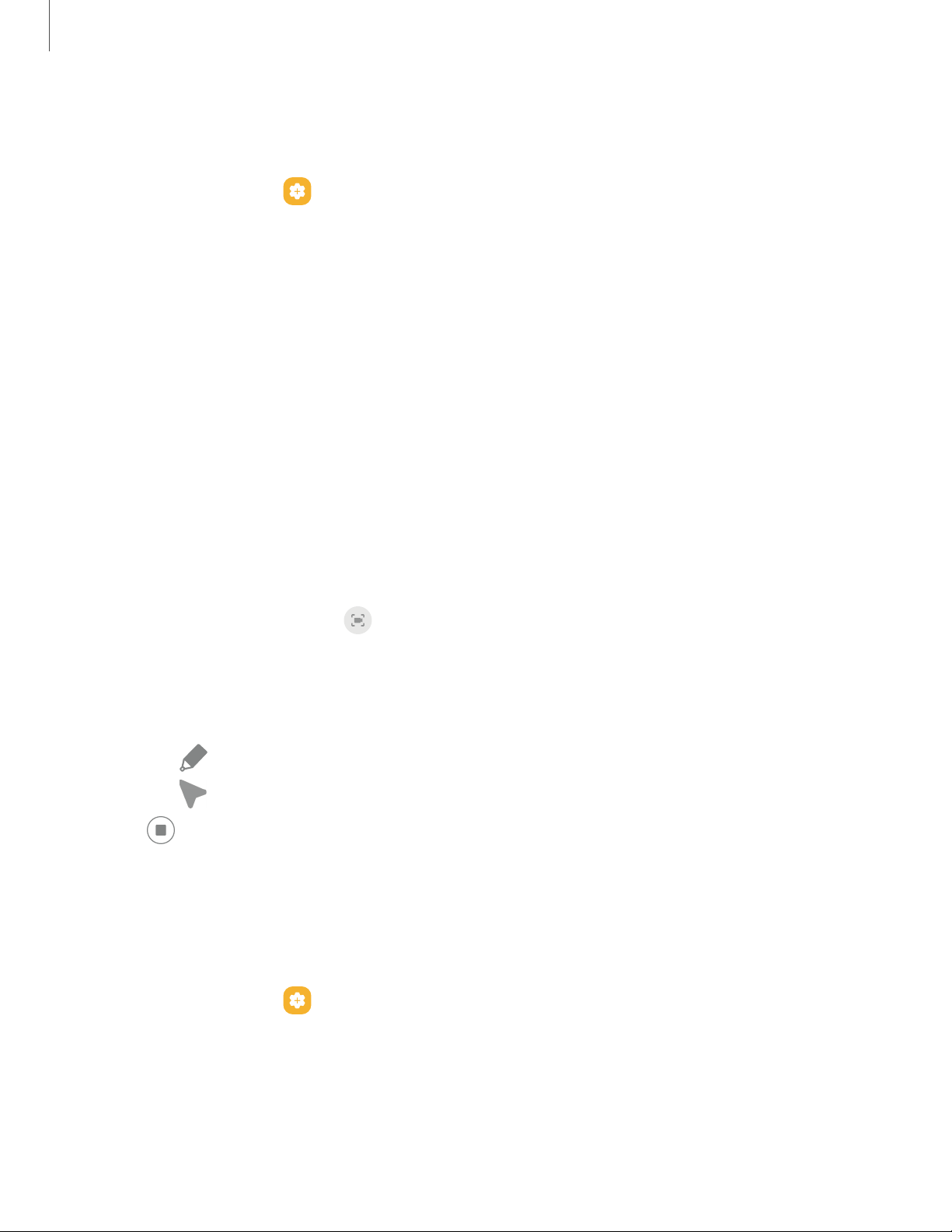
Camera and Gallery
60
Screenshot settings
Modify screenshot settings.
◌
From Settings, tap Advanced features > Screenshots and screen
recorder.
l Screenshot toolbar: Show additional options after you take a screenshot.
l Hide status and navigation bars: Do not display the status bar or navigation
bars on screenshots.
l Delete shared screenshots: Automatically delete screenshots after they
are shared through the screenshot toolbar.
l Screenshot format: Choose if you would like your screenshots to be saved
as JPG or PNG files.
Screen recorder
Record activities on your device, write notes, and use the camera to record a video
overlay of yourself to share with friends or family.
1.
From Quick Settings, tap
Screen recorder.
2. Choose a sound setting, and tap Start recording.
3. A three-second countdown runs before it starts recording. You can tap Skip
countdown to begin recording immediately.
•
Tap
Draw to draw on the screen.
•
Tap Pointer to show an icon on the screen when using your S Pen.
4.
Tap
Stop to finish recording. These are automatically saved to the Screen
recordings album in the Gallery.
Screen recorder settings
Control the sound and quality settings for the screen recorder.
◌
From Settings, tap Advanced features > Screenshots and screen recorder.
l Sound: Choose what sounds to record while using the screen recorder.
l Video quality: Select a resolution. Selecting a higher resolution for higher
quality requires more memory.
Loading ...
Loading ...
Loading ...