Loading ...
Loading ...
Loading ...
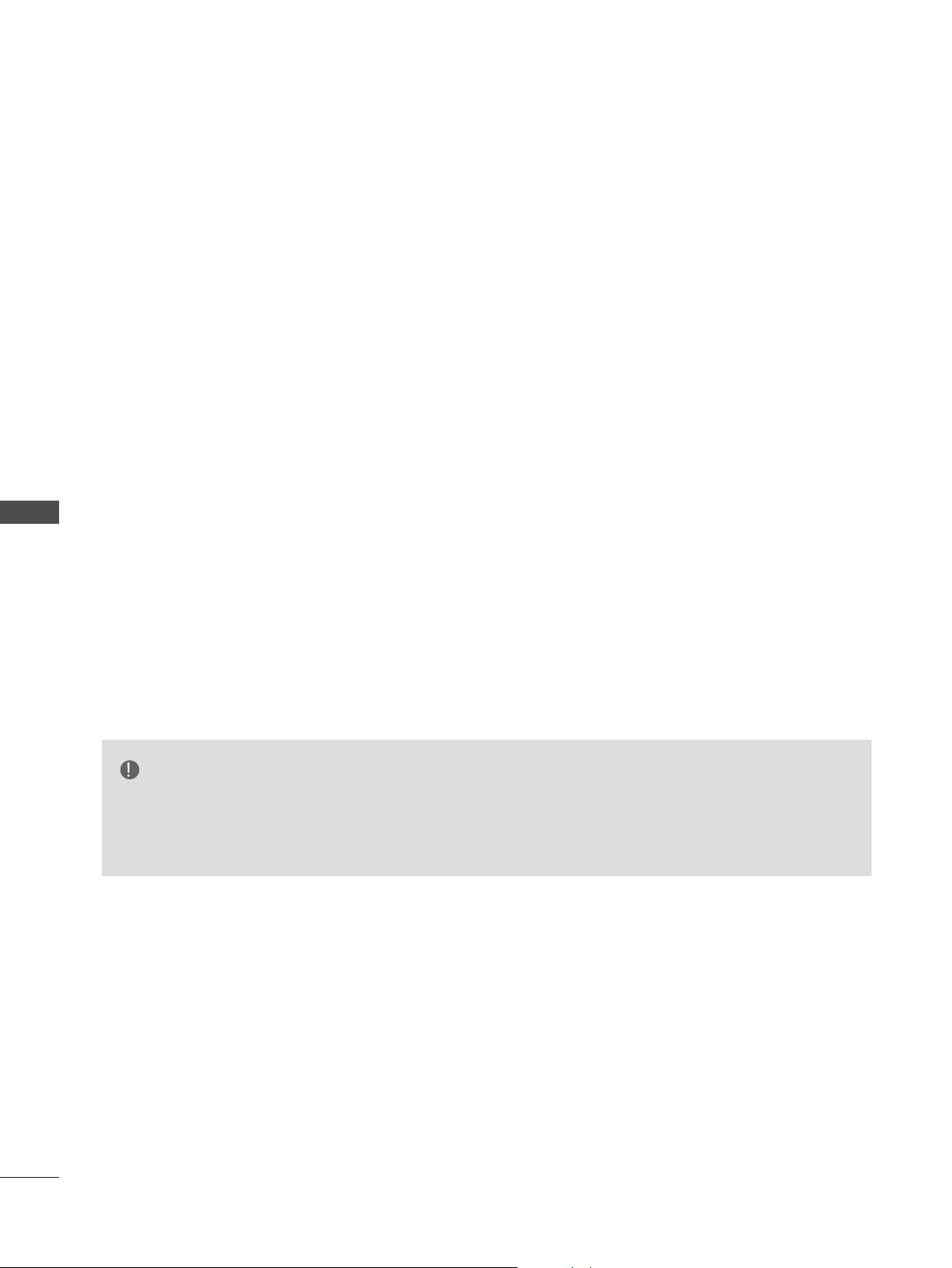
80
TO USE A USB DEVICE
TO USE A USB DEVICE
Sharing files and folders
After installing Nero MediaHome, you must add folders you wish to share.
1
Double-click the Nero MediaHome 4 Essentials icon on the desktop.
2
Click Network icon on the left and define your network name in the Network name field. The
Network name you enter will be recognized by your TV.
3
Click Shares icon on the left.
4
Click Local Folders tab on the Shared screen.
5
Click Add icon to open the Browse Folder window.
6
Select the folder containing the files you want to share. The selected folder is added to the list of
shared folders.
7
Click Start Server icon to start the server.
NOTE
►If the shared folders or files are not displayed on the TV, click the folder on the Local Folders
tab and click Rescan Folder at the More button.
►Visit www.nero.com for more information and software tools.
Loading ...
Loading ...
Loading ...