Loading ...
Loading ...
Loading ...
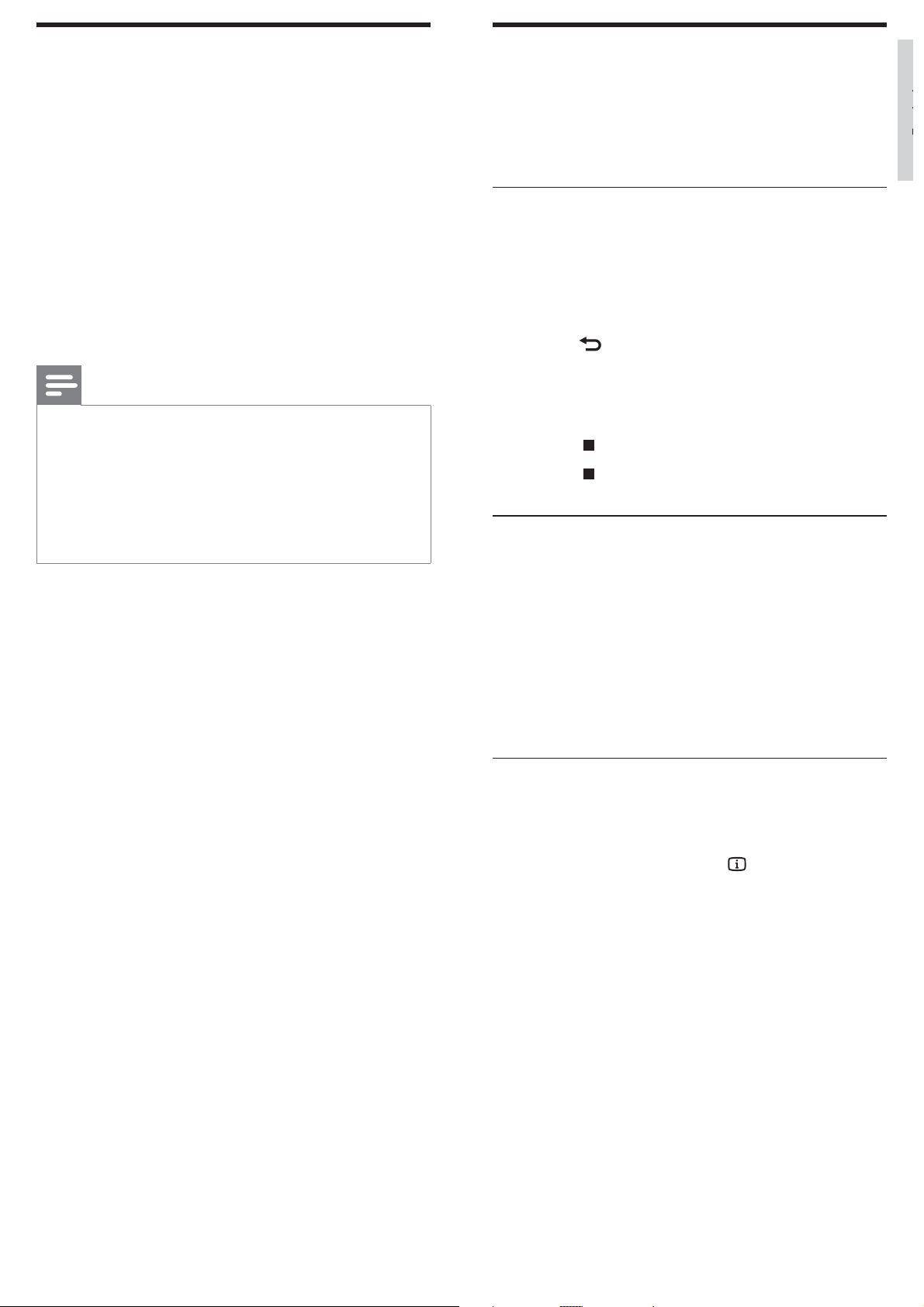
11
More play features
Several advanced features are available for video
or picture playback from a disc or USB storage
device.
Play a musical slideshow
Play music and pictures simultaneously to create
a musical slideshow. The les must be stored on
the same disc or USB storage device.
1 Select a music track, then press OK .
2 Press BACK and go to the picture
folder.
3 Select a picture, then press OK to start
slideshow.
4 Press to stop slideshow.
5 Press again to stop music.
Synchronize audio with video
If the audio and video are not synchronized, you
can delay the audio to match the video.
1 Press and hold AUDIO SYNC until the
audio sync message appears on the display
panel.
2 Press +/- within ve seconds to sync the
audio with your video.
Quick skip play to a speci c time
Quick skip to a speci c part of a video by
entering the time of a scene.
1 During video play, press INFO .
2 Press the Navigation buttons and OK to
select:
• [TT Time] : Title time.
• [Ch Time] : Chapter time.
• [Disc Time] : Disc time.
• [Track Time] : Track time.
3 Enter the time of the scene, then press OK .
Play from a USB storage device
The home theater is tted with a USB connector
that allows you to view pictures, listen to music or
watch movies stored on a USB storage device.
1 Connect the USB storage device to the
home theater.
2 Press USB .
A content browser appears. »
3 Select a le, then press OK .
4 Press the playback buttons to control play
(see ‘Play a disc’ on page 10 ) .
Note
If the USB storage device does not t into the •
connector, use a USB extension cable.
The home theater does not support digital
•
cameras that need a computer program to
display photos.
The USB storage device must be FAT or DOS-
•
formatted, and Mass Storage Class compliant.
Elh
EN
Loading ...
Loading ...
Loading ...