Loading ...
Loading ...
Loading ...
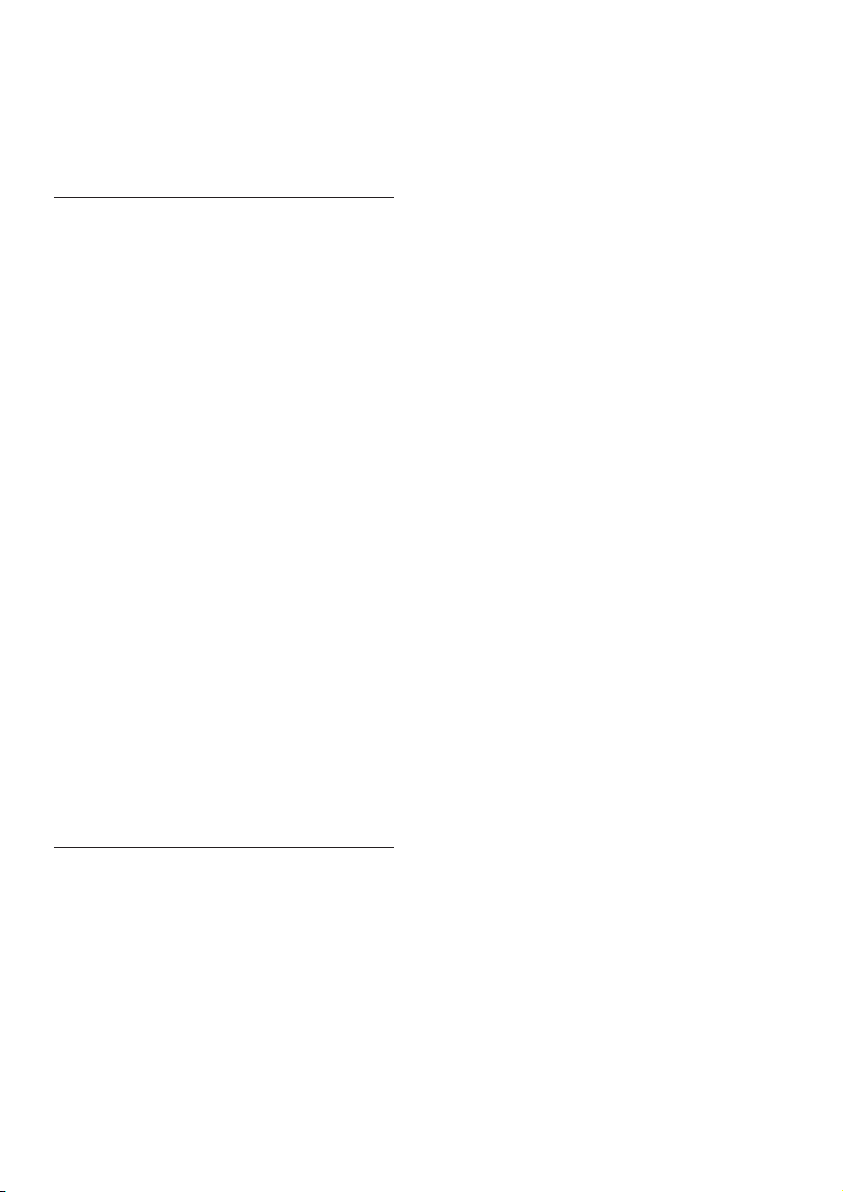
15EN
The disc does not play high-denition video.
• Make sure that the disc contains high-
denition video.
• Make sure that the TV supports high-
denition video.
Sound
No audio output from the TV.
• Make sure that the audio cables are
connected to the audio input of the TV.
• Make sure that the TV is switched to the
correct source input for this player.
No audio output from the loudspeakers of
the external audio device (home theater or
amplier).
• Make sure that the audio cables are
connected to the audio input of the audio
device.
• Switch the external audio device to the
correct audio source input.
No sound on HDMI connection.
• You may not hear any sound from the
HDMI output if the connected device
is non-HDCP compliant or only DVI-
compatible.
No secondary audio output for Picture-in-
Picture feature.
• When [Bitstream] under the [HDMI
Audio] or [Digital Audio] menu is selected,
interactive sound like secondary sound for
Picture-in-Picture feature is muted. De-
select [Bitstream].
Play
Cannot play a disc.
• Clean the disc.
• Make sure that the disc is correctly loaded.
• Make sure that this player supports the
disc. See "Specications".
• Make sure that this player supports the
region code of the DVD or BD.
• For DVD±RW or DVD±R, make sure that
the disc is nalized.
Cannot play DivX video les.
• Make sure that the DivX video le is
complete.
• Make sure that the video le name
extension is correct.
DivX subtitles do not display correctly.
• Make sure that the subtitle le has the
same name as the DivX video le.
• Make sure that the subtitle le has an
extension name supported by this player
(.srt, .sub, .txt, .ssa, or .smi).
Cannot read the contents of a connected USB
storage.
• Make sure that the format of the USB
storage device is compatible with this
player.
• Make sure that the le system on the USB
storage device is supported by this player.
• For a USB HDD (a portable hard disc
drive), an external power source may be
needed.
'No entry' or 'x' sign is displayed on the TV.
• The operation is not possible.
EasyLink feature does not work.
• Make sure that this player is connected
to the Philips brand EasyLink TV, and the
EasyLink option is turned on (see "Use
your Blu-ray disc / DVD player" > "Use
Philips EasyLink").
Cannot access BD-Live features.
• Make sure that this player is connected to
the network (see "Use your Blu-ray disc /
DVD player" > "Set up a network").
• Make sure that the network installation is
made (see "Use your Blu-ray disc / DVD
player" > "Set up a network").
• Make sure that the Blu-ray disc supports
BD-Live features.
• Clear memory storage (see "Change
settings" > "Advanced options (BD-Live
security, clear memory...)").
Loading ...
Loading ...
Loading ...