Loading ...
Loading ...
Loading ...
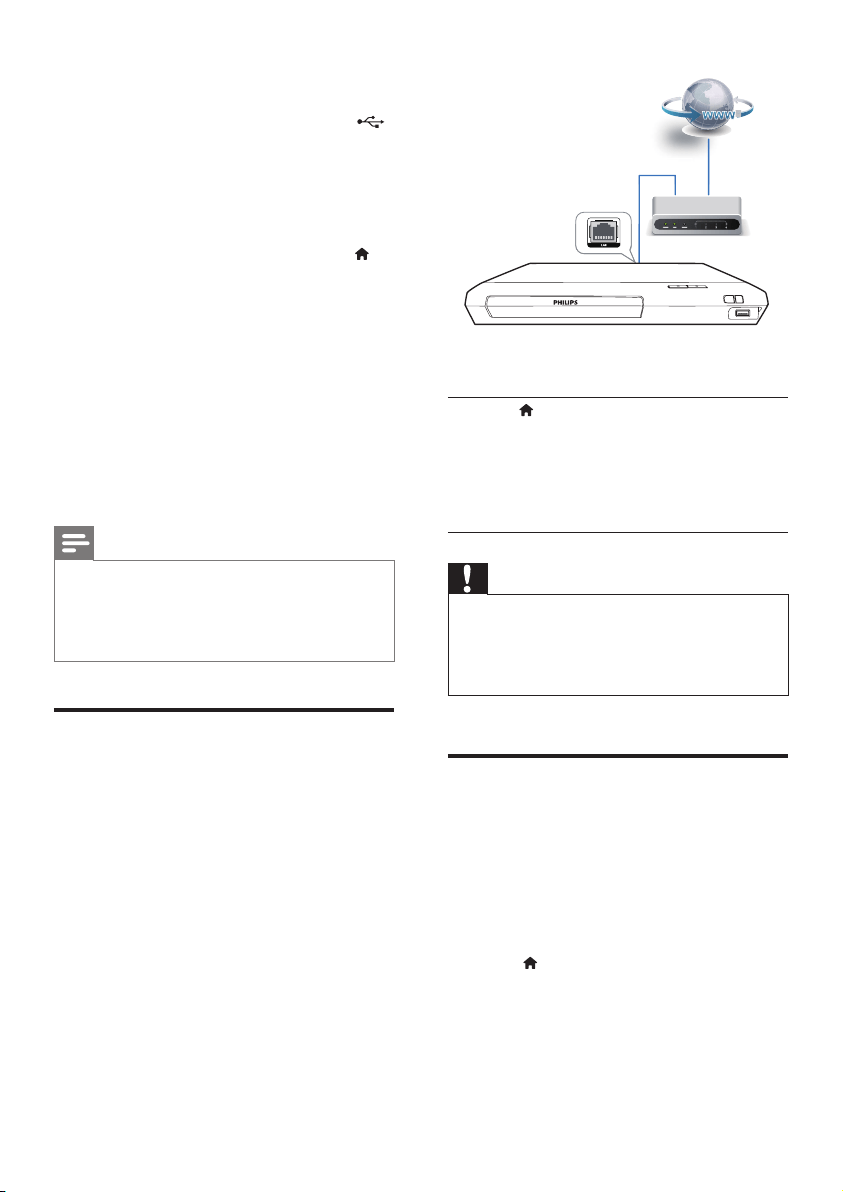
6 EN
1 Prepare the Internet connection and set
up a network (see "Set up a network").
2 Connect a USB storage device to the
(USB) connector on this player.
• A USB storage device is used to store
the downloaded BD-Live content.
• To delete the BD-Live previously
downloaded on the USB storage
device for memory release, press
and select [Setup] > [Advanced] >
[Clear memory].
3 Play a disc that is BD-Live enabled.
4 On the disc menu, select the BD-Live icon,
and press OK.
» BD-Live starts to load. The loading
time depends on the disc and the
Internet connection.
5 On the BD-Live interface, select an item
to access.
Note
• BD-Live services vary from discs and countries.
• When you use BD-Live, data on the disc and this player
are accessed by the content provider
• Use a USB storage device with at least 1GB of free
space to store the download.
Set up a network
Connect this player to the Internet to access
the services:
• Update software: update the software of
this player via the Internet.
• BD-Live: access online bonus features
(applicable to Blu-ray discs that are BD-
Live enabled).
• Online services: access Internet services
such as YouTube, Netix, and AccuWeather.
1 Connect this player to the Internet through
wired (Ethernet) connection.
• For wired connection, connect a network
cable (not supplied) to the LAN port on
the back panel of this player.
2 Perform the network installation.
1) Press .
2) Select [Setup], and press OK.
3) Select [Network] > [Network
installation], and press OK.
4) Follow the instructions on the TV screen to
complete the installation.
Caution
• Before you connect to a network, familiarize yourself
with the network router and networking principles. If
necessary, read documentation accompanying network
components. Philips is not responsible for lost, damaged,
or corrupt data.
Enjoy Internet services
With this player, you can access online services,
such as movies, pictures and music.
What you need
• Connect this player to the Internet (see
"Set up a network").
1 Press .
2 Select a service and press OK.
• [YouTube]: a video-sharing service
• [Netix]: an online subscription service
streaming movies & TV episodes over
the Internet
Loading ...
Loading ...
Loading ...