Loading ...
Loading ...
Loading ...
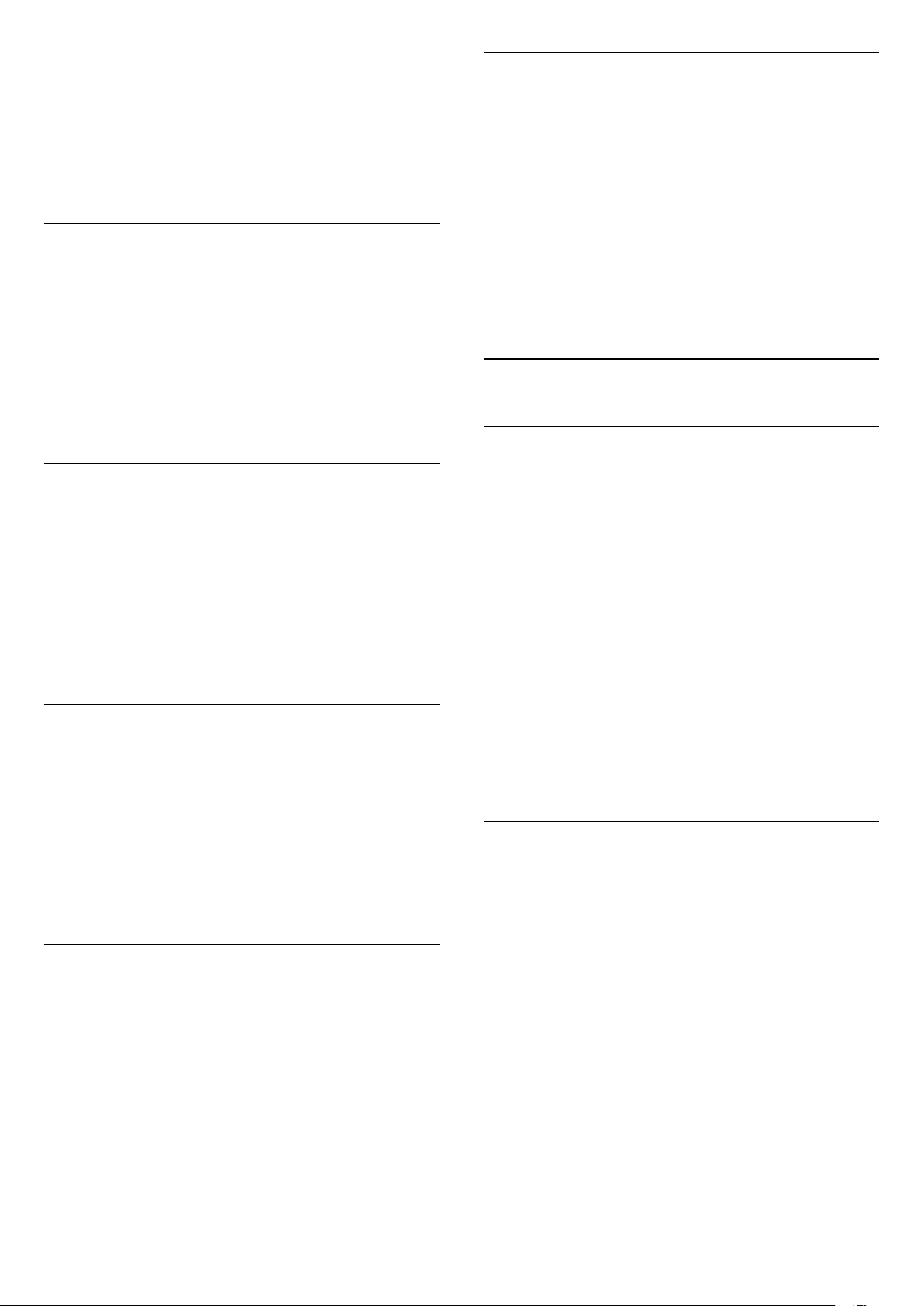
To play the TV sound on a wireless speaker, you must
pair the wireless speaker with the TV. You can pair up
to 10 wireless speakers but you can only play the
sound on one wireless audio speaker at a time. If you
connect a subwoofer, the sound is played on the TV
and the subwoofer. If you connect a sound bar the
sound is played on the sound bar only.
Select a Speaker
To connect a wireless speaker…
1 - Press
, select All Settings and press OK.
2 - Select Sound and press
(right) to enter the
menu.
3 - Select Wireless Speakers > Connect a
Speaker and press OK.
4 - Press
(left) repeatedly if necessary, to close
the menu.
Remove a Speaker
To remove a wireless speaker…
1 - Press
, select All Settings and press OK.
2 - Select Sound and press
(right) to enter the
menu.
3 - Select Wireless Speakers > Remove a
Speaker and press OK.
4 - Press
(left) repeatedly if necessary, to close
the menu.
Subwoofer Volume
To adjust the volume of wireless speaker…
1 - Press
, select All Settings and press OK.
2 - Select Sound and press
(right) to enter the
menu.
3 - Select Wireless Speakers > Subwoofer
Volume and press OK.
4 - Press
(left) repeatedly if necessary, to close
the menu.
Problems
Lost connection
• Position the wireless speaker within a range of 5
meters from the TV.
• Places with a high amount of wireless activity -
apartments with lots of wireless routers - can hamper
the wireless connection. Keep the router and wireless
speaker as close to the TV as possible.
Audio and video mismatch
• Some wireless speakers systems might have audio
and video sync problems. We recommend using
Philips wireless audio products.
TV Placement
As part of the first installation, this setting is set to
either On a TV stand or On the Wall. If you have
changed the placement of the TV since then, adjust
this setting accordingly for best sound reproduction.
1 - Press
, select All Settings and press OK.
2 - Select Sound and press
(right) to enter the
menu.
3 - Select TV Placement and press OK.
4 - Select On a TV stand or On the Wall.
5 - Press
(left) repeatedly if necessary, to close
the menu.
21.3
Eco Settings
Energy Saving
Eco settings
bundles the settings that help the
environment.
Energy Saving
If you select Energy Saving, the TV switches to Picture
Style - Standard automatically, the most ideal energy
conscious setting for the picture.
To set the TV in Energy Saving…
1 - Press
, select All Settings and press OK.
2 - Select Eco Settings and press
(right) to
enter the menu.
3 - Select Energy Saving, the Picture Style is set to
Standard automatically.
4 - Press
(left) repeatedly if necessary, to close
the menu.
Screen Off
If you only listen to music, you can switch off the TV
screen to save energy.
To only switch off the TV screen…
1 - Press
, select All Settings and press OK.
2 - Select Eco Settings and press
(right) to
enter the menu.
3 - Select Screen Off.
4 - Press
(left) repeatedly if necessary, to close
the menu.
To switch the screen back on, press any key on the
remote control.
68
Loading ...
Loading ...
Loading ...