Loading ...
Loading ...
Loading ...
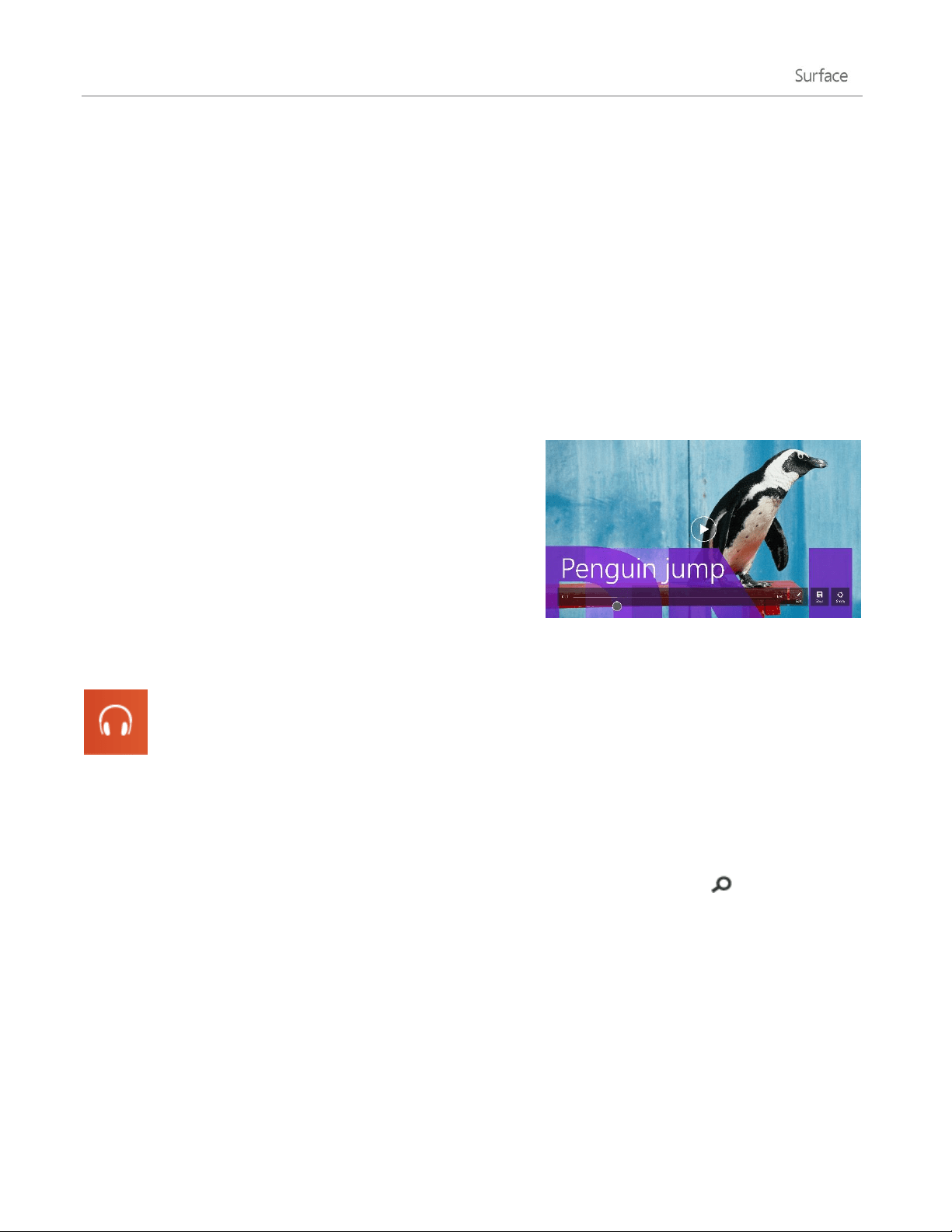
© 2014 Microsoft Page 77
Edit videos
To delete or trim videos:
1. Open the video using the Camera, Photos, or the OneDrive app.
2. Swipe down from the top edge of the screen.
3. Do one of the following:
Tap or click Delete to delete the video.
Tap or click Trim to make the video shorter. Move the handles at the left and right ends of
the time line to the new start and stop points you want.
Other video editing apps
You can use the Movie Moments app to edit your videos into
short movies that are 60 seconds or less. You can trim scenes,
highlight key moments with captions, and add music. For more
info see, How to use Movie Moments on Windows.com
If you want to make more advanced edits or work with longer
videos, search the Windows Store for other video editing apps
such as Movie Maker.
Music
With the Music app, you can play music in your collection, stream music from one of the largest
digital music catalogs, and buy new music from the Xbox Music Store. You can also discover new
music by creating a Radio station based on your favorite artists.
Play music
1. From the Start screen, tap or click Music. If prompted, sign in with your Microsoft account.
2. On the left, tap or click Collection.
3. Choose to see your collection arranged by Albums, Artists, or Songs. Or use Search to find what you
want to play.
4. Select a song or album, and then tap or click the Play button.
No music? If your Collection is empty, add songs to your Music folder and they'll appear in the Music app. If
your music is on another computer that’s part of your home network (homegroup), you can join the homegroup
and listen to music without copying files to your Surface. For help copying music to your Music folder, see Add
files to Surface in this guide.
Playlists. For help creating playlists, see Music app on Windows.com.
Loading ...
Loading ...
Loading ...
