Loading ...
Loading ...
Loading ...
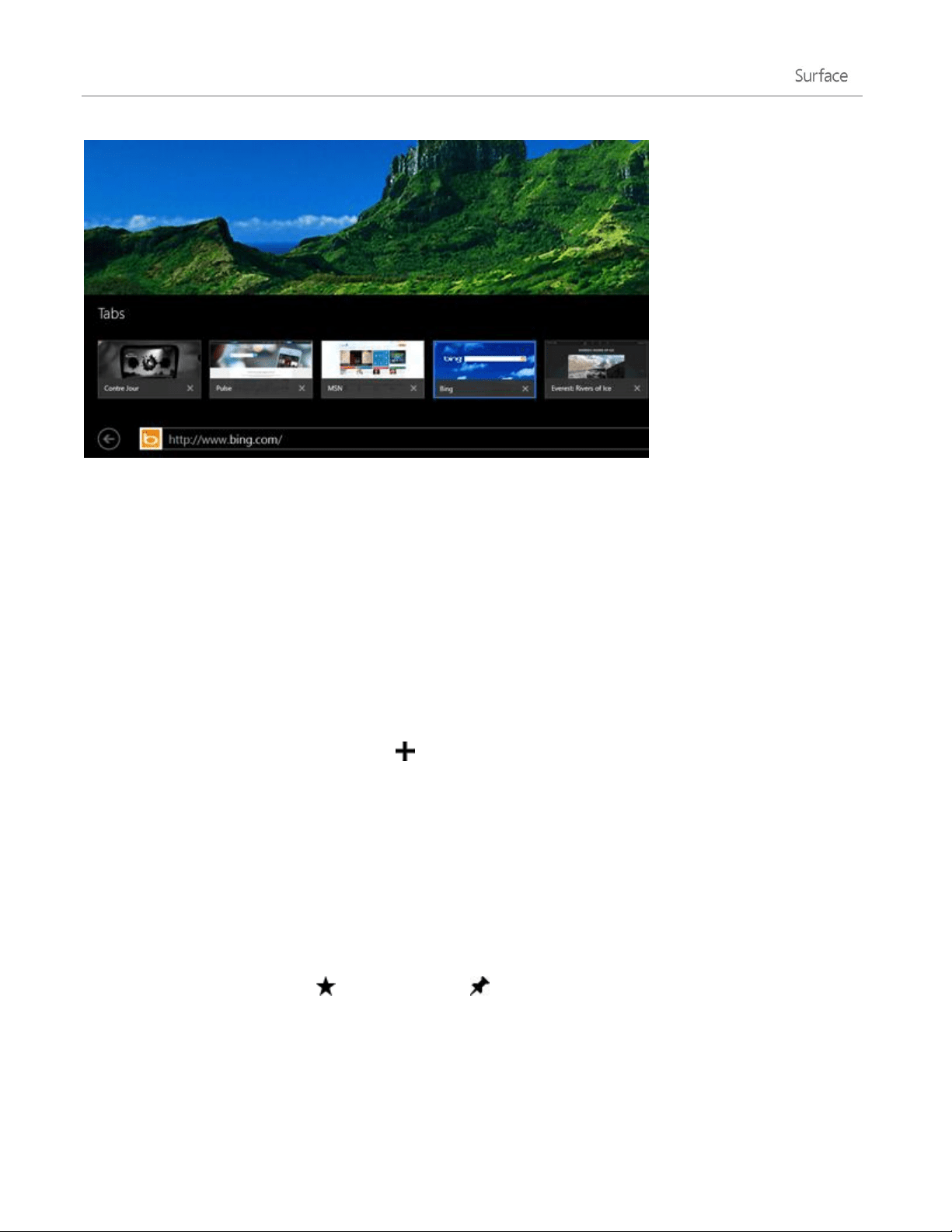
© 2014 Microsoft Page 66
To open Internet Explorer, go to Start and tap or click Internet Explorer. For help getting started, check
out the Browsing the web on Windows.com.
Address bar, tabs, and favorites
To show the Address bar, swipe down from the top edge of the screen (or right-click). Tap or click the Address
bar and then type what you want to find.
To always show address bar: Open the Settings charm, tap or click Options > Always show address bar and
tabs.
Change settings. Open the Settings charm, tap Options. Some settings can only be changed from the
desktop version of Internet Explorer (see below).
Tabs. To open a new tab, tap or click . Then, type a URL or search term, or select one of your frequent
or favorite sites. For info on using tabs, see Open, close, and switch between tabs on Windows.com.
Home page. To find out how to change your home page, see Change your home page.
Need help? See Internet Explorer Top Solutions on Windows.com.
Your web favorites
You can pin websites to your Start screen or add them to your browser favorites. Here’s how:
1. Go to a site that you want to pin or make a favorite.
2. Swipe down from the top edge of the screen (or right-click).
3. Tap the Favorites button ( ) or the Pin button ( ).
Notes
Favorites. See Add to, view, and organize favorites on Windows.com.
Loading ...
Loading ...
Loading ...
