Loading ...
Loading ...
Loading ...
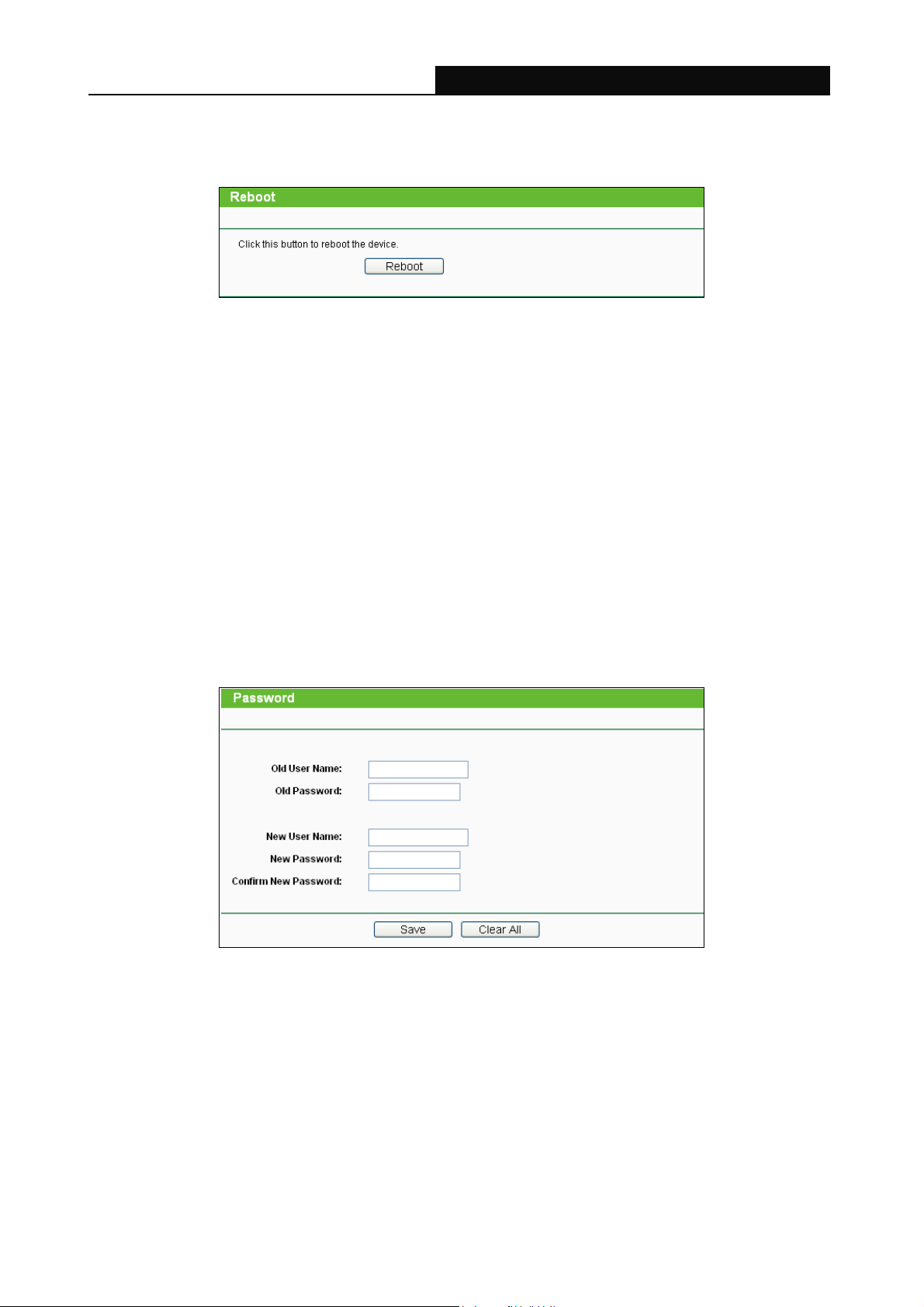
TL-WPA4220/TL-WPA2220 300Mbps AV500/AV200 WiFi Powerline Extender
28
3.6.4 Reboot
Selecting S
ystem Tools > Reboot allows you to reboot the device on the screen shown in Figure 3-27.
Figure 3-27 Reboot the device
Click the Reboot button to reboot the device.
Some settings of the device will take effect only after rebooting, which include:
Change the powerline extender's IP Address (system will reboot automatically).
Change the Wireless configurations.
Upgrade the firmware of the powerline extender (system will reboot automatically).
Restore the powerline extender's settings to the factory defaults (system will reboot
automatically).
Update the configuration with the file (system will reboot automatically).
3.6.5 Password
Selecting S
ystem Tools > Password allows you to change the factory default user name and password
of the device on the screen shown in Figure 3-28.
Figure 3-28 Password
It is strongly recommended that you change the factory default user name and password of the device.
All users who try to access the device's web-based management page or Quick Setup will be prompted
for the device's user name and password.
Note:
The new user name and password must not exceed 14 characters in length and must not include any
spaces. Enter the new Password again to confirm it.
Click Save when finished.
Click Clear All to clear all.
Loading ...
Loading ...
Loading ...