Loading ...
Loading ...
Loading ...
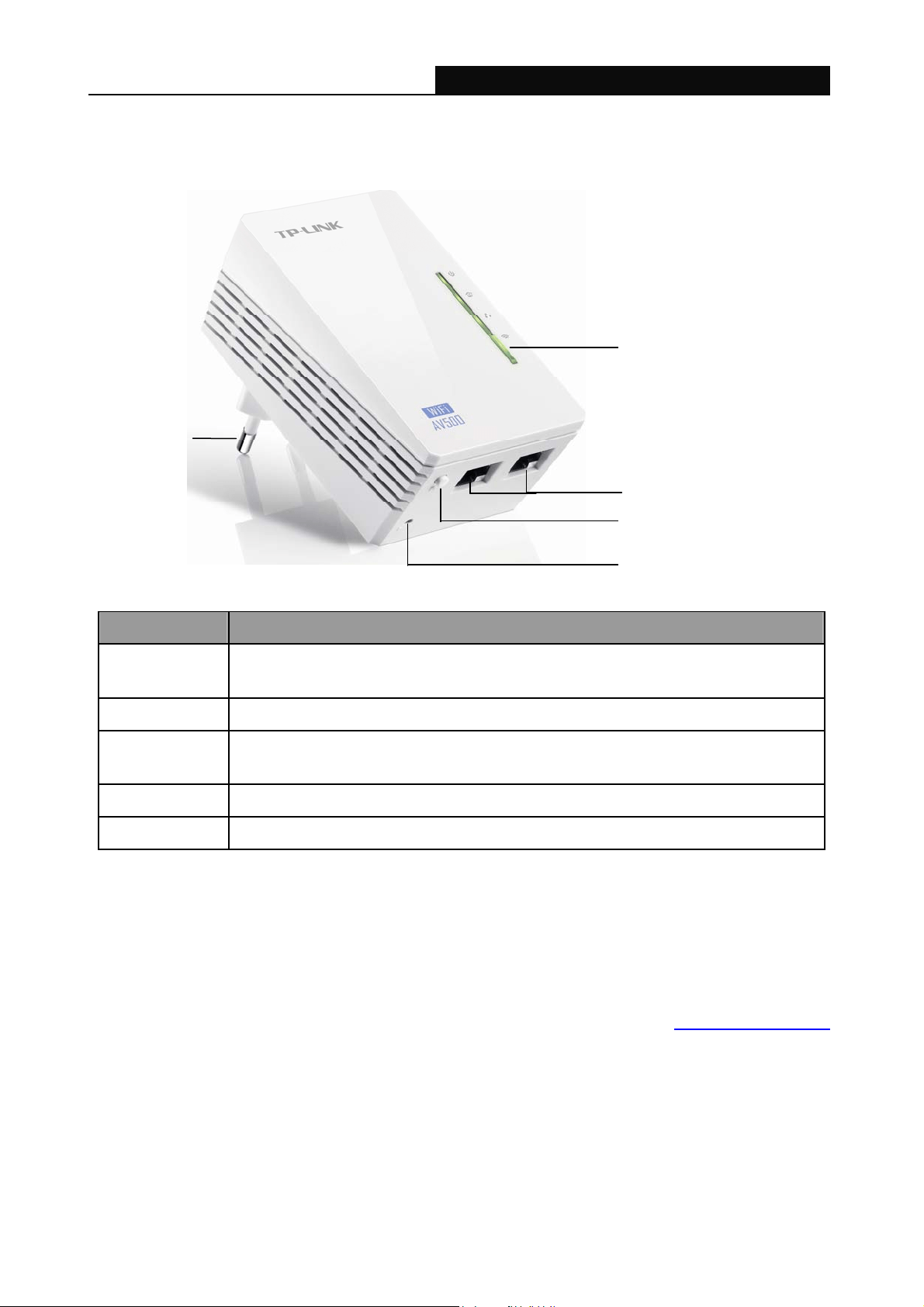
TL-WPA4220/TL-WPA2220 300Mbps AV500/AV200 WiFi Powerline Extender
5
2.3 Physical Interface
There are four physical items on this device.
Wi-Fi/Wi-Fi Clone Button
Power Plug
Ethernet Port
Reset Button
Pair Button
Item Description
Wi-Fi/Wi-Fi
Clone Button
Press the button for 2 seconds to start Wi-Fi Clone.
Press the button for 5 seconds to enable or disable the wireless function.
Ethernet Port Two 10/100Mbps Ethernet port connected to PC LAN card or broadband device.
Reset Button
Press the button more than 5 seconds, the device will restore to its factory
defaults.
Pair Button Pair button is used to secure a powerline network.
Power Plug* A Power Plug connected to any (100V–240V~, 50/60Hz) power socket.
* The provided power plug may differ from the picture due to different regional power specifications.
Here we take the EU version as an example.
Note:
1. If you press the Pair button for more than 10 seconds, the extender will leave the network it is
associated with and its network name assumes a random value.
2. For detail information about the Reset button and Pair button, please refer to Chapter 5 Pair Button
.
2.4 Hardware Connection
Please first make sure that your PC can successfully access the Internet via the router. Then connect
the powerline devices by following the instructions below.
Step 1: Connecting to the Internet
This section describes how to connect the powerline extender into your existing network. Follow the
procedures described below:
Loading ...
Loading ...
Loading ...