Loading ...
Loading ...
Loading ...
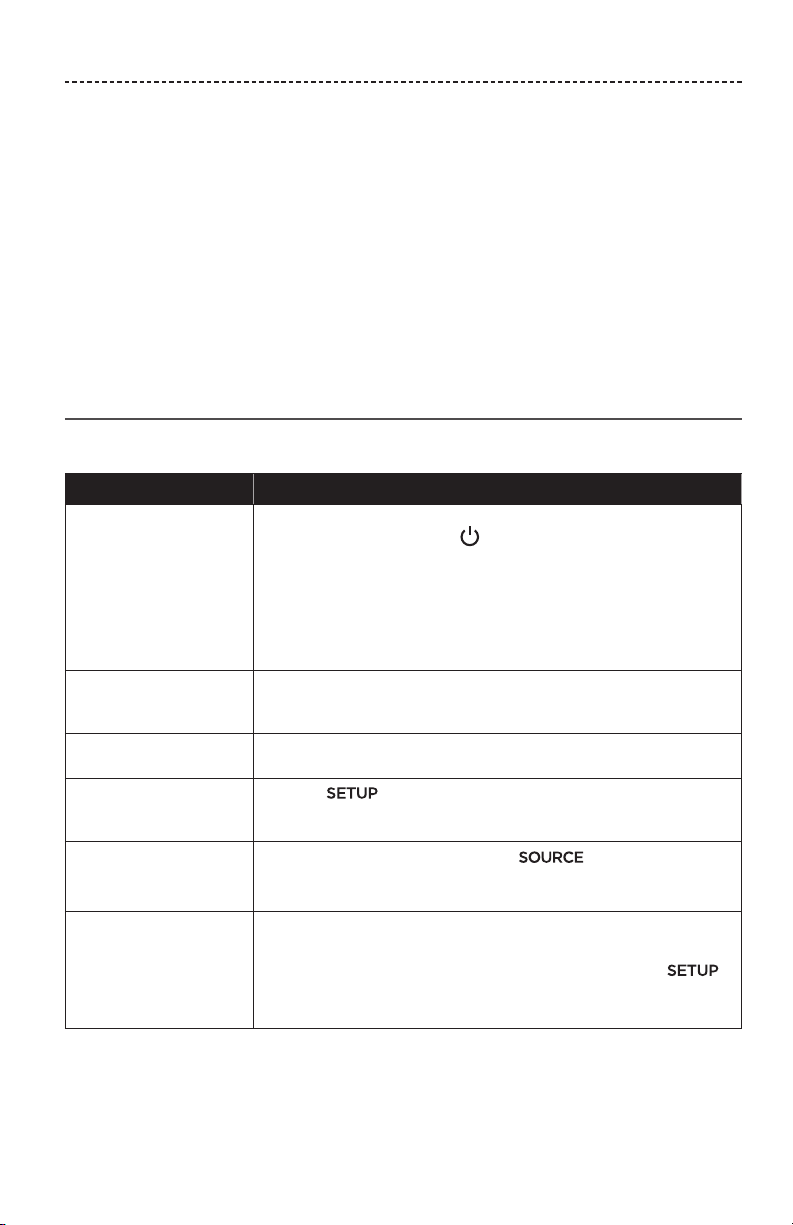
ENGLISH - 29
TROUBLESHOOTING
If you experience problems with your home entertainment system:
• Make sure that all system components are connected to an AC (mains) outlet.
• Secure all cables.
• Check the state of system status indicators (see page 26).
• Move the system away from possible interference (wireless routers, cordless phones,
televisions, microwaves, etc.).
• Verify the system is within the recommended range of wireless router or mobile
device for proper operation.
If you could not resolve your issue, see the table below to identify symptoms and
solutions to common problems. If you are unable to resolve your issue, contact Bose®
customer service.
Common solutions
The following table lists symptoms and possible solutions to common problems.
Symptom Solution
The system is not
responding to initial
operation of remote
control
• Power on the control console manually from the front of the unit by
pressing the Power button .
• Press any button on your remote control. The system status
indicator on the control console should blink with each press.
• Make sure the remote control's batteries are installed correctly and
do not need replacement (see page 42).
• Unplug the power cord for the console, wait 30 seconds and plug it
firmly into a live AC (mains) outlet.
The remote does not
control a device added
during initial setup
Connect your IR emitter (see page 32).
The TV is still playing
sound
Disable your TV speakers through your TV's settings menu.
Poor video connection
from a source
Press the button on the control console and select your
device’s setup options. Follow the on-screen instructions to change a
video connection.
System does not respond • Select a connected device from the menu.
• Unplug the power cord for the console, wait 30 seconds and plug it
firmly into a live AC (mains) outlet.
Problems related to
HDMI (ARC)
Make sure that the system's HDMI™ cable is inserted into a connector
on your TV labeled ARC or Audio Return Channel.
If your TV does not have an HDMI ARC connector, press the
button on the remote control and select Advanced TV Audio
Settings from the UNIFY menu (see page 14).
Loading ...
Loading ...
Loading ...