Loading ...
Loading ...
Loading ...
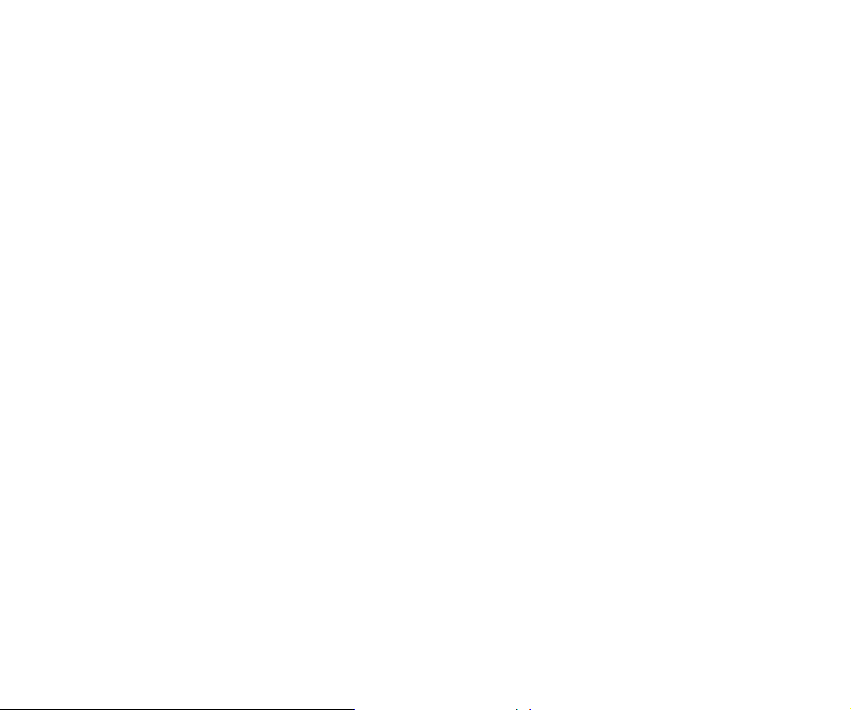
21
¡ PLEASE DO NOT DISCONNECT YOUR DRAGONFLY BLACK DURING THE UPDATE PROCESS.
Doing so can leave the DragonFly Black in a non-functional state. If, for any reason,
your DragonFly Black is disconnected during the update process, or your computer
unexpectedly shuts down during the update process, your DragonFly Black may be
rendered unusable. To reset your DragonFly Black, click the Advanced button. (See below.)
¡ RESETTING YOUR DRAGONFLY BLACK: With your DragonFly Black inserted in your
computer’s USB port, click the Advanced button, located in the lower left hand corner
of the Device Manager window. Select “Reset Now.” You will be asked to “Conrm” or
“Cancel” this action. Select “Conrm” and wait for the application to nish the reset
process. Again, please do not disconnect your DragonFly Black during the reset
process. If, for any reason, your DragonFly Black is disconnected during the reset
process, simply reinsert DragonFly Black and perform the reset process again.
¡ Once the update/reset process is complete, the Device Manager Application will display
the following message: The update is complete and it is safe to disconnect your device.
¡ Once you have checked for updates and/or made your desired changes, disconnect
the DragonFly Black and quit the Device Manager Application. Your DragonFly Black
is ready to use.
Visit http://www.audioquest.com/computer-audio for advanced computer audio
setup guides that include tips, tweaks, and techniques for getting the best sound
from various music applications such as iTunes, Roon, JRiver, foobar2000, Pure Music,
Decibel, and Bit Perfect.
Loading ...
Loading ...
Loading ...