Loading ...
Loading ...
Loading ...
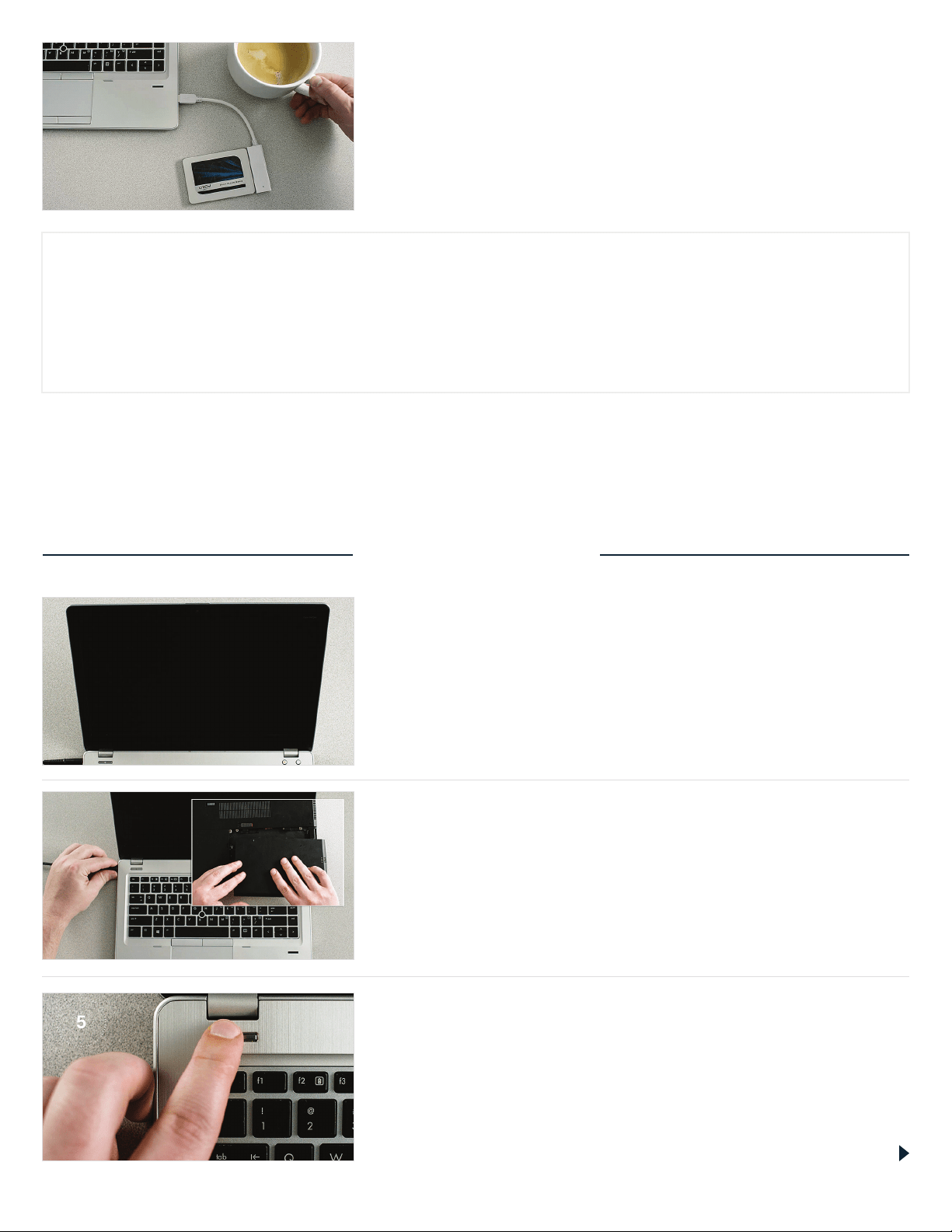
6. Reward yourself with a beverage of choice
It’ll take a while for everything to copy. Depending on your system,
the software might make it shut down or restart, which is OK.
Leave your computer for a bit and go do something fun!
HELPFUL TIP
If your old storage drive is 128GB (for example) and you copy its contents to a 275GB SSD, the SSD may show up in
your system as a 128GB drive, even though it’s actually the size that you bought. No need to fear – you can still store
more on it, but you’ll need to make some adjustments to the drive’s settings. This doesn’t usually happen, but if it does,
we want to let you know that it’s OK and that it’s based on your system, not you.
DID YOU KNOW...?
Millions of people have used this software to copy data, from everyday home users with passwords and precious
home photos to corporate users who have lots of proprietary information. The security and privacy of your data is
important to us, and we don’t compromise that. Copying is a safe, secure process.
Page 4
PART 3: INSTALL
1. Shut down your system
Once it’s o, unplug the SATA-to-USB cable from your system
and remove the cable from your SSD.
2. Remove the power cable and battery
Now that the SSD is unattached from your system, remove
the power cable and battery (laptops only). To see how to remove
the battery, refer to your owner’s manual.
3. Hold the power button for 5 seconds
This removes any electricity still in the system.
Loading ...
Loading ...
Loading ...