Loading ...
Loading ...
Loading ...
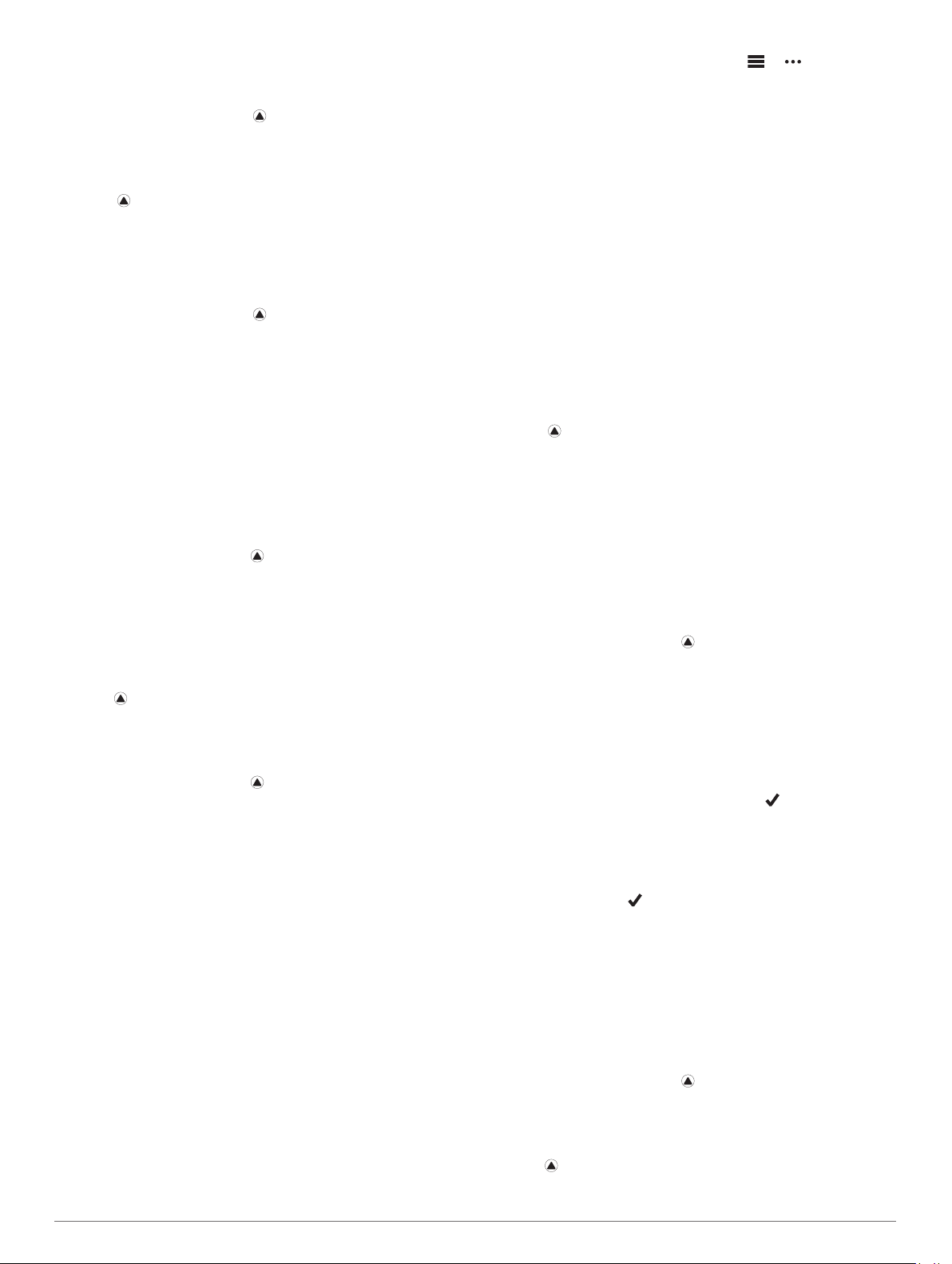
Turning Daily Suggested Workout Prompts On and Off
Daily suggested workouts are recommended based on your
previous activities saved to your Garmin Connect account.
1
From the watch face, select .
2
Select Run or Bike.
3
Hold MENU.
4
Select Training > Workouts > Today's Suggestion.
5
Select to disable or enable prompts.
Following a Pool Swim Workout
Your device can guide you through multiple steps in a swim
workout. Creating and sending a pool swim workout is similar to
Workouts, page 24 and Following a Workout From Garmin
Connect, page 24.
1
From the watch face, select > Pool Swim > Options >
Training.
2
Select an option:
• Select Workouts to do workouts downloaded from Garmin
Connect.
• Select Training Calendar to do or view your scheduled
workouts.
3
Follow the on-screen instructions.
Recording a Critical Swim Speed Test
Your Critical Swim Speed (CSS) value is the result of a time-
trial-based test. Your CSS is the theoretical speed you can
maintain continuously without exhaustion. You can use your
CSS to guide your training pace and monitor your improvement.
1
From the watch face, press .
2
Select Pool Swim.
3
Hold MENU.
4
Select Training > Critical Swim Speed > Do Critical Swim
Speed Test.
5
Press DOWN to preview the workout steps.
6
Select OK.
7
Press .
8
Follow the on-screen instructions.
Editing Your Critical Swim Speed Result
You can manually edit or enter a new time for your CSS value.
1
From the watch face, press .
2
Select Pool Swim.
3
Hold MENU.
4
Select Training > Critical Swim Speed > Critical Swim
Speed.
5
Enter the minutes.
6
Enter the seconds.
About the Training Calendar
The training calendar on your device is an extension of the
training calendar or schedule you set up in Garmin Connect.
After you have added a few workouts to the Garmin Connect
calendar, you can send them to your device. All scheduled
workouts sent to the device appear in the calendar widget.
When you select a day in the calendar, you can view or do the
workout. The scheduled workout stays on your device whether
you complete it or skip it. When you send scheduled workouts
from Garmin Connect, they overwrite the existing training
calendar.
Using Garmin Connect Training Plans
Before you can download and use a training plan from Garmin
Connect, you must have a Garmin Connect account (Garmin
Connect, page 10), and you must pair the fēnix device with a
compatible smartphone.
1
From the Garmin Connect app, select or .
2
Select Training > Training Plans.
3
Select and schedule a training plan.
4
Follow the on-screen instructions.
5
Review the training plan in your calendar.
Adaptive Training Plans
Your Garmin Connect account has an adaptive training plan and
Garmin coach to fit your training goals. For example, you can
answer a few questions and find a plan to help you complete a 5
km race. The plan adjusts to your current level of fitness,
coaching and schedule preferences, and race date. When you
start a plan, the Garmin Coach widget is added to the widget
loop on your fēnix device.
Starting Today's Workout
After you send a Garmin Coach training plan to your device, the
Garmin Coach widget appears in your widget loop.
1
From the watch face, select UP or DOWN to view the Garmin
Coach widget.
If a workout for this activity is scheduled for today, the device
shows the workout name and prompts you to start it.
2
Select .
3
Select View to view the workout steps (optional).
4
Select Do Workout.
5
Follow the on-screen instructions.
Interval Workouts
You can create interval workouts based on distance or time. The
device saves your custom interval workout until you create
another interval workout. You can use open intervals for track
workouts and when you are running a known distance.
Creating an Interval Workout
1
From the watch face, press .
2
Select an activity.
3
Hold MENU.
4
Select Training > Intervals > Edit > Interval > Type.
5
Select Distance, Time, or Open.
TIP: You can create an open-ended interval by selecting the
Open option.
6
If necessary, select Duration, enter a distance or time
interval value for the workout, and select .
7
Press BACK.
8
Select Rest > Type.
9
Select Distance, Time, or Open.
10
If necessary, enter a distance or time value for the rest
interval, and select .
11
Press BACK.
12
Select one or more options:
• To set the number of repetitions, select Repeat.
• To add an open-ended warm up to your workout, select
Warm Up > On.
• To add an open-ended cool down to your workout, select
Cool Down > On.
Starting an Interval Workout
1
From the watch face, press .
2
Select an activity.
3
Hold MENU.
4
Select Training > Intervals > Do Workout.
5
Press to start the activity timer.
Training 25
Loading ...
Loading ...
Loading ...