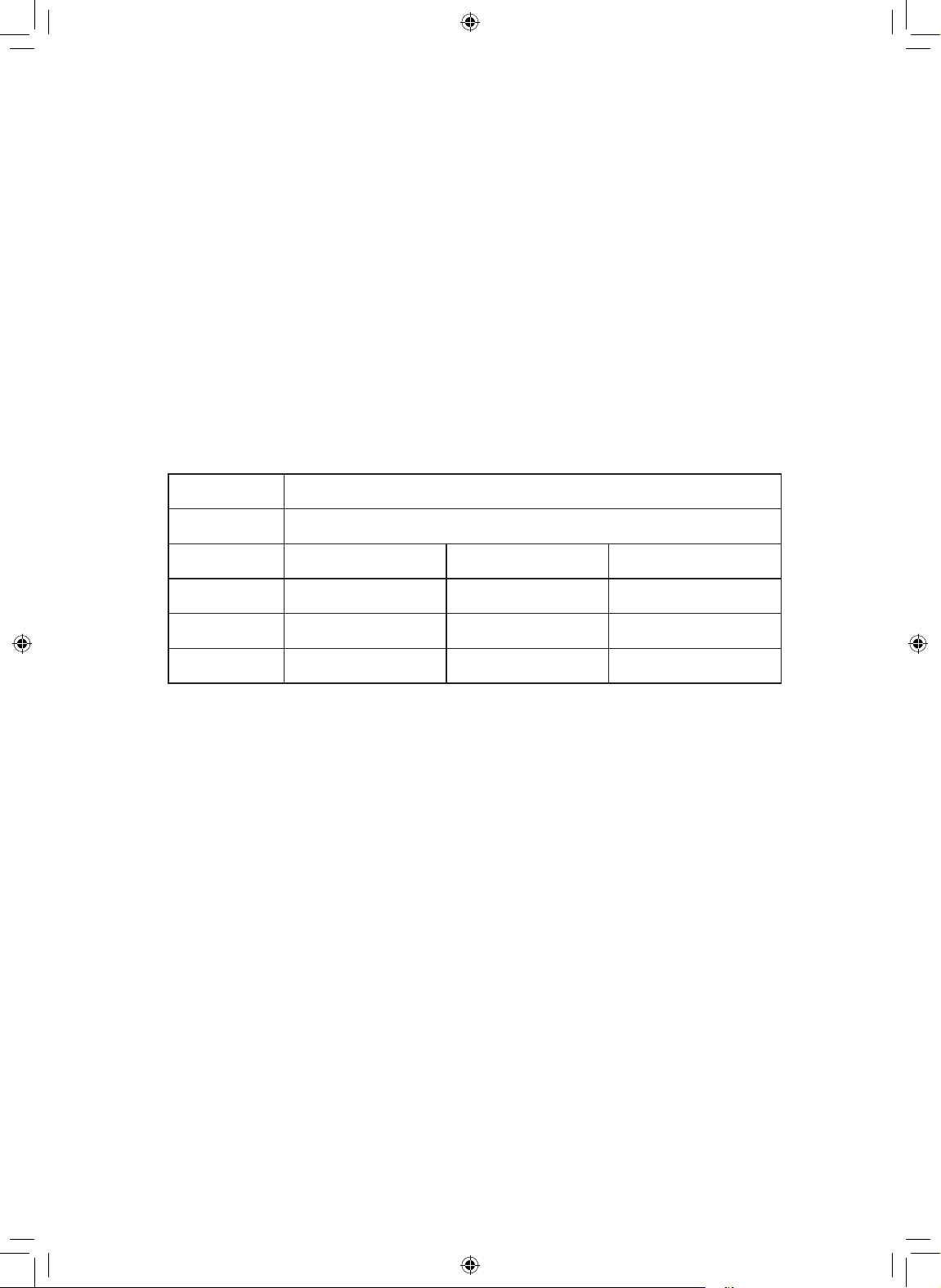
Model
WDES9428F
Language English+Spanish
Page
140
Color(cover/body) 1도
Material
Vellum paper 80g
Size(W x H) B5 (182 x 257)
Date
2021.07.28
Designer
세인텍
Part No.
MFL51224542
Description Manual,Owners
Loading ...
Loading ...
Loading ...

For WDES9428F.
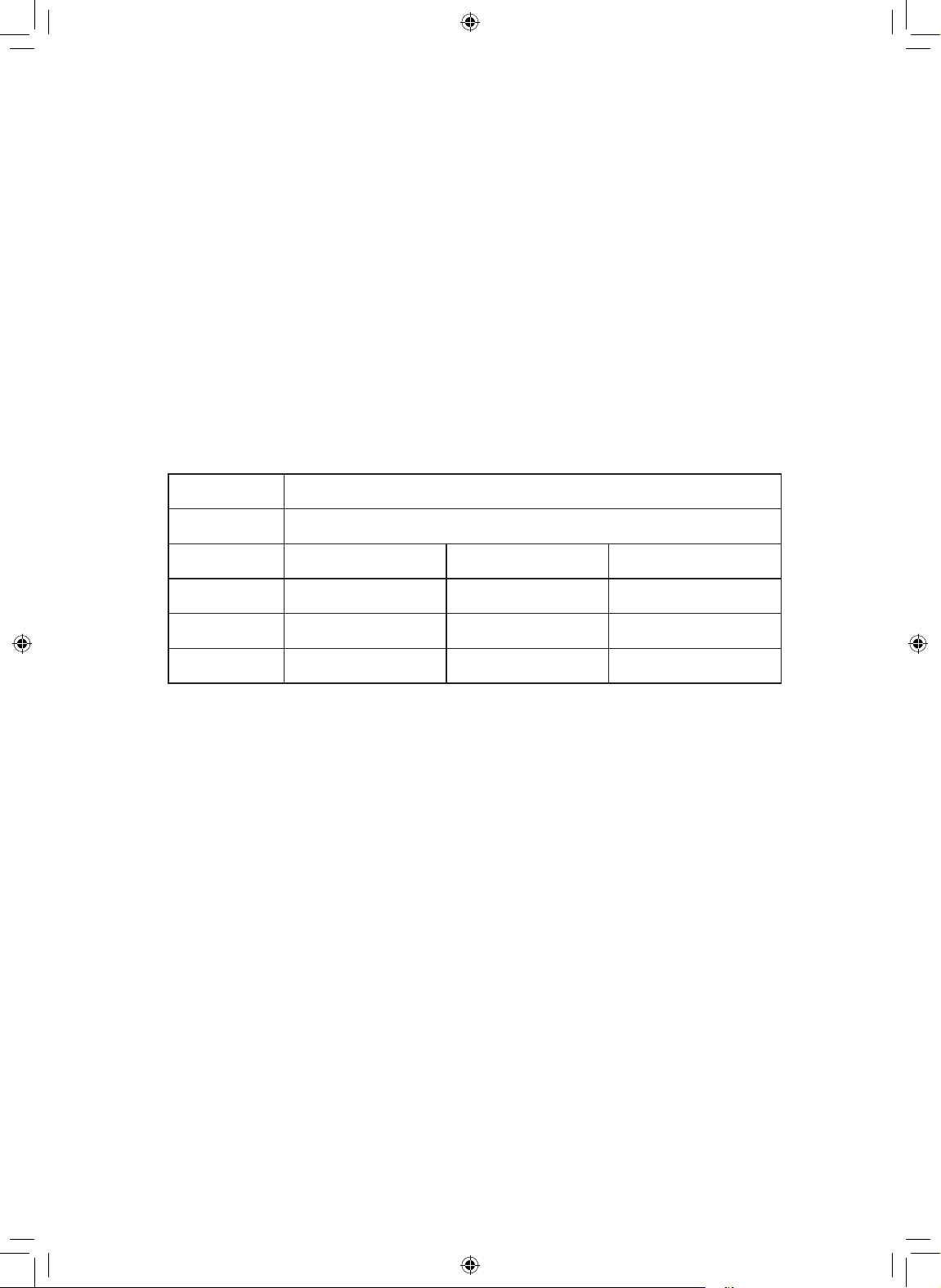
LG Electronics in United States
(800) 243-0000 Consumer (7am-midnight CST) (888) 865-3026 Commercial (8am-6pm CST)
Related Products