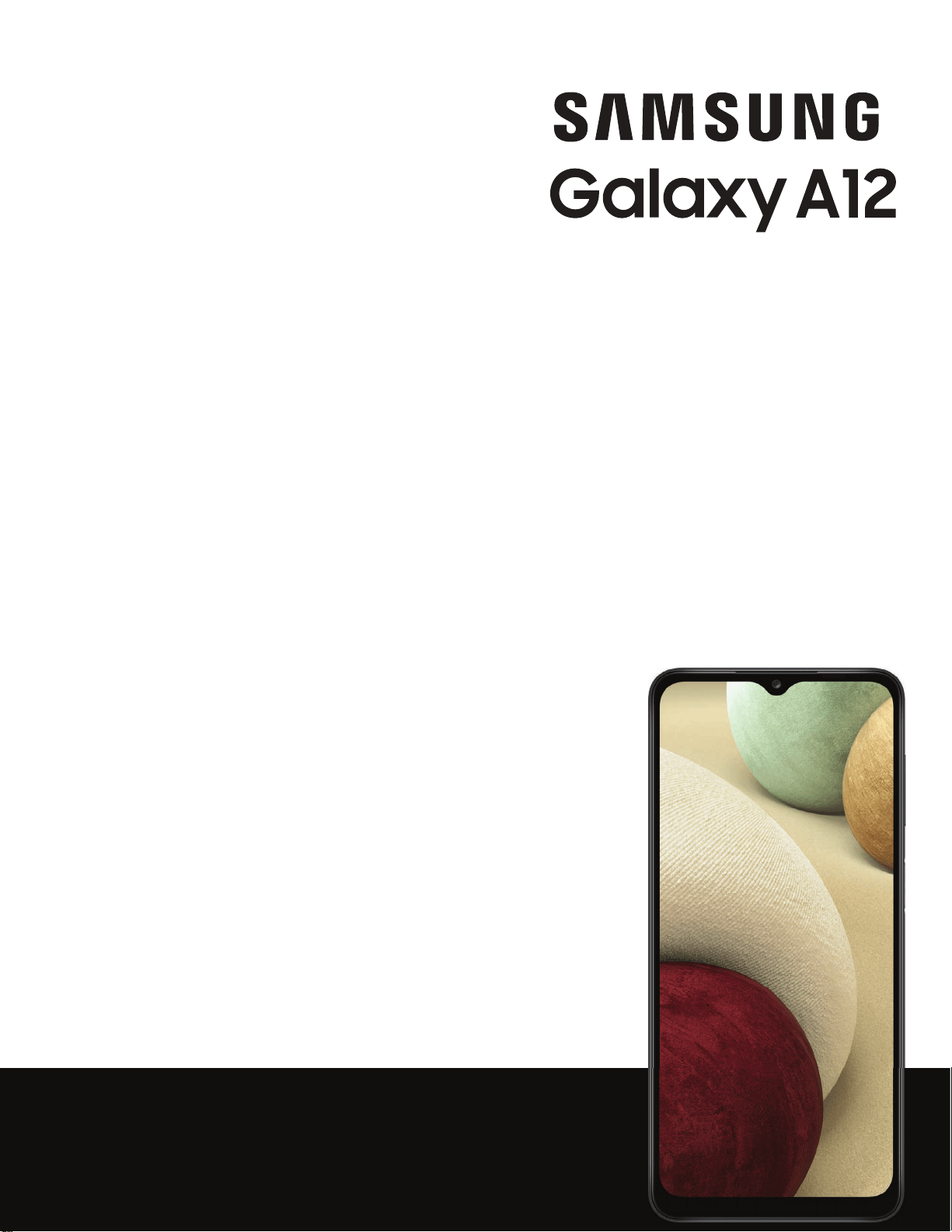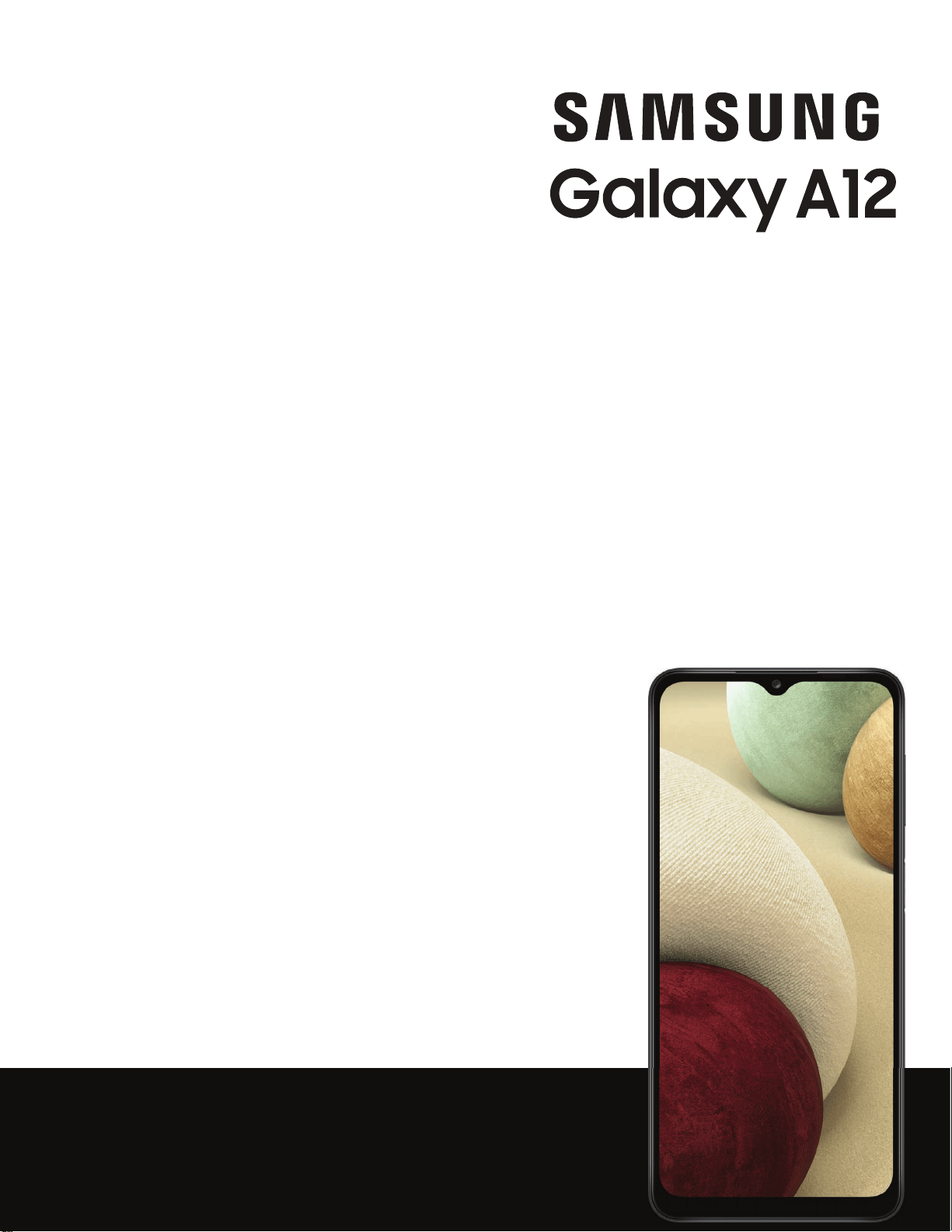#1 How to Connect your Galaxy phone to your Samsung PC ?
Who has time to switch back and forth between two devices constantly? With your Samsung PC, you won't have to because you can connect your Galaxy phone and computer. Use your favorite Microsoft apps on your phone, sync files between both devices, combine your calendars, and so much more.
Note: Information provided applies to devices sold in Canada. Available screens and settings may vary for smartphones sold in other countries.
To make your phone and PC work together as one, all you need to do is download the Microsoft Launcher app and follow some simple steps.
On the PC, click the Start icon, and then click the Settings icon. Click Phone, and then click Add a phone. Enter your phone number, and then click Send. On your phone, open the text message, and open the link. Install Microsoft Launcher, and then open it. Tap Get started and follow the on-screen instructions. Sign into the same Microsoft account that is registered on the PC. Finally, tap Let's go.
Now your phone and PC are connected! You'll have access to some Windows 10 apps and features, such as Microsoft Office, Sticky Notes, and even Cortana. You can even instantly sync files, photos, and messages.
Note: The Microsoft Launcher app may ask you to change your UI. If you agree, your phone's interface will look slightly different. You can access your phone's regular apps by swiping up and tapping the white icon with the six dots.