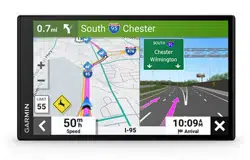Loading ...
Loading ...
Loading ...
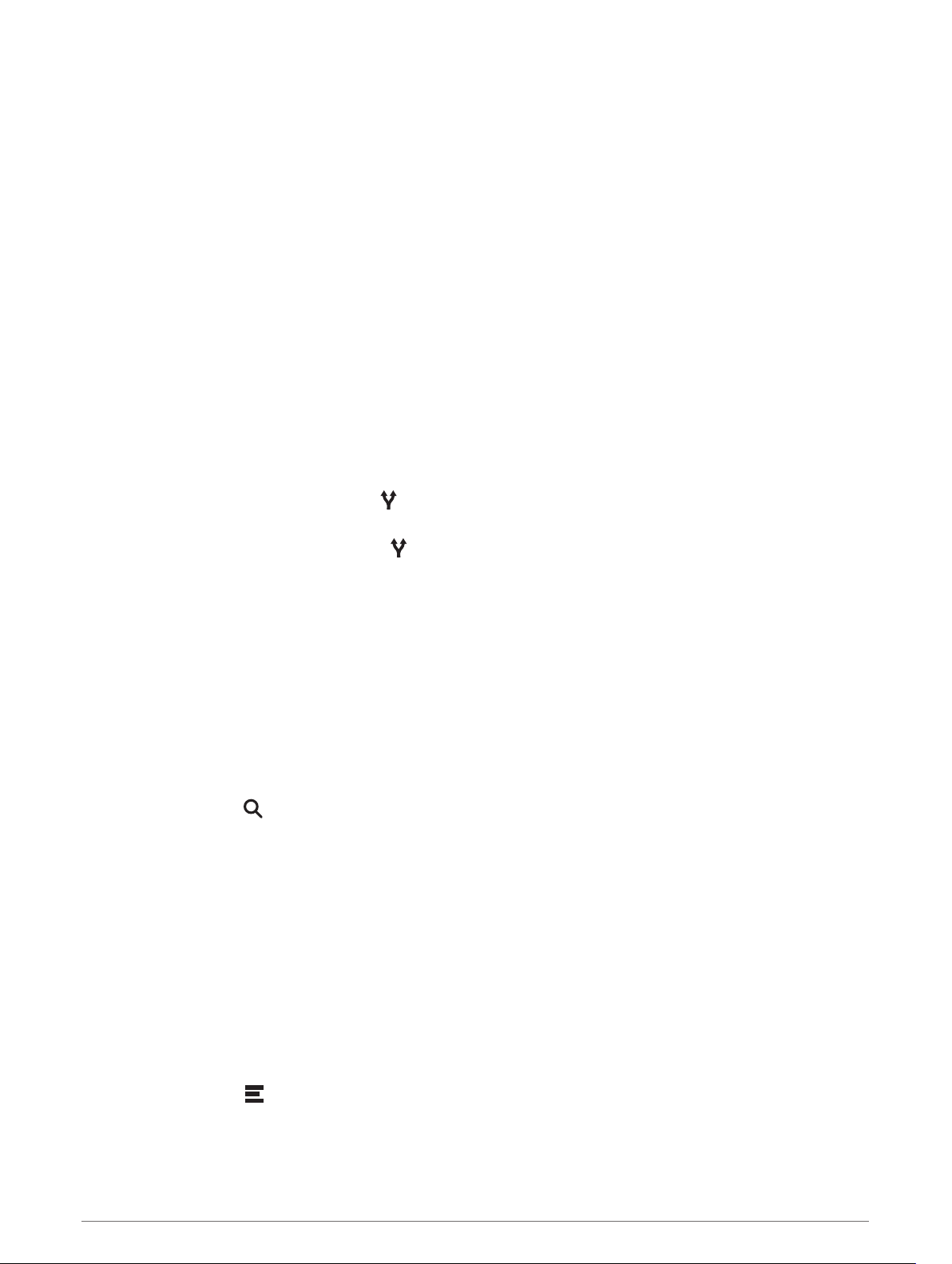
Following a Route
Routes
A route is a path from your current location to one or more destinations.
• The device calculates a recommended route to your destination based on the preferences you set, including
the route calculation mode (Changing the Route Calculation Mode, page 29) and avoidances (Avoiding
Delays, Tolls, and Areas, page 29).
• You can start navigating to your destination quickly using the recommended route, or you can select an
alternate route (Starting a Route, page 25).
• If there are specific roads you need to use or avoid, you can customize the route (Shaping Your Route,
page 28).
• You can add multiple destinations to a route (Adding a Location to Your Route, page 28).
Starting a Route
1 Select Where To?, and search for a location (Finding and Saving Locations, page 16).
2 Select a location.
3 Select an option:
• To start navigating using the recommended route, select Go!.
• To choose an alternate route, select , and select a route.
Alternate routes appear to the right of the map.
• To edit the course of the route, select > Edit Route, and add shaping points to the route (Shaping Your
Route, page 28).
The device calculates a route to the location and guides you using voice prompts and information on the map
(Your Route on the Map, page 26). A preview of the major roads in your route appears at the edge of the map
for several seconds.
If you need to stop at additional destinations, you can add the locations to your route (Adding a Location to Your
Route, page 28).
Starting a Route by Using the Map
You can start a route by selecting a location from the map.
1 Select View Map.
2 Drag and zoom the map to display the area to search.
3 If necessary, select to filter the displayed points of interest by category.
Location markers (colored dots) appear on the map.
4 Select an option:
• Select a location marker.
• Select a point, such as a street, intersection, or address location.
5 Select Go!.
Going Home
The first time you start a route home, the device prompts you to enter your home location.
1 Select Where To? > Go Home.
2 If necessary, enter your home location.
Editing Your Home Location
1 Select Where To? > > Set Home Location.
2 Enter your home location.
Following a Route 25
Loading ...
Loading ...
Loading ...