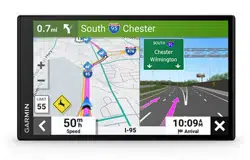Loading ...
Loading ...
Loading ...
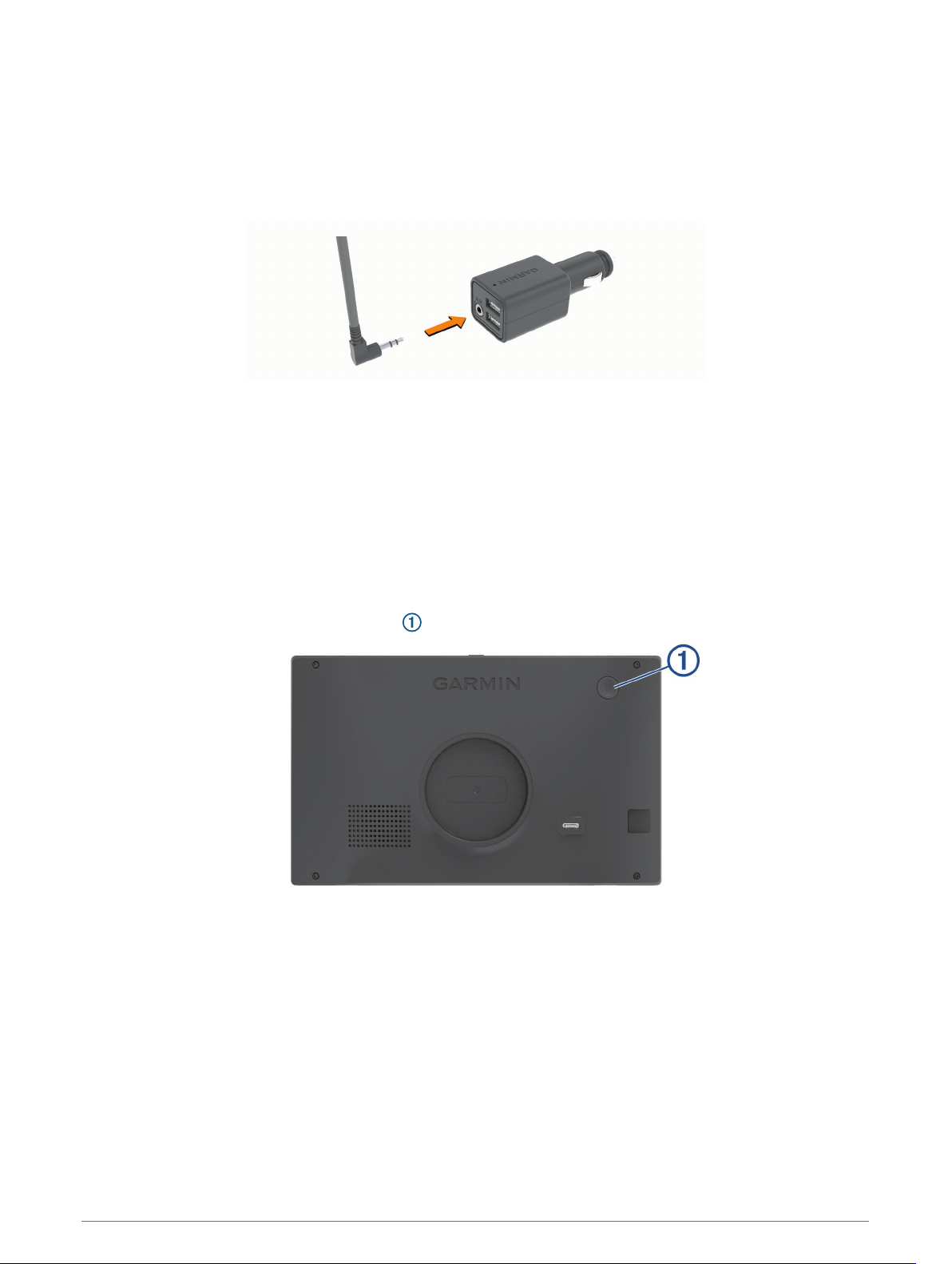
Connecting to the Stereo Using an Auxiliary Audio Cable
If your Garmin DriveSmart device is not connected to the vehicle stereo using a Bluetooth connection, you can
send the device audio to the vehicle stereo using a 3.5 mm stereo auxiliary audio cable.
NOTE: This feature is not available for all product models.
1 Connect one end of the audio cable to the 3.5 mm audio output jack on the Garmin DriveSmart power cable
plug.
2 Connect the other end of the audio cable to the auxiliary input jack for your vehicle stereo.
This jack may be labeled AUX or Line In. See your vehicle owner's manual for more information.
3 Set the audio source for your vehicle stereo to the auxiliary input.
4 Select an option:
• During the initial Garmin Drive app pairing process, select No when the app asks whether you currently
use Bluetooth technology to connect your smartphone to your vehicle.
• After the initial pairing process, from your Garmin DriveSmart device, select Volume > Bluetooth Audio
Setup, and verify Garmin Device is selected for each audio type.
Turning the Device On or Off
• To turn the device on, press the power key , or connect the device to power.
• To put the device in power saving mode, press the power key while the device is on.
While in power saving mode, the screen is off and the device uses very little power, but it can wake instantly
for use.
TIP: You can charge your device faster by putting it in power saving mode while charging the battery.
• To turn off the device completely, hold the power key until a prompt appears on the screen, and select Off.
The prompt appears after five seconds. If you release the power key before the prompt appears, the device
enters power saving mode.
8 Getting Started
Loading ...
Loading ...
Loading ...