Loading ...
Loading ...
Loading ...
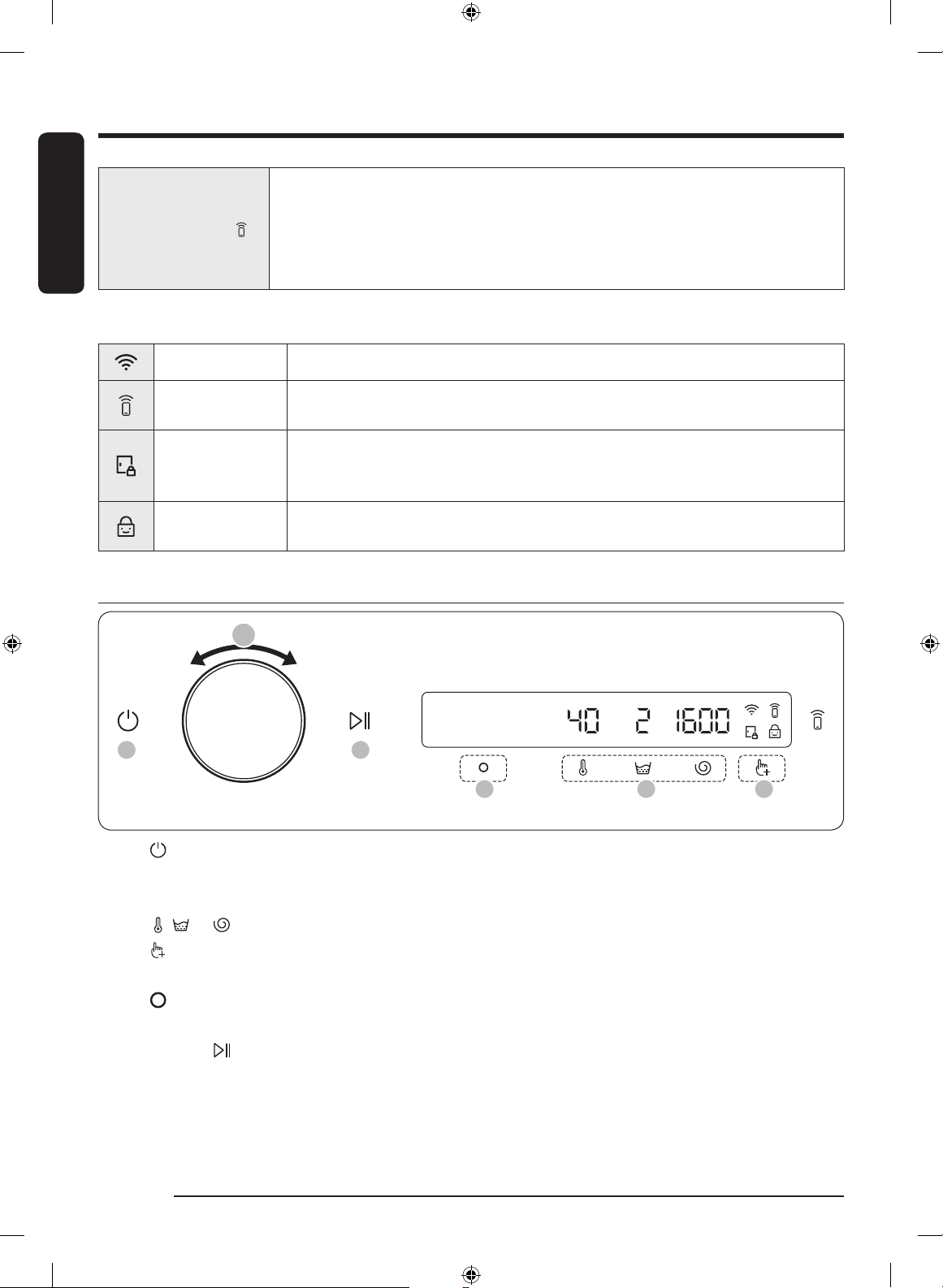
English
Operations
English36
10 Smart Control
Tap to activate or deactivate the Smart Control function.
Tap and hold to enter pairing mode to connect to the SmartThings app.
• When the Smart Control function is activated, you can control your washing
machine remotely using the SmartThings app on your smartphone or tablet
(Android or iOS).
Icon descriptions
Wi-Fi • This icon indicates that the washing machine is connected to Wi-Fi.
Smart Control
• This icon indicates that Smart Control is on.
• For more information on Smart Control, see page 46.
Door Lock
• This icon indicates the door is locked and cannot be opened.
• The door locks automatically during a cycle and this indicator turns on.
• You can open the door when this icon disappears.
Child Lock
• This icon indicates that Child Lock is on.
• For more information on Child Lock, see page 42.
Operating a cycle
2
5 3 4
61
1. Tap turn on the washing machine.
2. Turn the Navigation dial to select the cycle you want.
- For more information on Cycle overview, see page 37.
3. Tap , , or to change the default cycle settings.
4. Tap , and then turn the Navigation dial to select additional function.
- For more information on Additional functions, see page 40.
5. Tap to change the settings for selected additional function.
- Not all cycles have additional functions available.
6. Tap and hold to start operation.
- Once you set the cycle you want, the screen displays a brief cycle description, maximum laundry load,
and cycle time. You can also check the cycle progress, remaining cycle time, and information codes.
Untitled-9 36 2021-05-06 3:13:10
Loading ...
Loading ...
Loading ...