Loading ...
Loading ...
Loading ...
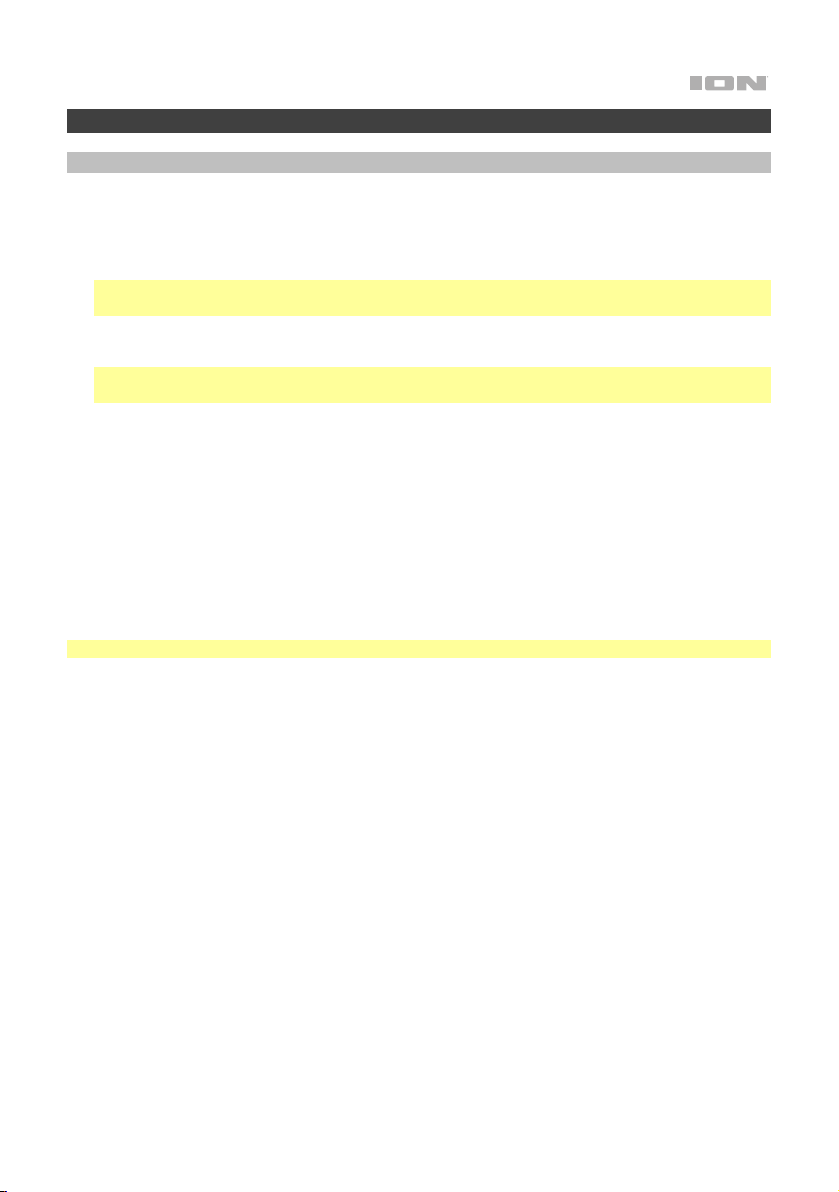
9
Operation
Pairing with a Bluetooth Device
1. Turn on your Bluetooth device.
2. Power on Power Glow 200.
3. Use the Mode button to select Bluetooth mode, which appears as "bt" in the display. Power Glow
200 will automatically go into pairing mode to search for Bluetooth devices.
Note: You will know you are in pairing mode when the Bluetooth icon (bt) is flashing on the Display.
Also, automatic voice prompts from the speaker will alert you of the device’s status.
4. Navigate to your Bluetooth device’s setup screen. Then find and select POWER GLOW 200. The
Bluetooth icon (bt) will be solidly lit on the Display.
Note: Users should consider updating their device’s operating system if experiencing trouble with
pairing or playing music.
To pair Power Glow 200 with a different Bluetooth device, press and hold the Play/Pause button on
the unit or remote control, which will disconnect the currently paired Bluetooth device and restart the
pairing process. The Bluetooth icon (bt) will flash on the Display to indicate that Power Glow 200 is
searching for a Bluetooth device to pair with. You should move the Bluetooth device you were
previously paired to out of range, disable its Bluetooth capacity, or choose to “Forget” Power Glow 200
in its settings menu.
To stop using Bluetooth with Power Glow 200, switch out of Bluetooth mode by pressing the Mode
button.
If you would like to disable (or enable) the voice prompts, press and hold the Mode button for two
seconds.
Note: Bluetooth must be selected as the audio source in order to disable (or enable) the voice prompts.
Loading ...
Loading ...
Loading ...
