Loading ...
Loading ...
Loading ...
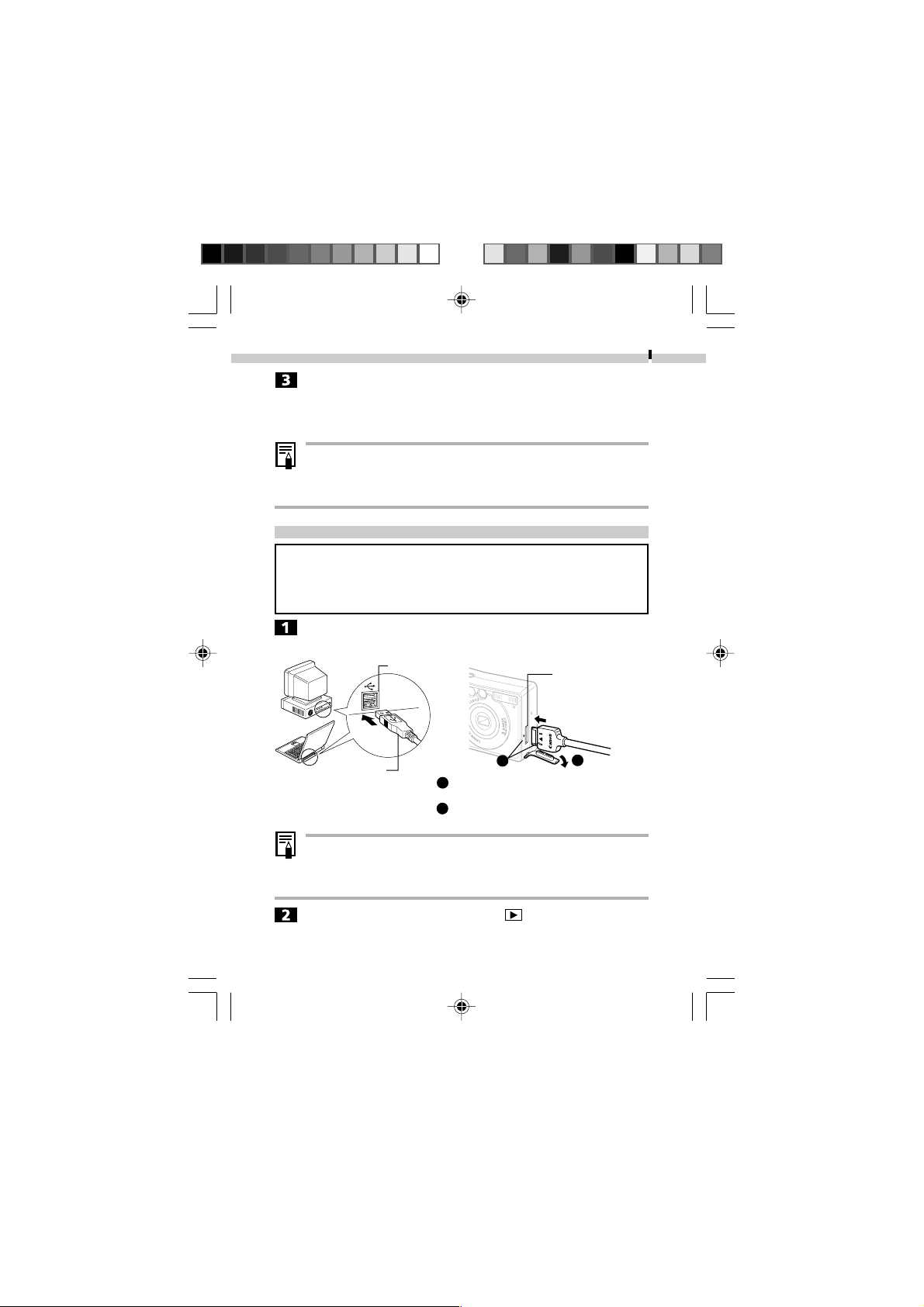
Downloading Images to a Computer
115
Copy the CF card’s images to the desired folder on the hard disk.
The images are contained in the [XXXCANON] folder, which is a
subfolder of the [DCIM] folder on the CF card. The XXX represents
a number from 100 to 998.
• Some computers or memory card readers require the
power to be off when the CF card is inserted into the slot.
Since this requirement varies between products, please
consult the manual for your equipment.
Connecting the Camera to a Computer with a USB Cable
You must install the software and USB driver bundled on the
Canon Digital Camera Solution Disk before connecting the
camera to the computer. Please refer to the Software Starter
Guide for installation instructions.
Use the supplied USB cable to connect the computer’s USB port
to the DIGITAL • A / V OUT Terminal on the camera.
• You do not need to shut off the camera or computer to
attach or detach USB interface cables.
• Please refer to your computer’s manual for the locations of
the computer’s USB ports.
Set the camera’s mode switch to the position.
The LCD monitor will turn on in replay mode and then blank out
when the connection to the computer is complete.
USB Port
USB Cable
Slip a fingernail under the upper edge of
the terminal cover to open it.
Insert the connector with the symbols
on the camera and cable aligned.
DIGITAL • A/V
OUT Terminal
1
2
1
2
▲
08-124usCUGE_111-129_GM.p65 7/26/02, 11:25 AM115
Loading ...
Loading ...
Loading ...