Loading ...
Loading ...
Loading ...
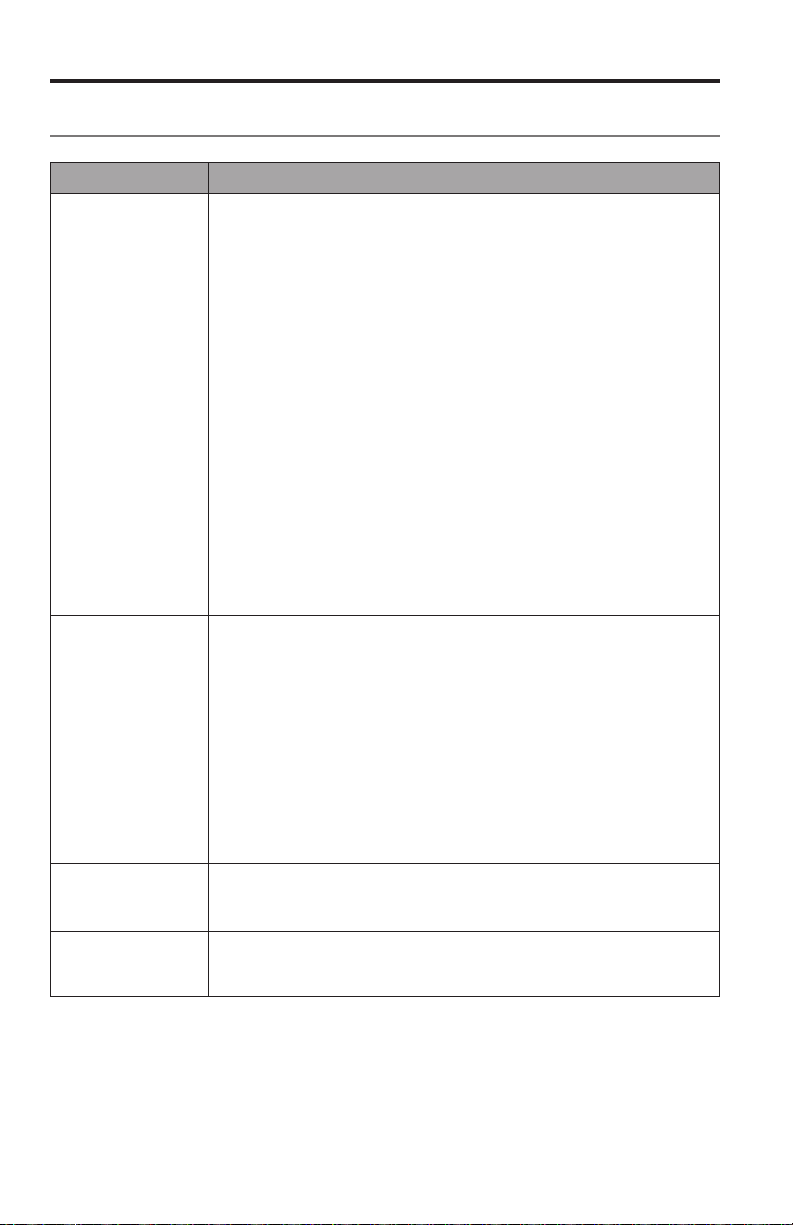
18 - English
Care and Maintenance
Troubleshooting
Problem What to do
Cannot complete
network setup
• Plug the SoundTouch
™
wireless adapter into the Bose
®
link
connector and power on the system.
• Connect the system to AC (mains) power.
• Select correct network name and enter password.
• Connect the device and SoundTouch
™
system to the same
Wi-Fi
®
network.
• Place the wireless adapter within range of the router.
• Enable Wi-Fi on the device (mobile or computer) you are using
for setup .
• If network name does not appear or is hidden, select
Manually Connect to Another Network on the
CONNECT TO HOME WI-FI NETWORK screen.
• Close other open applications.
• If using a computer for setup, check firewall settings to ensure
that the SoundTouch
™
app and SoundTouch
™
Music Server are
allowed programs.
• Test your Internet connection by loading www.SoundTouch.com
• Restart your mobile device, or computer, and router.
• Reboot your system (refer to the Help system in the app).
• Uninstall the app, reset the system, and restart setup.
Cannot play
Bluetooth
®
audio
On your system:
• Try pairing a different device.
• Set up SoundTouch
™
first, and perform all system updates.
• Clear the system’s pairing list using the SoundTouch
™
app:
- Go to EXPLORE > SETTINGS > Systems and select your
SoundTouch
™
system.
- Open the Bluetooth
®
item and clear the pairing list.
On your mobile device:
• Disable and re-enable the Bluetooth feature.
• Remove the system from the Bluetooth menu. Pair again.
• Refer to your Bluetooth enabled device’s documentation.
Cannot
connect to network
• If your network has changed or to connect your system to another
network, refer to the Help system in the app.
• Connect to the network using an Ethernet cable.
Interference Keep the SoundTouch
™
wireless adapter away from the
Acoustimass
®
module, console, metal objects, other audio/video
components, and direct heat sources.
Loading ...
Loading ...
Loading ...