Loading ...
Loading ...
Loading ...
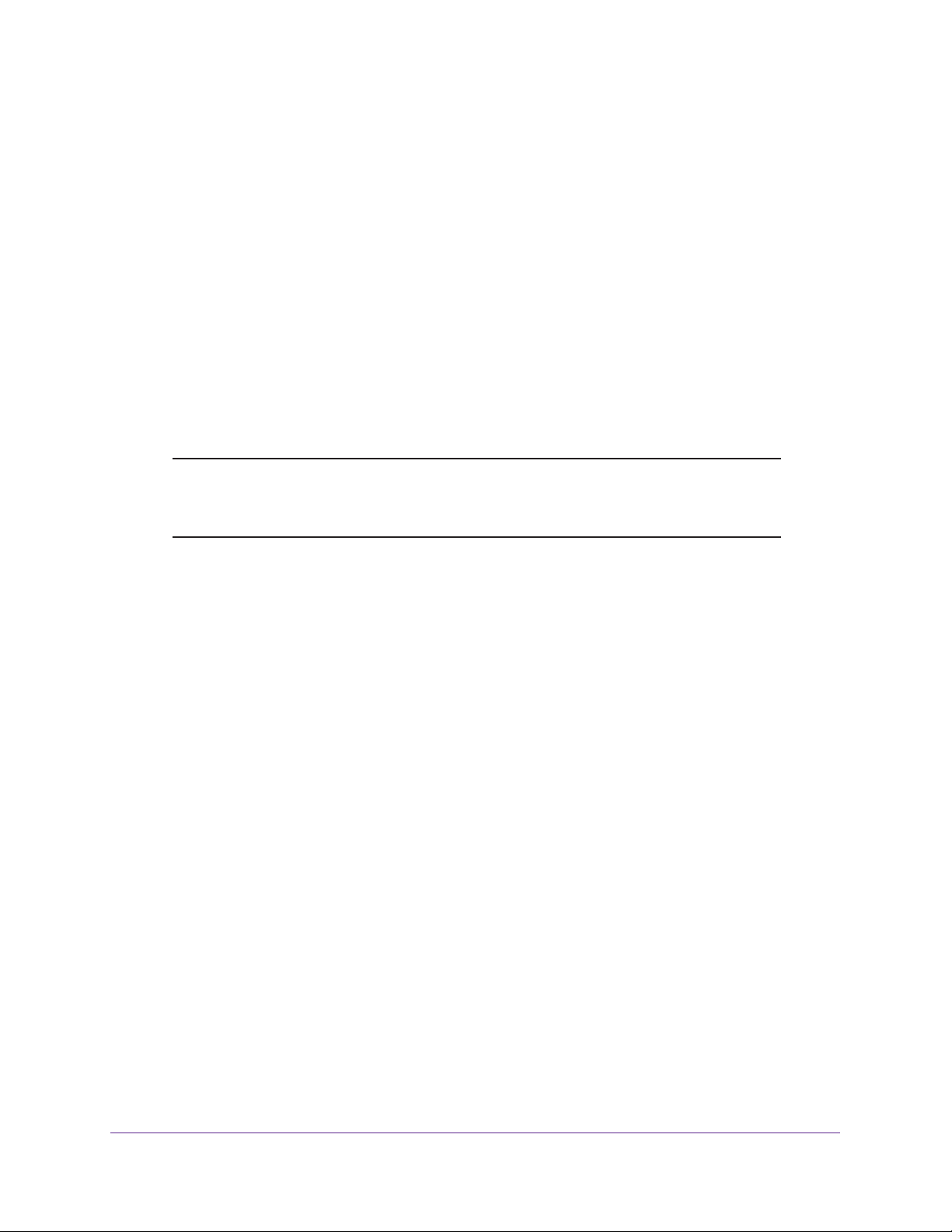
Connect to the Network and Access the Router
19
Nighthawk AC1900 Smart WiFi Router
b. Contact your ISP to verify that you have the correct configuration information.
c. Read Chapter 14, Troubleshooting. If problems persist, register your NETGEAR
product and contact NETGEAR technical support.
Log In to the Router
When you first connect to your router and launch a web browser, the browser automatically
displays the router web interface. If you want to view or change settings for the router later,
you can use a browser to log in to the router web interface.
To log in to the router:
1. Launch a web browser from a computer or mobile device that is connected to the
network.
2. Enter http://www.routerlogin.net.
Note: You can also enter http://www.routerlogin.com or
http://192.168.1.1. The procedures in this manual use
http://www.routerlogin.net.
A login window opens.
3. Enter the router user name and password.
The user name is admin. The default password is password. The user name and
password are case-sensitive.
The BASIC Home page displays.
Install the Router With the NETGEAR Up App
With the NETGEAR Up app, you can easily install your router. The app automatically updates
the router to the latest firmware, allows you to personalize your WiFi network, and even helps
register your router with NETGEAR.
The NETGEAR Up app is available for iOS and Android mobile devices.
To install your router using the NETGEAR Up app:
1. Cable your router.
For more information, see Cable Your Router on page 14.
2. On your iOS or Android mobile device, go to the app store, search for NETGEAR Up, and
download the app.
3. On your iOS or Android mobile device, tap Settings > Wi-Fi and find and connect to your
router’s WiFi network.
Loading ...
Loading ...
Loading ...
