Loading ...
Loading ...
Loading ...
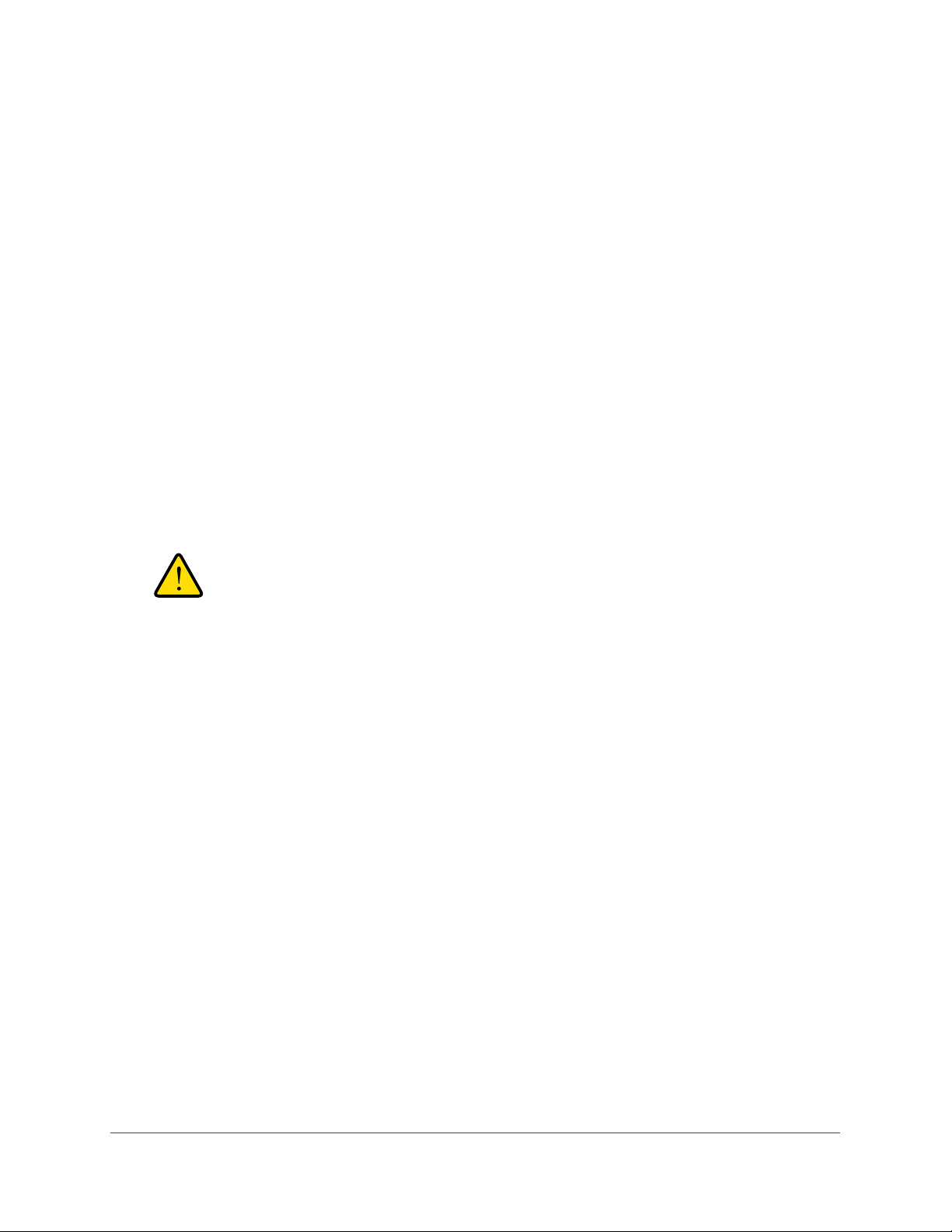
Manage Your Network
158
Nighthawk AC1900 Smart WiFi Router
Restore Configuration Settings
To restore configuration settings that you backed up:
1. Launch a web browser from a computer or mobile device that is connected to the
network.
2. Enter http://www.routerlogin.net.
A login window opens.
3. Enter the router user name and password.
The user name is admin. The default password is password. The user name and
password are case-sensitive.
The BASIC Home page displays.
4. Select ADVANCED > Administration > Backup Settings.
5. Click the Browse button to find and select the cfg file.
6. Click the Restore button.
The file is uploaded to the router and the router reboots.
WARNING:
Do not interrupt the reboot process.
Erase the Current Configuration Settings
You can erase the current configuration and restore the factory default settings. You might
want to do this if you move the router to a different network. (See
Factory Settings on
page 194).
To erase the configuration settings:
1. Launch a web browser from a computer or mobile device that is connected to the
network.
2. Enter http://www.routerlogin.net.
A login window opens.
3. Enter the router user name and password.
The user name is admin. The default password is password. The user name and
password are case-sensitive.
The BASIC Home page displays.
4. Select ADVANCED > Administration > Backup Settings.
5. Click the Erase button.
Loading ...
Loading ...
Loading ...
