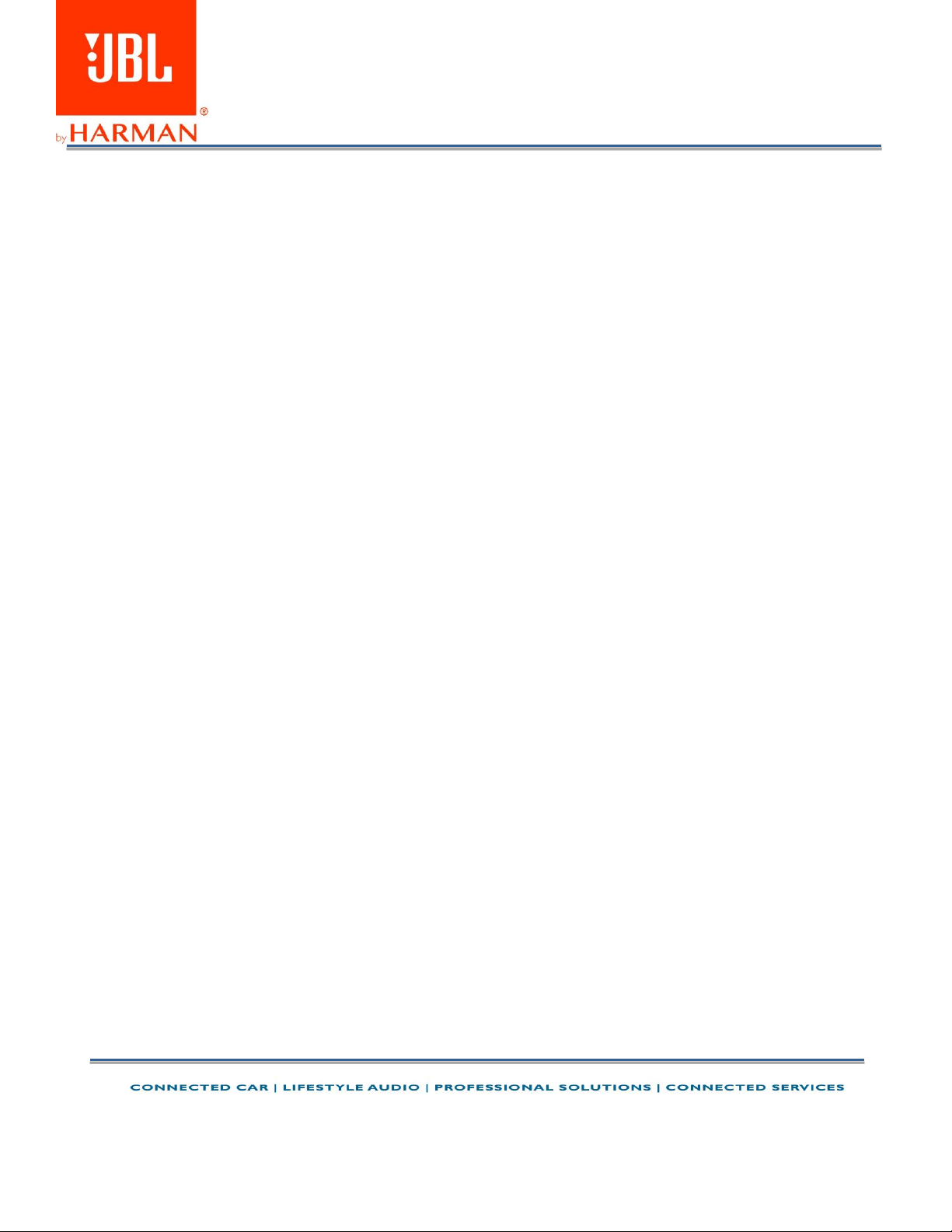
Page | 1
Bluetooth Troubleshooting
How to avoid Bluetooth interference/interruptions:
Always have a clear line of sight between your Bluetooth device (speaker, headphones, etc.) and source device
(Smartphone/tablet/PC, etc). Be aware of obstacles in front of your devices.
Try to shutdown products that have Bluetooth, but not are not being used. They are often the reason for
interference even though they are not being used.
Do not stand too close to your Wi-Fi router since a Wi-Fi signal is stronger and in many cases will "overlap" the
connection.
Be aware of walls around you. Concrete and brick walls will often interrupt the signal, as it cannot pass through
such thick walls.
Bluetooth signals cannot travel through water, which includes the human body. Make sure with Wireless
Headphones to keep your Source device and the receiver on the same side of your body.
Open spaces such as parks can cause issues for your devices, as open air is "bad" for any Bluetooth signal if it
cannot reflect from objects around you.
Pairing issues with a Smartphone or Tablet:
First, try to restart the Bluetooth connection on your source device (Smartphone/tablet/PC) by switching
Bluetooth off and on again with a short pause in between.
"Forget" (remove) the previously paired connection (on your smartphone/tablet/PC) in your Bluetooth settings
if you had once paired with our product.
Try to restart the source device(Smartphone/tablet/PC) by powering it off and on again, and after restarting try
to establish a Bluetooth connection to your product.
If the above does not work, then try to restart your product (Portable speaker, Headphone) by turning it off and
on again.
Press and hold down the Bluetooth button on your device (Portable speaker, Headphones) to initiate pairing
mode again.
Go into the Bluetooth settings on your Smartphone/tablet or PC to start the pairing process.
You should now have a successful pairing with our device, but if you are still experiencing issues then contact
us again.
Pairing issues with a Computer or PC:
In most cases when a Computer/PC/Laptop has issues connecting to a Bluetooth device (Portable speaker,
Headphones, Active speakers), it's caused by your Computer/PC/Laptop's Bluetooth driver (software).
The driver (software) should support the following Bluetooth protocols, to be able to play music/sounds from
your Computer/PC/Laptop:
A2DP (Advanced Audio Distribution Profile) driver for your Computer/PC/Headphones to transfer music.
AVRCP (Audio/Video Remote Control Profile) driver to send skip/forward/pause/play music to your device
Always get the latest driver version available for your Computer/PC/Laptop.
Loading ...
