Loading ...
Loading ...
Loading ...
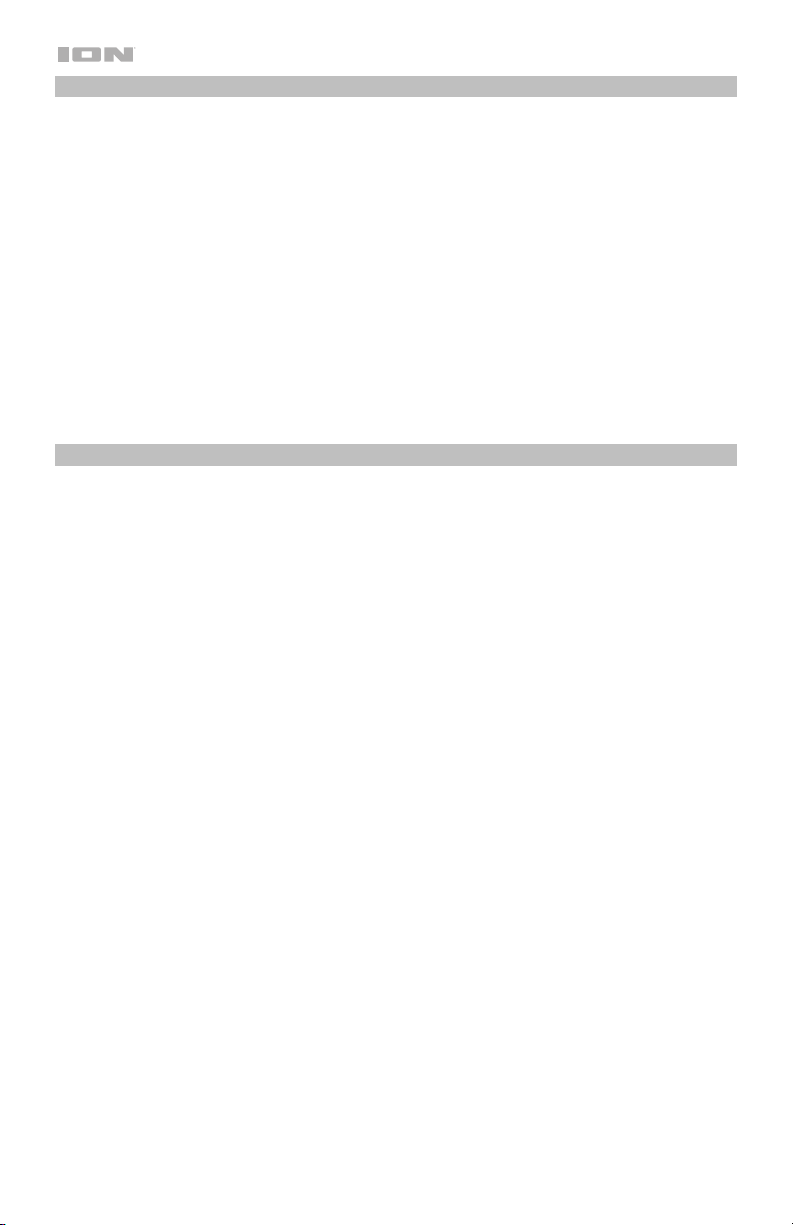
8
Recording
To record music to your computer, you can use EZ Vinyl/Tape Converter and a USB cable. EZ Vinyl/Tape
Converter conveniently saves your recordings to your computer. After you finish converting your vinyl, you
can then burn to CD or load onto portable media devices.
Use the included software download card to download and install the software, and follow the on-screen
instructions. See Computer Setup > Setting Pro500BT as the Default Recording Device before starting
to record.
1. With EZ Vinyl/Tape Converter installed on your computer, use the included USB cable to connect
Pro500BT's USB audio output to an available USB port on your computer.
2. On your computer, open EZ Vinyl/Tape Converter by going to Start Menu All Programs (Windows) or
the Applications menu (Mac).
3. Follow the on-screen instructions to setup your recording. When prompted to play your music, move
Pro500BT's tonearm on the record to start playback.
Note: To listen to a record while it’s playing, listen through your computer's speakers, or connect
Pro500BT's RCA outputs to a stereo system or powered speakers.
4. When you have finished recording, raise Pro500BT's tonearm from the record and return it to the arm
clip.
Playback
You can listen to the music on your computer through its internal speakers or through headphones
connected to it. (Pro500BT cannot be used as a playback device for your computer's audio.) See Computer
Setup > Setting Your Computer’s Soundcard as the Default Playback Device before playing back your
computer music.
To listen to a record while it's playing, listen through your computer's speakers, or connect Pro500BT's
RCA outputs to a stereo system or powered speakers.
Loading ...
Loading ...
Loading ...
