Loading ...
Loading ...
Loading ...
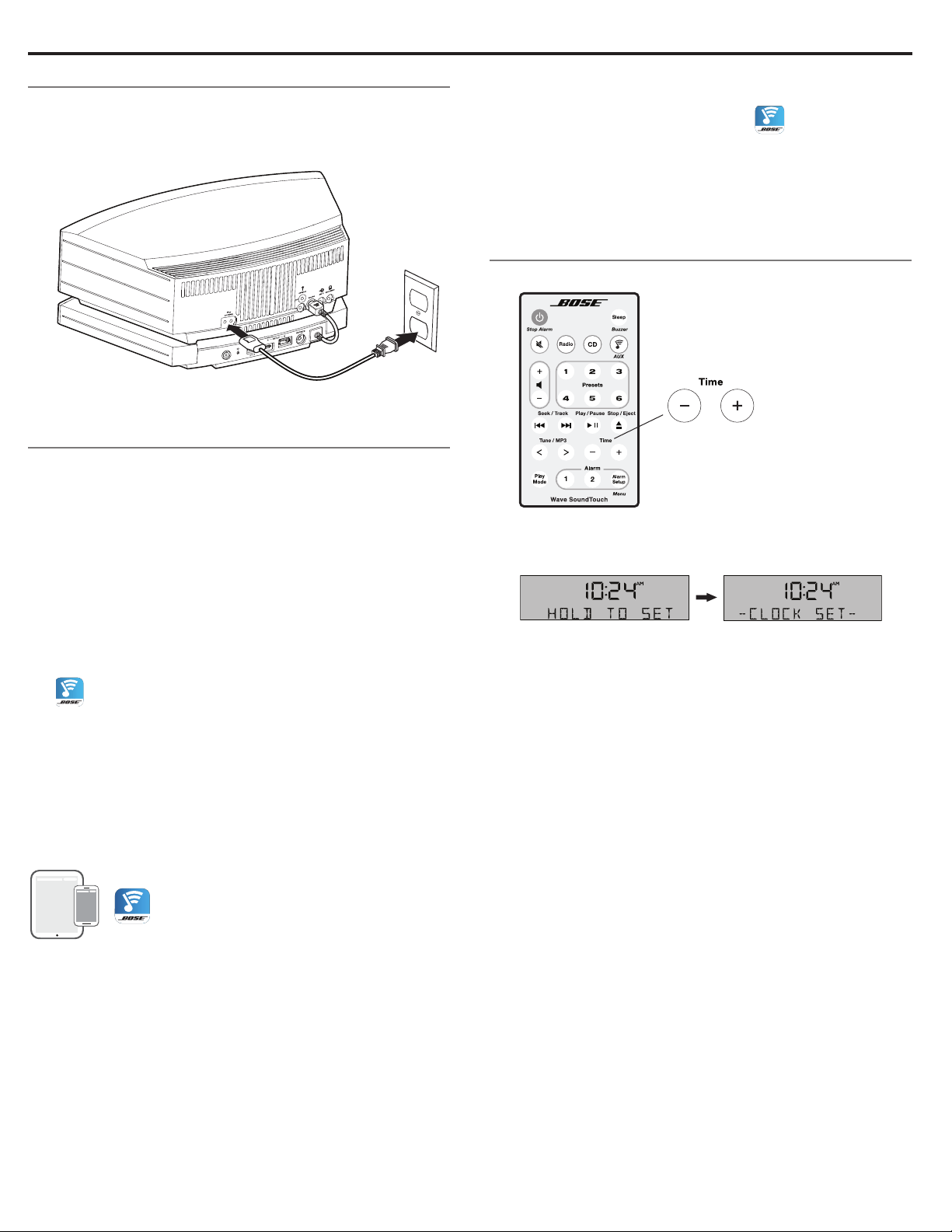
8 - English
Setting up the System
Connecting the system to power
1. Insert the small end of the AC power cord into the AC Power
connector.
2. Plug the power cord into an AC (mains) power outlet.
Adding the system to your Wi-Fi
®
network
To add the system to your network, you must download and install
the SoundTouch™ app onto a smartphone or tablet that is con-
nected to your network. Use the app to connect the system to
your network. The app guides you through setting connecting the
system to your network.
Note: If you do not have a smartphone or tablet, you can use a
computer for setup. See page 25.
To add a system to an existing SoundTouch™ account
If you have already set up SoundTouch
™
for another system, you do
not need to download the SoundTouch
™
app again.
1. On your smartphone or tablet, select the SoundTouch
™
icon
to launch the app.
2. Select EXPLORE > SETTINGS > Systems > ADD SYSTEM to
add another system.
Download and install the SoundTouch™ app
After you connect the system to the pedestal and to power,
download and install the app:
On your smartphone or tablet, download the
SoundTouch
™
controller app.
Bose SoundTouch
TM
controller app
• iOS users: download from the App Store
• Android
™
users: download from the Google Play
™
store
Connect the system to your Wi-Fi network
After you install the app, add the system to your network:
1. On your smartphone or tablet, select
to launch the app.
The app guides you through connecting the system to your
Wi-Fi network.
2. Follow the instructions in the app to complete setup,
including creating a SoundTouch
™
account, adding a music
library and music services.
Setting the clock
1. Press and hold either Time – or Time + for about one second.
Initially, HOLD TO SET appears on the display and then
quickly changes to – CLOCK SET – as the button is
depressed.
2. Release the selected Time button.
3. Press Time – to adjust the displayed time backward or press
Time + to adjust the displayed time forward until it matches
the current time. You can also press and hold for rapid
adjustment.
4. Wait five seconds for the system to exit the clock setup mode.
Note: To change the clock display from 12-hour (AM/PM)
time to 24-hour time, see “The setup menu” on page 21.
Note: If the Wave
®
SoundTouch
™
music system loses power due
to a power outage or if you unplug the system, all system
settings are permanently retained. However, the clock time
is temporarily stored in backup memory for up to 48 hours.
Using the System
Loading ...
Loading ...
Loading ...