Loading ...
Loading ...
Loading ...
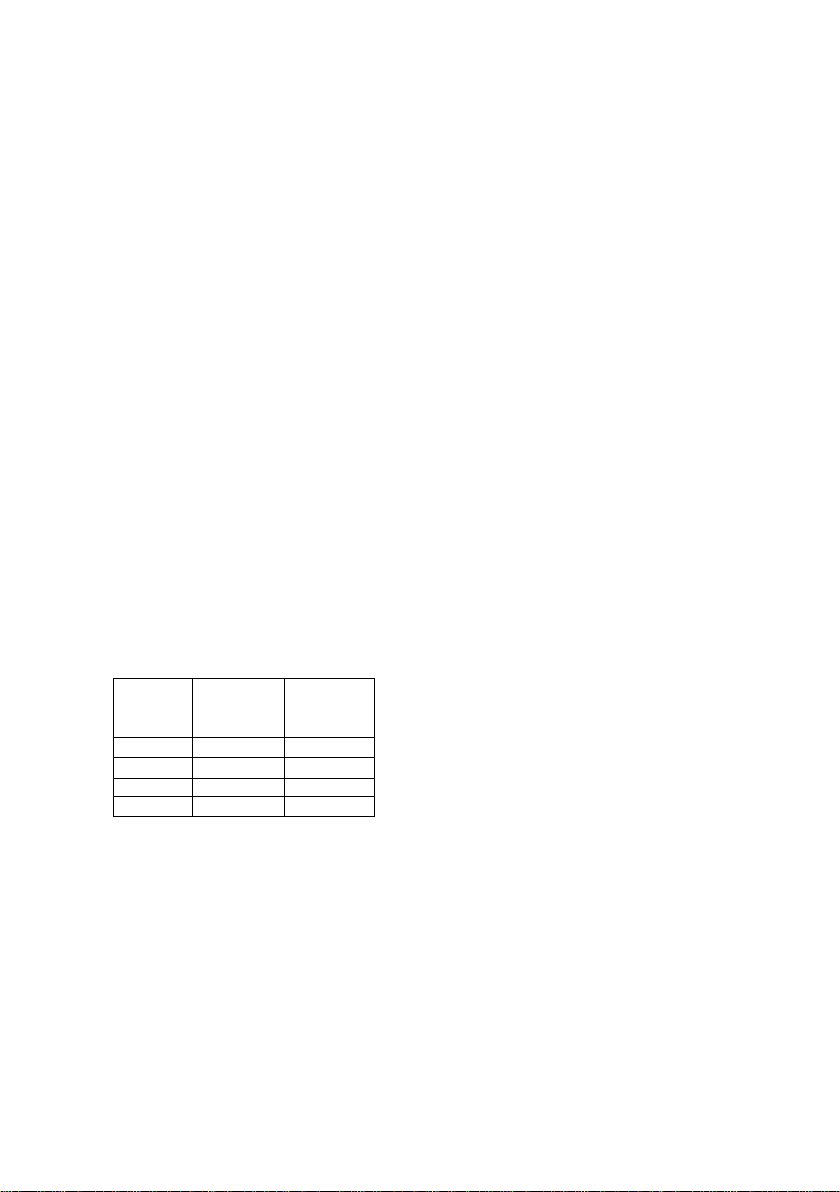
27
button is set on off, the light will switch off, if it
is set on, the light will stay on. At each
switching on, the last set programme and
temperature will be restored. At the first start-
up, the wine cooler will be set on "Red Wine"
with a preset temperature of 16°C.
- Programme: to select the cooler program,
press the program button until reaching the
required program. The programs that can be
selected in order are: "Red Wine", "White
Wine", "Champagne", "Wifi". The LED
corresponding to the programme will switch
on, at each program change, and the display
will show the preset temperature (if the
programme was selected for the first time) or
the temperature set by the user (see table 1).
The programme will start 5 seconds after the
release of the button.
- Temperature °C: to set the temperature just
press the button “TEMP C°” after selecting the
program. The temperature will change
according to the sequence (e.g. 7-8-9-10-11-
12-13-14-15-16-17-18-7-8-…). The
temperature change will start 5 seconds after
the release of the button.
- Light button: pressing the light button, you
switch the light on or off.
The table for temperature range and preset
temperatures for each programme is shown
here below:
PROGRAMME
PRESET
TEMPERATURES
(Celsius)
TEMPERATURE
RANGE
RED WINE
16°C
7-18°C
WHITE WINE
12°C
7-18°C
CHAMPAGNE
8°C
7-18°C
MIX
14°C
7-18°C
WI-FI MANAGEMENT – ENROLLING
PROCEDURE
The device is equipped with Wi-Fi technology,
which allows you to control it remotely via
App. Make sure you have downloaded the
latest version of the Hoover wizard APP (and
registered your router password to the APP).
Press the "Program" button until the Wi-Fi
program is selected to begin enrolling. The LED
will start flashing with a cycle of one second.
After 5 seconds the easy enrolment procedure
will begin and you will hear a sound for 3
seconds. During this phase the Wi-Fi LED will
continue to flash with the same cycle. All other
LEDs will be off. During installation, the display
will show "EE" (easy enrolment). To switch
from easy enrolment to standard enrolment,
press the "Programme" button within 5
minutes. The display will show "SE" (standard
enrolment) and the timer will restart. If the
enrolment is successful, the Wi-Fi LED will light
permanently and the display will show the
temperature and the program previously
selected (so in this moment two LED will be
switched on, the wifi and program selected
before start the enrolment). When enrolment
is complete, the appliance will enter remote
control mode. The entire enrolment process
has a time-out of 5 minutes otherwise it will
have to be repeated. If the 5-minute time-out
is reached without success, the enrolment of
the wine cooler will return to the programme
set before the enrolment procedure and the
Wi-Fi will turn off. Enrolment can be stopped
by pressing two times program button if the
board is in EE (Easy Enrolment) mode, and
pressing two times program button if the
board is in SE (Standard Enrolment). Repeat
the procedure to start a new enrolment.
The ON/OFF button in WI-FI mode turns off
the appliance. All the data of the enrolment
will be saved on the electronic board, in this
way it is not necessary to enrol again when the
appliance is re-started. Product will go to read
only mode if enrollment was successful before
power off.
Program button in Wi-Fi version board.
Pressing program button customer can change
the program of the product in a circular
manner between “Red Wine”, “White wine”,
“Champagne”, ”wifi EE”,”wifi SE”. The led will
change correspondingly and will show the
selected program; display will show the last
setting of temperature for that program (in
default temperature if the program has been
selected for the first time, or the last set
temperature).
REMOTE CONTROL → To switch between read-
only and remote control modes, press the
"Program" button until selecting the Wi-Fi
programme. The display will show "ON" for 5
seconds (during these 5 seconds the "Temp C"
key must be disabled) and if no other key is
pressed the wine cooler will change status for
Loading ...
Loading ...
Loading ...