Loading ...
Loading ...
Loading ...
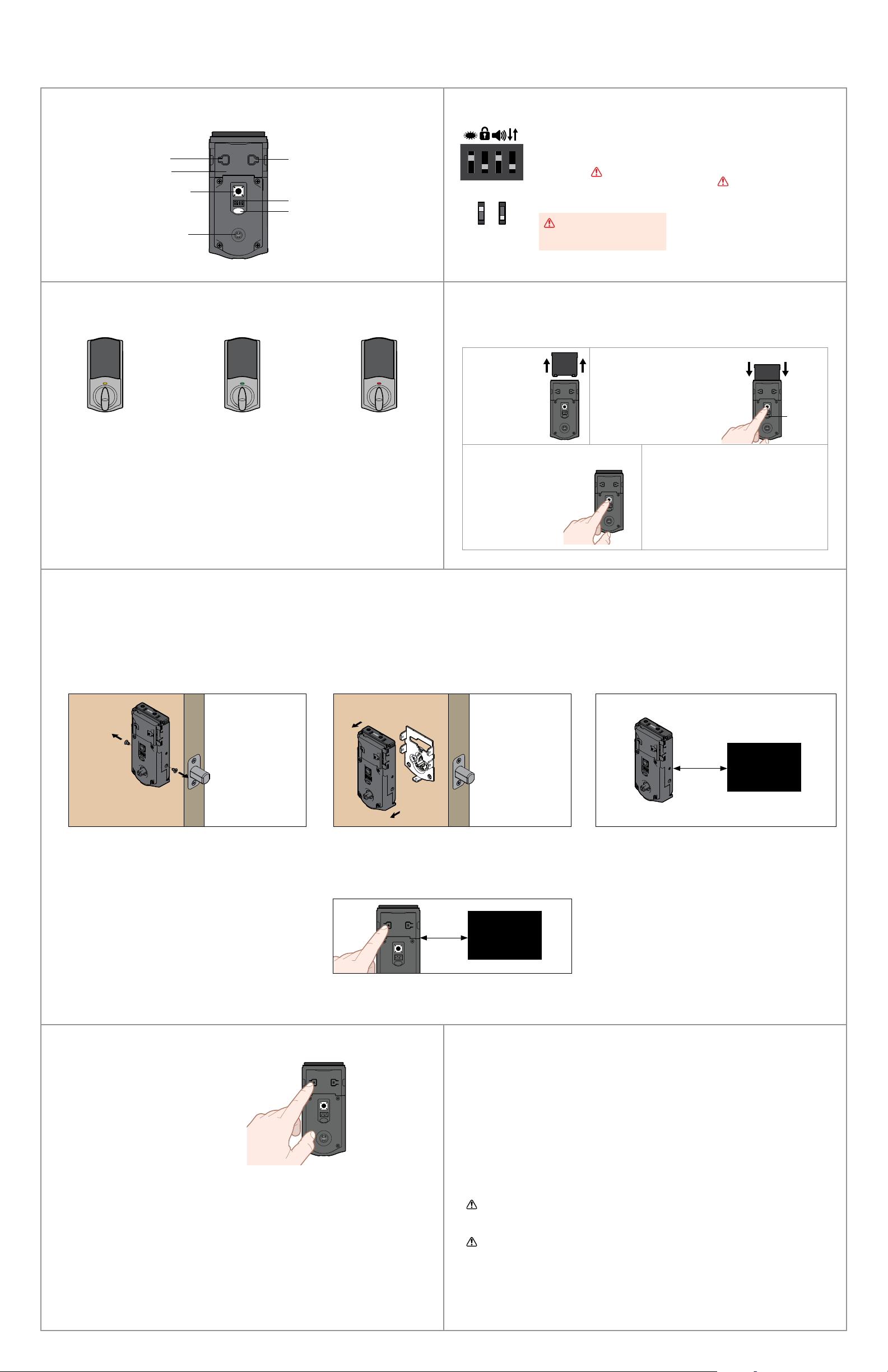
4 / 4Kwikset Technical Support: 1-866-863-6584 • www.kwikset.com
© 2017 Spectrum Brands, Inc.
Reference Guide
These features can be adjusted in some smart home apps.
Factory Reset
A factory reset will remove your lock from your smart home system.
Some ZWave® systems require that the lock be within 12" of the controller during the adding
process. If this is the case, follow the steps below to remove the lock interior from the door
to perform the process closer to the controller:
1. Remove the small screws that secure the
interior assembly to the mounting plate.
2. Remove the interior assembly from the door. 3. Hold the interior assembly a maximum of 12" (305 mm) from
your smart home controller for the rest of this process.
Status
LED
1 Remove
battery pack.
2 Press and HOLD the
Program button while
reinserting the battery pack.
Keep holding the button
for 30 seconds until
the lock beeps and the
status LED lashes red.
3 Press the Program
button once more. When
the LED lashes green
and you hear one beep,
the lock has been reset.
4 Perform the door handing process
again to teach the lock the
orientation of the door and pair the
lock to your smarthome system.
1. Read all instructions in their entirety.
2. Familiarize yourself with all warning and caution statements.
3. Remind all family members of safety precautions.
4. Always have access to your lock’s standard key.
5. If using the Auto-Lock feature, make sure to have your
standard key with you to prevent locking yourself out.
6. Replace low batteries immediately.
CAUTION: Prevent unauthorized entry. Restrict access to your lock’s back panel and
routinely check your settings to ensure they have not been altered without your
knowledge.
WARNING: This Manufacturer advises that no lock can provide complete security
by itself. This lock may be defeated by forcible or technical means, or evaded by
entry elsewhere on the property. No lock can substitute for caution, awareness of
your environment, and common sense. Builder’s hardware is available in multiple
performance grades to suit the application. In order to enhance security and reduce
risk, you should consult a qualiied locksmith or other security professional.
Important Safeguards
Kwikset Convert at a Glance
A B
Button “A”
Back panel
Program button
Turnpiece shaft
Switches
Button “B”
Status LED
Switches
1. Status LED
Door lock status LED blinks every 6
seconds. ON position is factory default.
2. Auto-Lock
Automatically re-locks door 30
seconds after unlocking. OFF
position is factory default.
CAUTION: With this feature
enabled, it is possible to lock
yourself outside.
on o
3. Audio
Beeping sound is heard during
programming and normal operation.
ON position is factory default.
4. Invert
Only used if the Status LED is
communicating the opposite
door lock status.
1 2 3 4
Status LED Notiications
Troubleshooting: Adding the Lock to a Smart Home System
Amber lash
Door is locked.
Green lash
Door is unlocked.
Red lash
The 4 AA batteries in
the interior are low and
need to be replaced.
Network Information
ZWave System Notes
This product is a security enabled ZWave Plus product and must be used with a Security
Enabled ZWave controller to be fully utilized. ZWave is a “Wireless mesh network,” and
results may vary based on building construction and communication path.
To assure interoperability, each ZWave product must pass a stringent conformance test to
assure that it meets the ZWave standard for complete compliance with all other devices and
controls. The ZWave identity mark assures consumers, integrators, dealers and manufacturers
that their products will reliably perform with any other ZWave device. And, regardless of the
vendor, always powered nodes may act as a repeater for Kwikset/Weiser/Baldwin products.
ZWave Coniguration and Association Parameters are available on
the Kwikset Convert page at www.kwikset.com.
Removing the lock from the network
Follow your smart home system’s instructions
to remove the lock from the network. When
prompted by the system, press button A” on the
lock interior once.
Please allow time for the controller to add the lock.
ZWave
Controller
12"
305 mm
4. Initiate the process to add the lock to your system
at your smart home controller. Refer to your smart
home system instructions for more information.
5. When prompted by your smart home system to add the
lock, press button “A” on the lock interior one time. The
red LED will illuminate when the lock enters Add Mode.
6. Once successful, re-name the lock in your
system (if applicable). Then, reinstall the
lock interior on the interior assembly.
ZWave
Controller
12"
305 mm