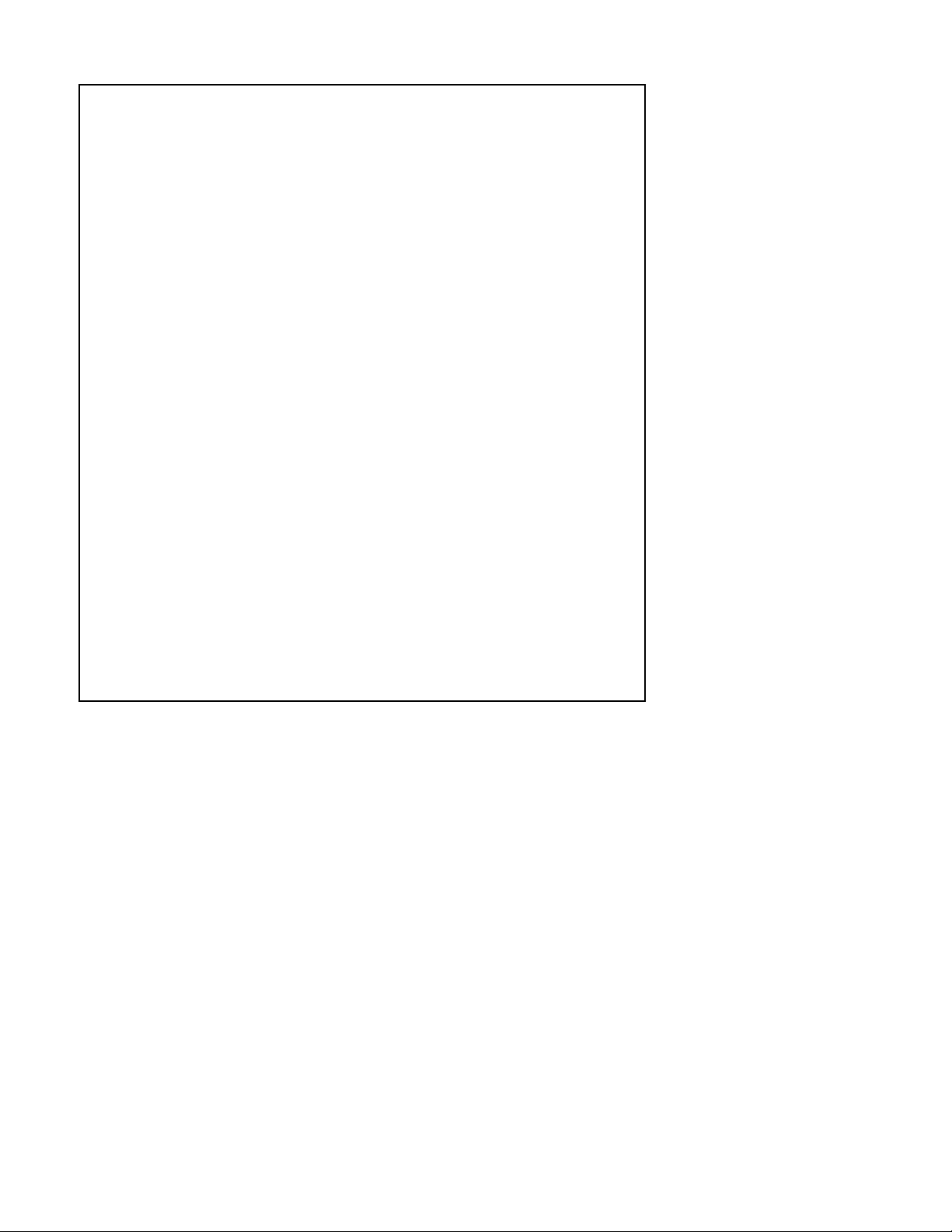
What if the watch is facing any pairing issues?
1. Update your wearable device and compatible app to their latest
versions.
2. Enable GPS on your phone, and allow the Zepp app to access the
location info for your phone.
3. Open the Zepp and check whether the connection is automatically
established. If not, manually connect your wearable device with your
phone.
4. If the connection still can't be established, perform the following:
a. Re-enable Bluetooth on your phone and try again
b. Restart the wearable device and try again.
c. Restart your phone and try again
d. For Android Phones: Make sure that Bluetooth has been enabled.
Open the Zepp app, go to the profile > my device, and touch Unpair.
Then pair the wearable device with your phone again.
For iOS: On your phone, go to Settings > Bluetooth, touch the icon
next to the name of the wearable device, then touch Forget this
device. Then pair the wearable device with your phone again with Zepp
app
e. If the issue persists, restore the wearable device to its factory
settings. Check whether the wearable device is still paired with the
phone. If so, unpair the wearable device and pair it again with the
phone.
f. If the issue remains unresolved on your sports watch or band, it
may be caused by the power consumption mechanism on the phone
(for brands, such as Xiaomi and OPPO, 0neplus), which doesn't allow
the Zepp app to run or scan for Bluetooth devices in the background.
Zepp is working actively with the related vendors to fix this issue. You
can report this issue to your phone vendor, and your feedback is highly
appreciated.
