Loading ...
Loading ...
Loading ...
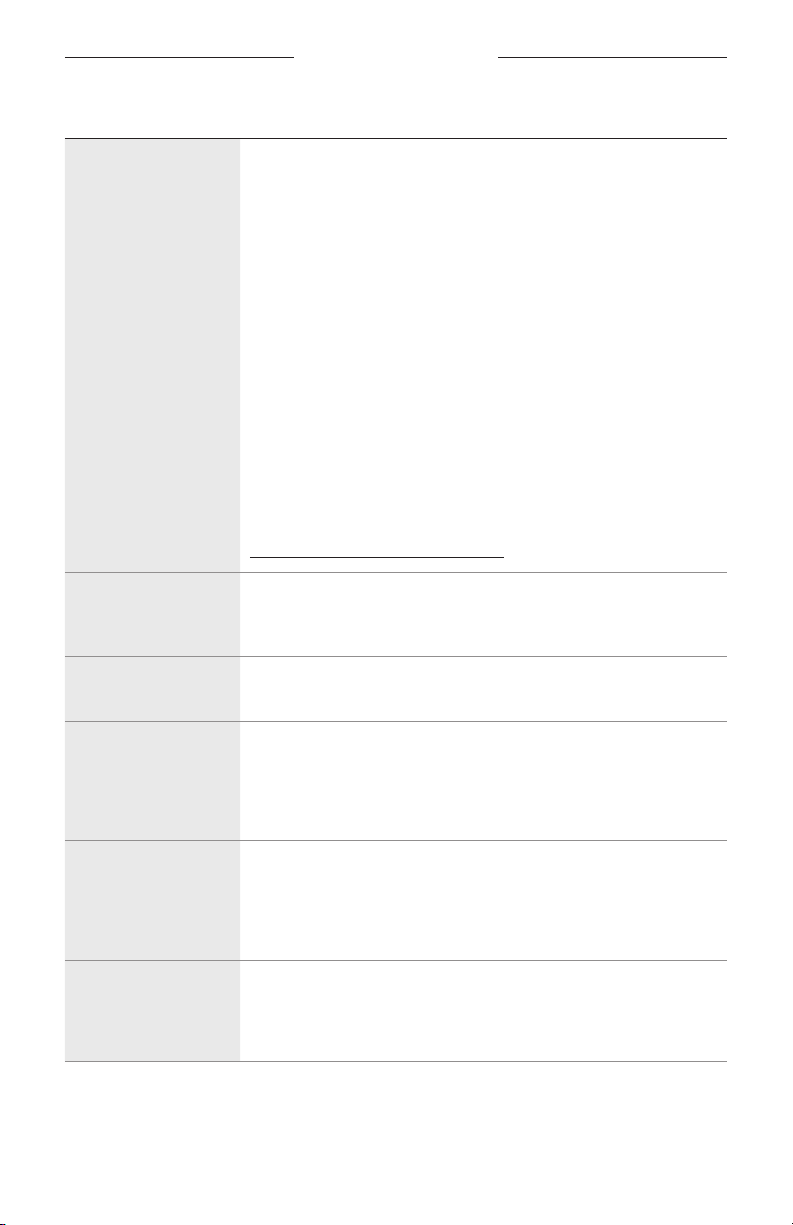
57
|
ENG
TROUBLESHOOTING
SYMPTOM SOLUTION
Your Google Assistant
doesn’t respond
Make sure your Google Assistant has been set up using the
Bose Music app (see page 28).
Connect your mobile device to Wi-Fi.
Make sure you’re in a country where the Google Assistant
is available.
Make sure you are using the most up-to-date version of the Google
Assistant app.
Make sure your mobile device is compatible.
Remove your Google Assistant from the soundbar using the Bose
Music app. Then, add your Google Assistant again.
Choose Pandora or Spotify as your default audio service
(see page 35).
Make sure you use the same audio service account on the Bose
Music app and Google Assistant app.
Your Google Assistant may not support your request. New features
are added periodically.
For additional support, visit:
https://support.google.com/assistanthttps://support.google.com/assistant
Change your Google
Assistant personal
result settings
To turn o personal results or change the account for personal
results, use the Settings menu in the Google Assistant app.
Preset doesn’t
respond
Make sure the preset has been set (see page 36).
Soundbar doesn’t
connect to a Bose
SoundLink Bluetooth
speaker or
Bose headphones
Make sure that your speaker or headphones are powered on, within
30 ft (9 m) of the soundbar, and ready to connect to another device.
For more information, refer to your product owner’s guide.
Soundbar doesn’t
reconnect to a
previously-connected
Bose SoundLink
Bluetooth speaker
On your speaker, use the product controls to cycle through the
product device list until you hear the name for your soundbar. For
product-specific instructions, refer to your speaker owner’s guide.
Soundbar doesn’t
reconnect to
previously-connected
Bose headphones
Connect using the Bose Music app. You can access this option from
the Settings menu.
Loading ...
Loading ...
Loading ...