Loading ...
Loading ...
Loading ...
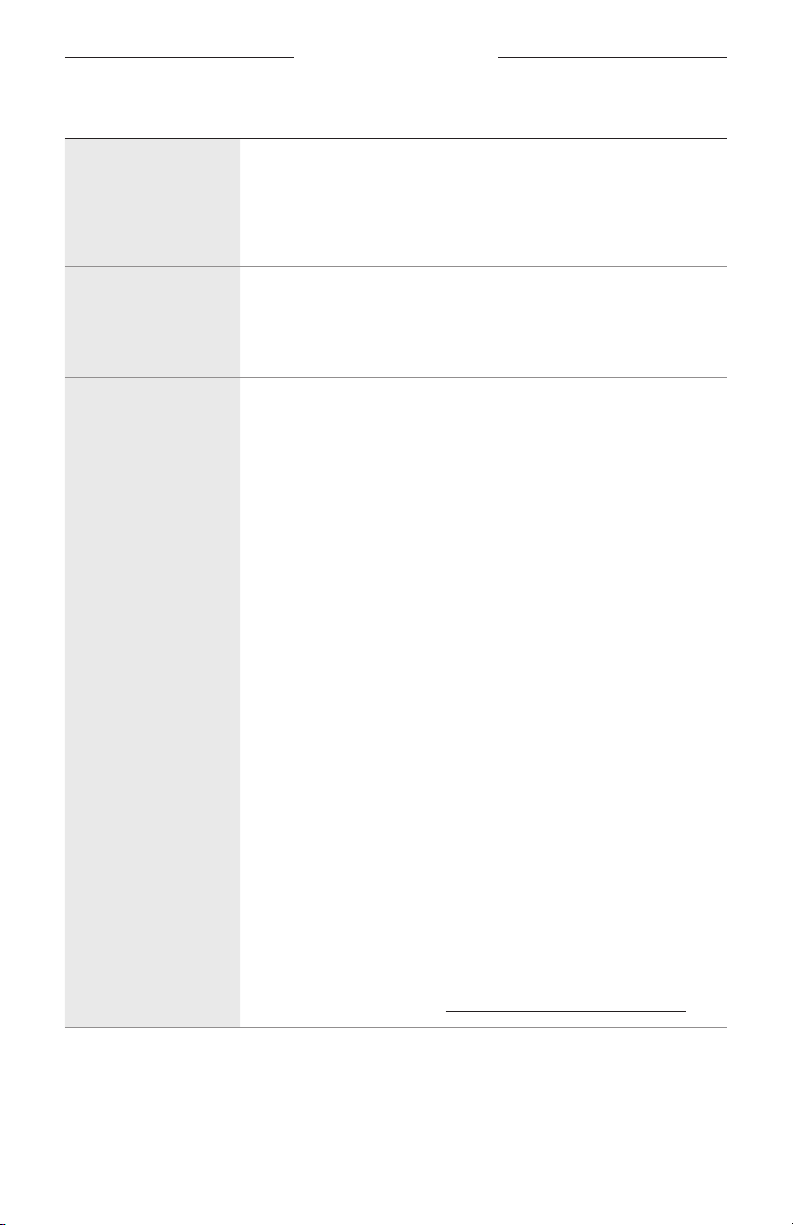
56
|
ENG
TROUBLESHOOTING
SYMPTOM SOLUTION
Bose
Music app
doesn’t work on
mobile device
Make sure your mobile device is compatible with the Bose Music app
and meets minimum system requirements. For more information,
refer to the app store on your mobile device.
Uninstall the Bose Music app on your mobile device then reinstall the
app (see page 18).
Soundbar isn’t visible
to add to a nother
Bose account
Make sure sharing is enabled on your soundbar using the Bose
Music app.
Make sure the soundbar and your mobile device are connected to
the same Wi-Fi network.
Alexa doesn’t
respond
Make sure Alexa has been set up using the Bose Music app
(see page 28).
NOTE: The soundbar must be set up and connected to your Wi-Fi
network using the Bose Music app.
Make sure you’re in a country where Amazon Alexa is available.
Make sure the Microphone o indicator is not glowing red. To turn
on the microphone, see page 30.
Connect your mobile device to Wi-Fi.
Make sure you are using the most up-to-date version of the Amazon
Alexa app.
Make sure your mobile device is compatible.
Make sure the wake word is enabled (see page 29).
Remove Alexa from the soundbar using the Bose Music app. Add
Alexa again.
Make sure you say the name you assigned in the Bose Music app. If
multiple speakers have the same name, use the name assigned in
the Alexa app or change the name in the Bose Music app.
If using Voice4Video™:
• Make sure there are no obstructions between the soundbar, your
TV, and/or cable or satellite box.
• Make sure the soundbar is connected using the HDMI cable
(see page 61).
• Make sure you have set up this feature using the Bose Music app
and connected your TV and/or cable or satellite box.
• Make sure you have entered your postal code and service
provider for your cable/satellite box.
For additional support, visit: https://www.amazon.com/usealexahttps://www.amazon.com/usealexa
Loading ...
Loading ...
Loading ...