Loading ...
Loading ...
Loading ...
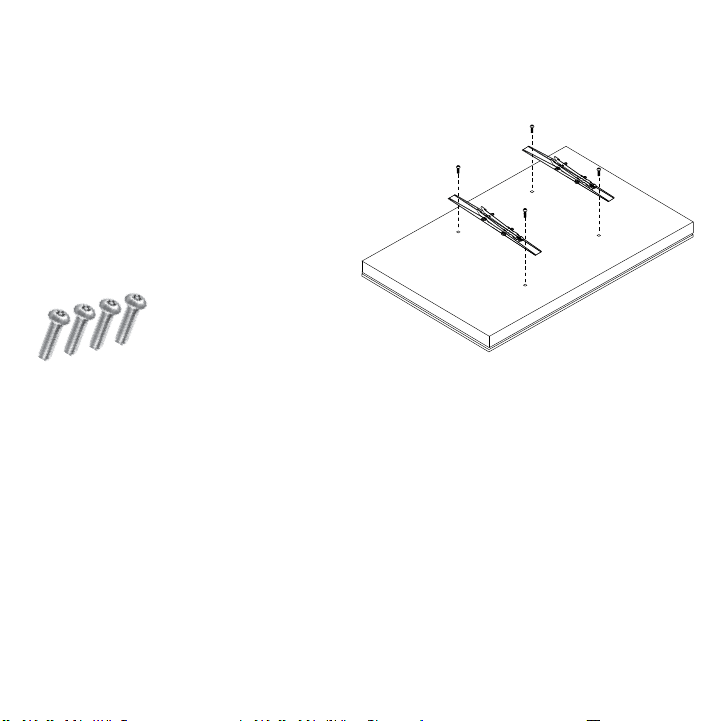
13
Step 4: Hang the TV
IMPORTANT: NEVER TRY TO HANG A TV BY YOURSELF. ALWAYS USE AT LEAST TWO PEOPLE TO LIFT THE TV
INTO PLACE.
1. Lift the TV and bring the back of the TV towards
the mount, positioning it slightly above the
mounting plate.
2. Lower the TV to hook the bottom hooks of the
Tilt Mount TV Brackets on the lower rail of the
mounting plate.
3. Bring the top of the TV closer to the mount to
hook the top hooks of the Tilt Mount TV Brackets
on the top rail of the mounting plate.
4. Make sure the bottom and top rails are fully
engaged.
Do not let go of the TV until you are certain that the
top and bottom hooks of both mounting brackets
are securely engaged on the upper and lower
mounting rails of the mounting plate.
Séura recommends checking knobs, screws, and
bolts every 2-6 months. Temperature uctuations,
wind, and normal wear and tear can loosen
hardware over time.
Step 3: Aach Tilt Mount TV Brackets to TV
IMPORTANT: Check your TV manual before aaching brackets to TV. Some models require aaching
soundbar brackets in tandem with aaching TV brackets.
Using a Philips #2 Screwdriver (or 6 mm Allen Wrench for 86” Ultra Bright
TV), remove the four VESA mount screws from the back of the TV. Place
the two identical Tilt Mount TV Brackets at against the back of the
TV with the arrows pointed towards the top of the TV. Line the
brackets up with the VESA mount fastener locations. If
mounting a Séura Outdoor TV, reference page 14 for the
bracket hole that should be used on each Tilt Mount
TV Bracket. Attach the Tilt Mount TV Brackets to the
TV using the same four VESA mount screws that you
just removed.
26
1
4
"
20
5
16
"
11
7
16
"
25mm
1"
5
5
8
"
7"
1
15
16
"
Optional: If additional security
is desired for installation with back
access such as oor stands or ceiling
mounts, use the included torx security screws
to attach the brackets to the TV.
Loading ...
Loading ...
Loading ...
