Loading ...
Loading ...
Loading ...
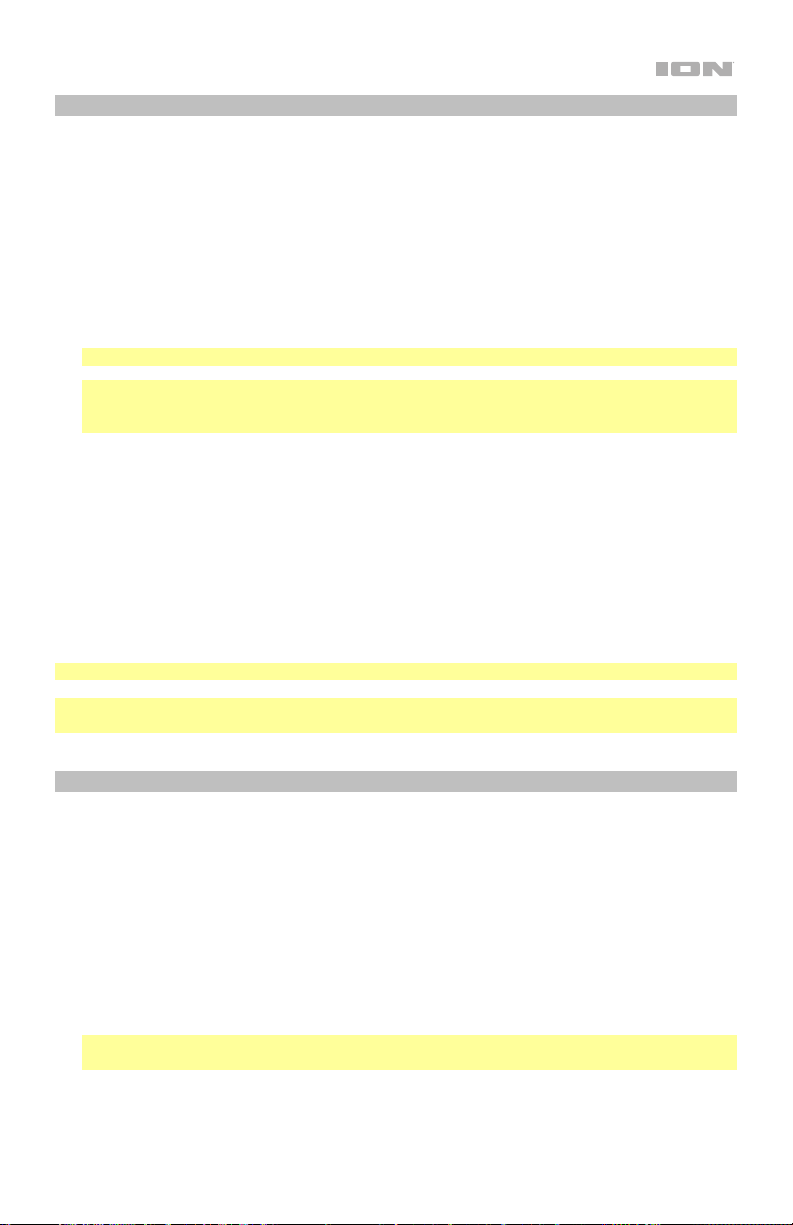
11
Listening to a Bluetooth Device
When Air CD Pro is paired with a Bluetooth device (such as a smartphone), it can play music from
the device through its internal speakers.
To pair with a Bluetooth device:
1. Make sure that Air CD Pro is in Bluetooth Mode (see Selecting the Audio Input Mode for more
details if needed). When you enter Bluetooth Mode, BT will flash on the Display to indicate that
Bluetooth mode is selected and that Air CD Pro is searching for a Bluetooth device to pair with.
2. Go to your Bluetooth device’s settings menu and find the list of available devices to pair with.
Then select Air CD Pro from this list. When the pairing process is complete, you will hear a tone
from Air CD Pro’s speakers, and BT will be solidly lit on the Display.
Note: If your Bluetooth device prompts for a pairing code, enter “0000”.
Note: If you have previously paired Air CD Pro with the same Bluetooth device, you may be able
to skip Step 2 and simply wait for the pairing process to complete after entering Bluetooth
mode.
To play/pause and skip tracks from your Bluetooth device, press the Play/Pause button or
Previous/Next buttons on Air CD Pro or on the Bluetooth device.
To pair Air CD Pro with a different Bluetooth device, press and hold the Play/Pause button on
Air CD Pro, which will disconnect the currently paired Bluetooth device and restart the pairing
process. BT will flash on the Display to indicate that Air CD Pro is searching for a Bluetooth device
to pair with. You should move the Bluetooth device you were previously paired to out of range,
disable its Bluetooth capacity, or choose to “Forget” Air CD Pro in its settings menu.
To stop using Bluetooth for Air CD Pro’s audio source, change the audio input mode by pressing
the Mode button on Air CD Pro.
Note: Maximum range will be achieved when using devices with Bluetooth 4.0.
Note: Users should consider updating their Bluetooth device’s operating system if experiencing
trouble with pairing or playing music.
Listening to an Auxiliary Device
You can play music from an auxiliary device (such as an iPod or other MP3 player) through Air CD
Pro.
To play an auxiliary device through Air CD Pro:
1. Use a standard 1/8” / 3.5 mm cable to connect the output jack on your aux device to the Aux In
on Air CD Pro.
2. Make sure that Air CD Pro is in Aux Mode (see Selecting the Audio Input Mode for more details
if needed).
3. Use the controls on your auxiliary device to play/pause a track, skip tracks, etc. (you cannot use
the buttons on Air CD Pro to control your auxiliary device).
Note: If the sound from your auxiliary device is distorted, try lowering the volume on the device.
The volume on your auxiliary device should not be at full level.
Loading ...
Loading ...
Loading ...
