Loading ...
Loading ...
Loading ...
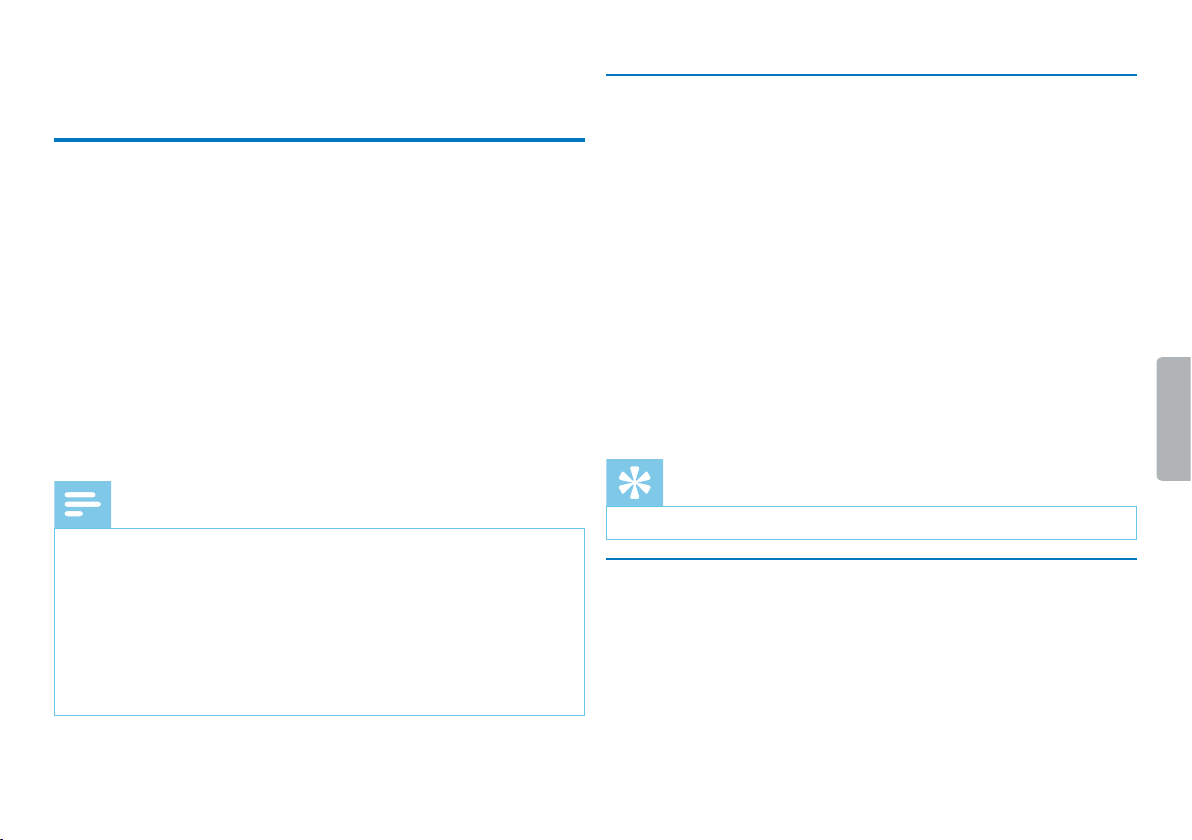
22 Playback
Table of contents
6 Playback
6.1 Selecting a recording
1
Press a to select the desired folder while the device is stopped.
X The following symbols will be displayed, depending on the
selected location folder: u, v, w, x, y–internal memory,
¡, ¢, £, ¤, ¥–memory card. (A, B, C and D are recording
folders, the y/¥ folder contains music files).
2
Press b while the device is stopped.
X The position indicator jumps to the start of the next file.
3
Press h while the device is stopped.
X The position indicator jumps to the start of the preceding
recording.
Note
• The device supports music files in the formats WMA and MP3,
which can be transferred from the computer to the Music folder
of the device. The files are located in the y/ä folder on the
device.
• Files with copy protection (Digital Rights Management, DRM) are
not supported.
• The device can store up to 99 music files.
6.2 Playback a recording or music file
1
Select the required file as described.
2
Press e to playback the selected file.
X The record/play indicator will light green. The total playback
time of the current file will be shown on the display.
3
Press the + / – buttons to adjust the volume.
4
Press the e key to pause playback.
X The playback will stop and the green LED will start blinking.
5
Press e to continue playback from the previous position.
6
Press the j key to stop playback.
Tip
• You can call up the playback mode settings during music playback.
6.3 Adjusting playback speed
1
During playback press MENU.
2
Press + / – to set the desired playback speed.
3
Press the record key, g, to confirm.
Loading ...
Loading ...
Loading ...
