Loading ...
Loading ...
Loading ...
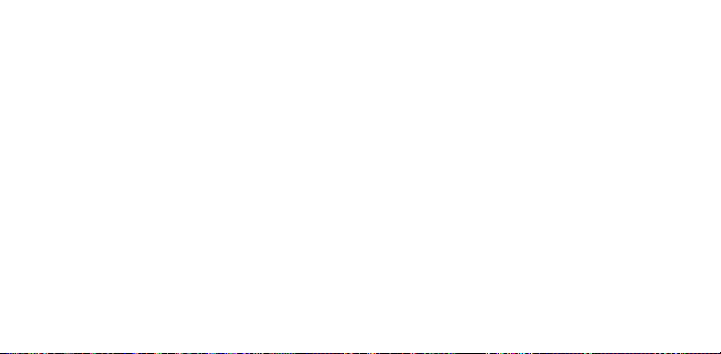
26 | EN EN | 27
pictures you’ve taken by going to your
computer’s menu and viewing it as an
external storage device (usually defaults
to E:\). You will see a folder called DCIM,
and inside that folder will be another
folder called SMILE_CAM. This is where
you will find copies of all your photos.
5. Have fun with viewing, editing, printing,
and/or posting these higher-resolution
versions of your KODAK SMILE photos
from your computer!
6. When you’re finished, be sure to choose
the option to “eject removable storage
device” to prevent any issues with your
microSD™ card.
NOTE: Please note that while the camera
is plugged into the computer, you will not
be able to use it to take or edit photos on
the microSD™ card.
FIRMWARE UPDATES
From time to time, we will release updates
that will improve the quality and/or
performance of the software on your KODAK
SMILE camera. Follow these instructions to
download and install those updates.
1. Visit our website at www.kodakphotoplus.
com/pages/Kodak-Smile-Series and look
for your camera, the KODAK SMILE
Instant Print Digital Camera.
2. If the site has a firmware update available,
download the file and save it to a location
you will remember.
3. Connect the camera to your computer
via the micro USB cable.
4. Visit the location where you saved the
firmware update file, and run the update
program (will end in .exe).
5. The update should detect the installed
camera, but if it asks, direct it to the
removable storage location of the
camera (usually defaults to E:\).
6. Do not disconnect the camera while the
update installs.
7. When finished, make sure to choose the
option to “eject removable storage
device” to prevent any issues with your
camera.
Loading ...
Loading ...
Loading ...
