Loading ...
Loading ...
Loading ...
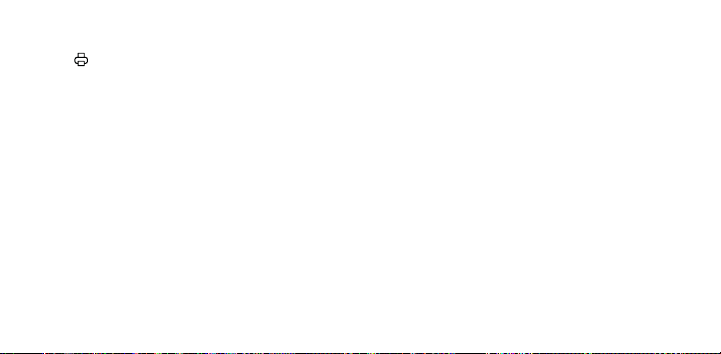
10 | EN EN | 11
NAVIGATION PANEL OVERVIEW
Buttons:
Menu
: Pressing this button will take you to the main menu,
from which you can access the gallery, filter, border, photobooth,
flash, and settings menus. The menu button also works as a back
button. Press it from any screen to go back by one screen. Press-
ing it while on the main menu will return you to the live viewfinder.
OK: Press this button to confirm a choice or take a picture. In
certain scenarios, the OK button will also operate as a function
button (e.g., right after taking a picture, pressing the OK button
will take you to the edit screen).
: Use these arrow keys to navigate between options in menus,
as well as between photos in the gallery.
Print
: Press this button while viewing a
photo to be taken to the print menu to begin
the process of printing your picture.
GETTING READY FOR USE
Charge the SMILE
Before using the camera, connect it to the
charger by plugging the micro USB cable
into the designated micro USB charging port
on the bottom and allow it to fully charge.
Always use the original charger that was
provided to ensure proper charging.
If the red indicator LED light is flashing, this
means that the battery is low and you should
plug the camera in for it to recharge. While
the camera is charging, the indicator LED will
be a solid red light. Once the process has
completed, the indicator LED will change to
a solid green light.
Load the Paper
Load your ZINK® paper into the camera:
Follow the steps below to quickly and easily
get your new camera loaded with ZINK®
sticky-back paper so you can start printing
Loading ...
Loading ...
Loading ...
