Loading ...
Loading ...
Loading ...
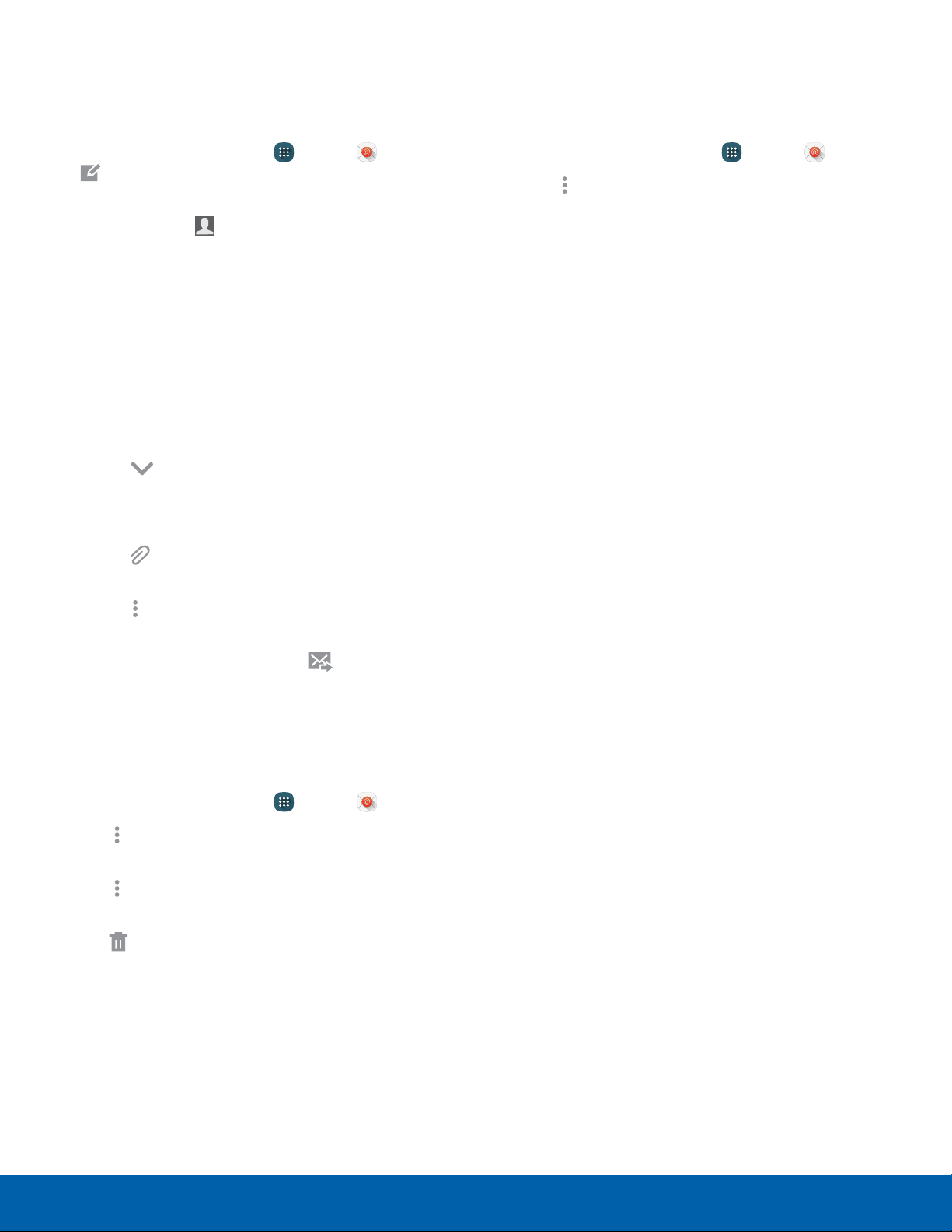
63
Email
Applications
Create and Send an Email Email Settings
This section describes how to create and send an
email using the Email app.
These settings allow you to modify settings
associated with using the Email app.
1. From a Home screen, tap Apps > Email >
Compose.
2. Tap the To field to manually add an email
address or tap Add recipient to select a
recipient from Favorites, Contacts, or Groups.
•
If manually entering recipients, enter additional
recipients by separating each entry with a
semicolon (;). More recipients can be added at
any time before the message is sent.
•
If adding a recipient from your Contacts, tap
the contact to place a checkmark, and then
tap Done. The contact is displayed in the
recipients field.
•
Tap More to add Cc and Bcc fields.
3. Tap the Subject and Message fields to enter
text.
•
Tap Attach to add files, images, audio, and
more to your email.
•
Tap Moreoptions for additional email
options.
4. Review your message and tap Send.
Remove Email Accounts
To remove an email account:
1. From a Home screen, tap Apps > Email.
2. Tap More options > Settings >
Manageaccounts.
3. Tap Moreoptions > Select.
4. Tap one or more accounts to delete, and then
tap Remove. Confirm when prompted.
1. From a Home screen, tap Apps > Email.
2. Tap Moreoptions > Settings.
3. Under General settings, tap an option, and then
follow the prompts.
4. Tap Manage accounts, and then tap an email
account to adjust the settings for only that
account.
Loading ...
Loading ...
Loading ...
