Loading ...
Loading ...
Loading ...
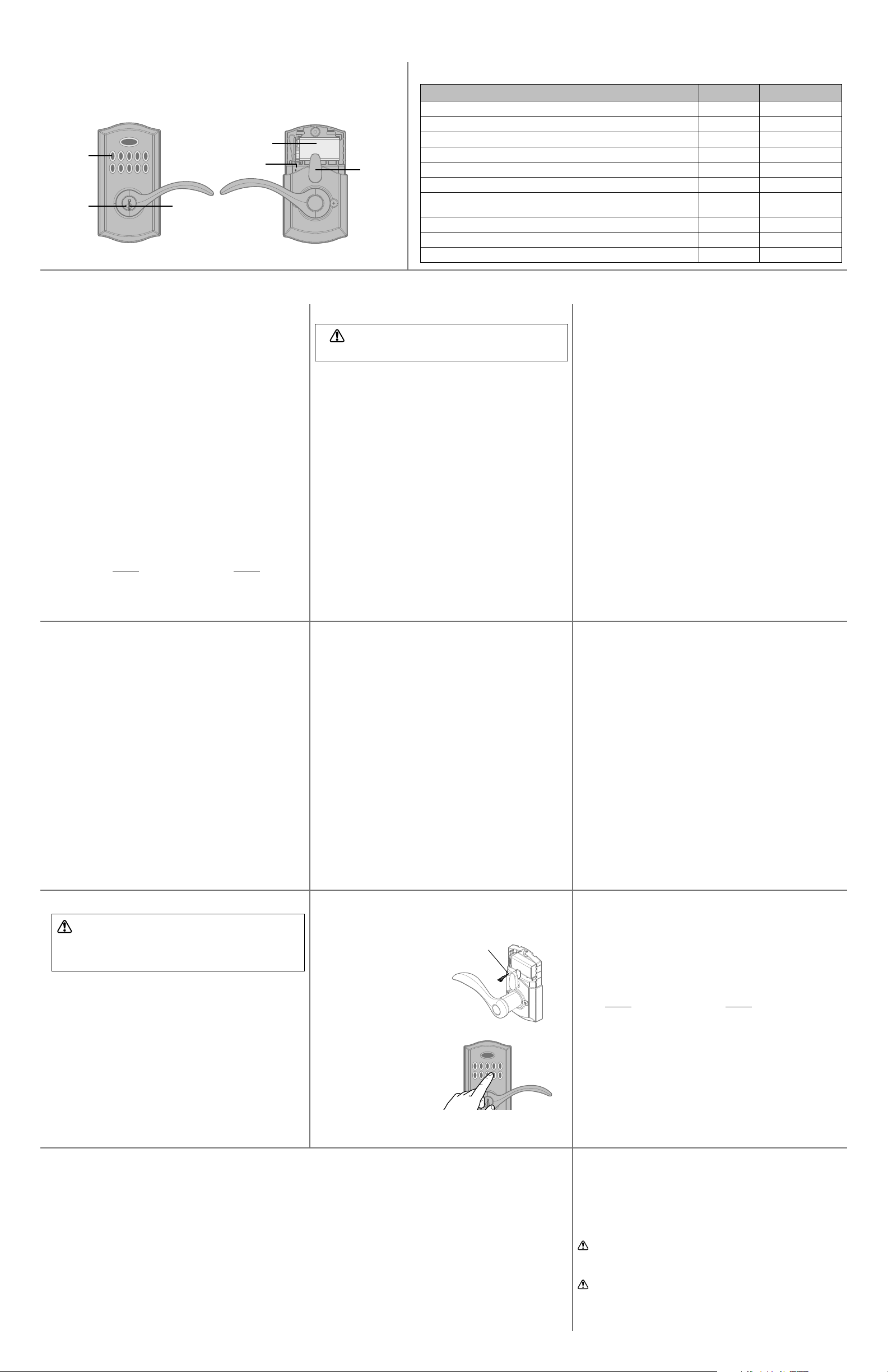
© 2019 Spectrum Brands, Inc.
1. Read all instructions in their entirety.
2. Familiarize yourself with all warning and caution statements.
3. Remind all users of safety precautions.
4. Protect your user codes and programming code.
5. Dispose of used batteries according to local laws and regulations.
CAUTION: Prevent unauthorized entry. Since anyone with access to the back panel
can change the user codes, you must restrict access to the back panel and routinely
check the user codes to ensure they have not been altered without your knowledge.
The use of a program code can help protect your system’s settings.
WARNING: This Manufacturer advises that no lock can provide complete security
by itself. This lock may be defeated by forcible or technical means, or evaded by
entry elsewhere on the property. No lock can substitute for caution, awareness of
your environment, and common sense. Builder’s hardware is available in multiple
performance grades to suit the application. In order to enhance security and reduce
risk, you should consult a qualiied locksmith or other security professional.
This product complies with standards established by the following regulatory bodies:
• Federal Communications Commission (FCC)
• Industry Canada
FCC
This device complies with Part 15 of the FCC Rules. Operation is subject to the
following two conditions:
( 1 ) this device may not cause harmful interference, and
( 2 ) this device must accept any interference received, including interference that
may cause undesired operation.
This equipment has been tested and found to comply with the limits for a Class
B digital device, pursuant to Part 15 of the FCC Rules. These limits are designed
to provide reasonable protection against harmful interference in a residential
installation. This equipment generates, uses, and can radiate radio frequency
energy and, if not installed and used in accordance with the instructions, may cause
harmful interference to radio communications. However, there is no guarantee that
interference will not occur in a particular installation. If this equipment does cause
harmful interference to radio or television reception, which can be determined
by turning the equipment o and on, the user is encouraged to try to correct the
interference by one or more of the following measures:
• Reorient or relocate the receiving antenna.
• Increase the separation between the equipment and receiver.
• Connect the equipment into an outlet on a circuit dierent from that to which the
receiver is connected.
• Consult the dealer or an experienced radio/TV technician for help.
IMPORTANT! Changes or modiications not expressly approved by the manufacturer
could void the user’s authority to operate the equipment.
Industry Canada
This device complies with Industry Canada licence-exempt RSS standard(s). Operation
is subject to the following two conditions: ( 1 ) this device may not cause interference,
and ( 2 ) this device must accept any interference, including interference that may cause
undesired operation of the device.
How to add permanent or one-time User Codes
1. Make sure the door is open.
2. If you have not enabled a Programming Code, press and
release the Program button. You will hear two beeps.
If you have enabled a Programming Code, enter your
Programming Code, then press Kwikset. You will hear one
short beep and the keypad will lash green.
3. Press
1
to add a permanent user code that can be used for
entry at all times, until deleted.
Press
7
to add a one-time user code. A one-time user code
may be used only once, which will be deleted immediately
after use (typically used in emergency cases when you need
to give one-time access to a person).
You will hear one short beep and the keypad will lash green.
4. Press Kwikset .
5. Enter a new User Code. It must be between 4 and 8 digits.
For security reasons, the irst 4 digits of each user code
must be unique. For example, you are unable to program
a user code 48151 as well as a user code 48152.
6. Press Kwikset . You will hear one long beep and the keypad
will lash green if successful. If you hear three beeps and the
keypad lashes red, it was unsuccessful. Repeat from step 1.
How to enable/disable User Codes
1. Make sure the door is open.
2. If you have not enabled a Programming Code, press and
release the Program button. You will hear two beeps.
If you have enabled a Programming Code, enter your
Programming Code, then press Kwikset. You will
hear one short beep and the keypad will lash green.
3. Press
6
. You will hear one short beep
and the keypad will lash green.
4. Press Kwikset . You will hear one long beep
and the keypad will lash green if successful. If
you hear three beeps and the keypad lashes red,
it was unsuccessful. Repeat from step 1.
How to mute/unmute lock
If the lock is muted, you will not hear beeping during
programming, normal operation, or system signals.
You will still get a low battery alarm.
1. Make sure the door is open.
2. If you have not enabled a Programming Code, press and
release the Program button. You will hear two beeps.
If you have enabled a Programming Code, enter your
Programming Code, then press Kwikset. You will
hear one short beep and the keypad will lash green.
3. Press
5
. You will hear one short beep
and the keypad will lash green.
4. Press Kwikset . You will hear one long beep
and the keypad will lash green if successful. If
you hear three beeps and the keypad lashes red,
it was unsuccessful. Repeat from step 1.
How to delete all User Codes
1. Make sure the door is open.
2. If you have not enabled a Programming Code, press and
release the Program button. You will hear two beeps.
If you have enabled a Programming Code, enter your
Programming Code, then press Kwikset. You will
hear one short beep and the keypad will lash green.
3. Press
4
. You will hear one short beep
and the keypad will lash green.
4. Press Kwikset .
5. Enter
999999
.
6. Press Kwikset .
7. Enter
999999
.
8. Press Kwikset . You will hear one long beep and the keypad
will lash green if successful. If you hear three beeps and the
keypad lashes red, it was unsuccessful. Repeat from step 1.
How to change the auto-locking duration
1. Make sure the door is open.
2. If you have not enabled a Programming Code, press and
release the Program button. You will hear two beeps.
If you have enabled a Programming Code, enter your
Programming Code, then press Kwikset. You will
hear one short beep and the keypad will lash green.
3. Press
8
. You will hear one short beep
and the keypad will lash green.
4. Press Kwikset .
5. Enter delay time between 199 seconds.
6. Press Kwikset . You will hear one long beep and the keypad
will lash green if successful. If you hear three beeps and the
keypad lashes red, it was unsuccessful. Repeat from step 1.
Regulatory Compliance
Important Safeguards
How to delete individual User Codes
1. Make sure the door is open.
2. If you have not enabled a Programming Code, press and
release the Program button. You will hear two beeps.
If you have enabled a Programming Code, enter your
Programming Code, then press Kwikset. You will hear one
short beep and the keypad will lash green.
3. Press
2
to delete a user code.
You will hear one short beep and the keypad will lash green.
4. Press Kwikset .
5. Enter the User Code you wish to delete.
Press Kwikset .
6. Enter the User Code Again.
7. Press Kwikset . You will hear one long beep and the keypad
will lash green if successful. If you hear three beeps and the
keypad lashes red, it was unsuccessful. Repeat from step 1.
SmartCode 955 at a Glance
Reference Guide
Additional Programming Features
Factory Reset
Exterior
9V Battery
Program
button
Turnpiece
Interior (cover removed)
Keypad
Keyway
SmartKey
tool hole
A factory reset will delete all codes associated with the lock.
1. Make sure the door
is open and unlocked.
2. Press and hold the
Program button using the
SmartKey™ tool or a paper
clip until you hear one
long beep (approximately
30 seconds), then release
the Program button.
3. Press and release the
Program button again.
You will hear one
short beep.
4. Test with an existing
User Code, the lock
should not work.
Program
button
Troubleshooting
Keypad is not responding.
Check battery.
Desired user code cannot be programmed.
For security reasons, the irst 4 digits of each user code must
be unique. For example, you are unable to program a user
code 48151 as well as a user code 48152.
Key cannot be removed when unlocked.
This is a feature to ensure the door is always locked and the
key is removed (store room function). To remove the key,
return the key to vertical position to remove.
Emergency egress function
This lock has an emergency egress function which allows
you to exit by turning the lever on the inside, regardless of
whether it is in Auto-lock or Passage mode.
4 / 4
System Signals
Use Cases Sound Light
Correct user code entered to unlock door 2 short beeps 2 short green lashes
Lock auto-locks 1 long beep 1 long red lash
Turnpiece rotated to unlock position 2 short beeps None
Turnpiece rotated to locked position 1 long beep None
Low battery alarm 10 short beeps 10 short red lashes
3 incorrect user codes entered 15 long beeps 15 long red lashes
Entering factory reset mode after Program button is pressed and held for 30
seconds.
1 long beep None
Entering programming mode after pressing and releasing Program button 2 beeps None
Successful programming 1 long beep 1 long green lash
Unsuccessful programming 3 short beeps 3 short red lashes
If User Codes are disabled (example: when you go
on vacation), the lock can only be operated by the key.
How to enable/disable turnpiece functionality
1. Make sure the door is open.
2. If you have not enabled a Programming Code, press and
release the Program button. You will hear two beeps.
If you have enabled a Programming Code, enter your
Programming Code, then press Kwikset. You will
hear one short beep and the keypad will lash green.
3. Press
9
. You will hear one long beep
and the keypad will lash green.
4. Press Kwikset . You will hear one long beep
and the keypad will lash green if successful. If
you hear three beeps and the keypad lashes red,
it was unsuccessful. Repeat from step 1.
A feature for property managers
If the turnpiece is disabled, the lock will always auto-lock
after each entry. The turnpiece will rotate but will not
activate passage mode. User code or key will always be
required for entry.