Loading ...
Loading ...
Loading ...
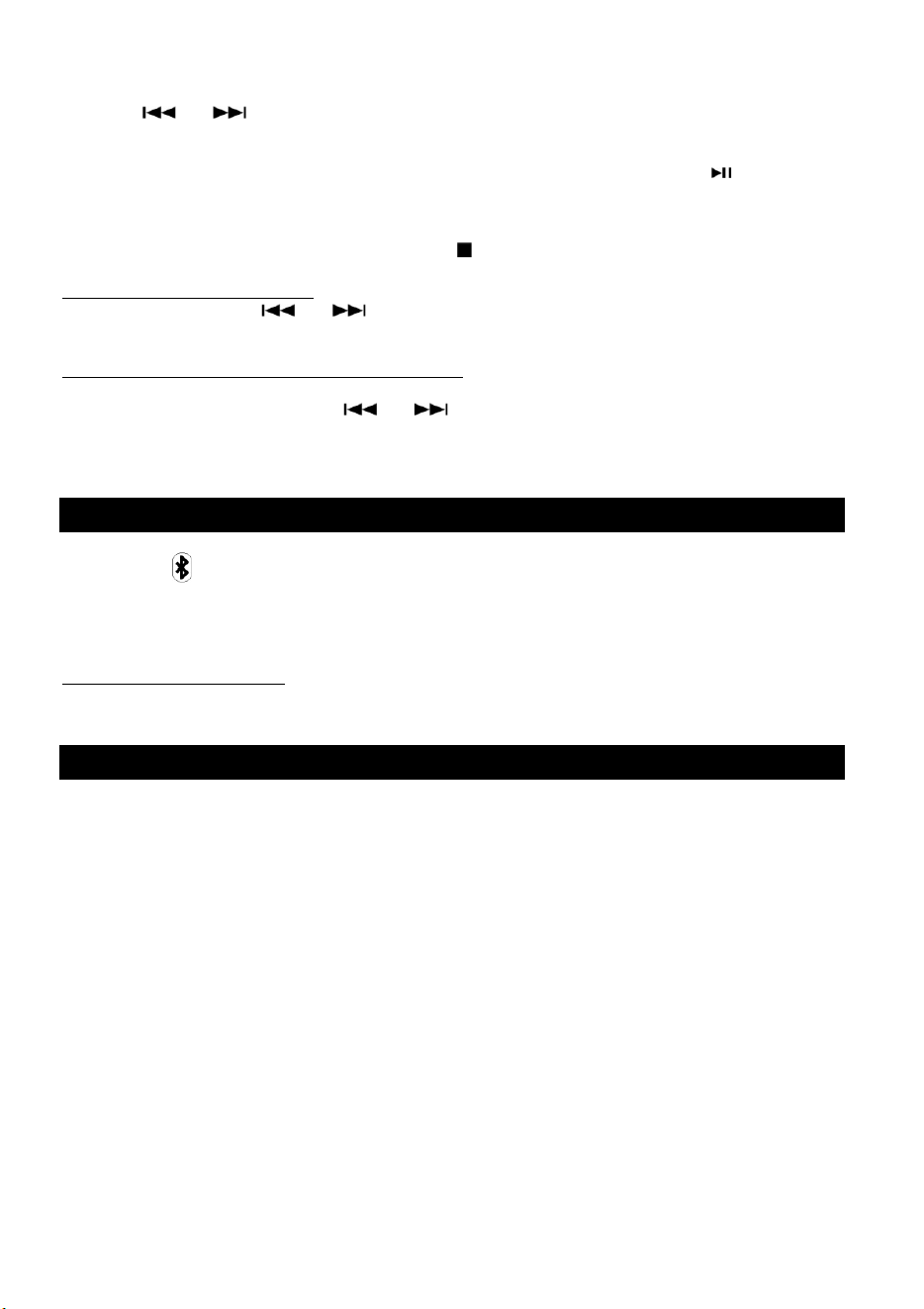
9
2. While the CD is stopped, press the PROGRAM button.
3. “PROGRAM” indicator lights up and “01” blinks on the display.
4. Press ( or ) to select a track number.
5. Press the PROGRAM button again to set the next program track, “02” appears and blinks...
Repeat steps 4 thru 5 to program the additional tracks.
6. When the selection of track numbers has been finished, press the PLAY button ( ) to start
program playback.
(Note: when all 20 program tracks are set, you press PROGRAM button and “FU” will appears on the
display)
7. To cancel the program mode, press the STOP ( ) till the program indicator won’t light.
To check the programmed order
In the stop mode, press ( or ) repeatedly to show the track numbers which have been
programmed.
To add a track to the end of the programmed order:
In the stop mode, press the PROGRAM button.
Select a track number by pressing ( or ), then press the PROGRAM button.
The current track will be added to the end of the program.
Listening to the FM Radio
1.Select “FM/ ” mode.
2. Slide the slide switch on “FM”.
3. Tune to the desired station using the Radio Tuner Knob.
Note: In FM Mode, the “ST/BT” indicator lights up red when tuning in the stereo reception station.
Adjusting for Best Reception
FM broadcast: Extend and reposition the FM antenna.
Listening to an External Audio Device (AUX Mode)
In AUX (auxiliary) mode, this unit can play audio from an external audio source (iPod, MP3 Player,
Portable CD Player, etc.)
There is an AUX IN jack on the front side of the unit. When connecting a device that has a
headphone jack, use a cable with a 3.5mm plug on both ends with the front AUX IN jack.
1. Plug one end of the AUX IN cable (not included) into the AUX IN jack.
2. Plug the other end of the cable into the headphone jack of the external audio source.
NOTE: All operations are only available on your external device.
Important: If the front AUX IN and rear RCA LINE OUT are connected at the same time, only the
front AUX IN will be active.
Loading ...
Loading ...
Loading ...