Loading ...
Loading ...
Loading ...
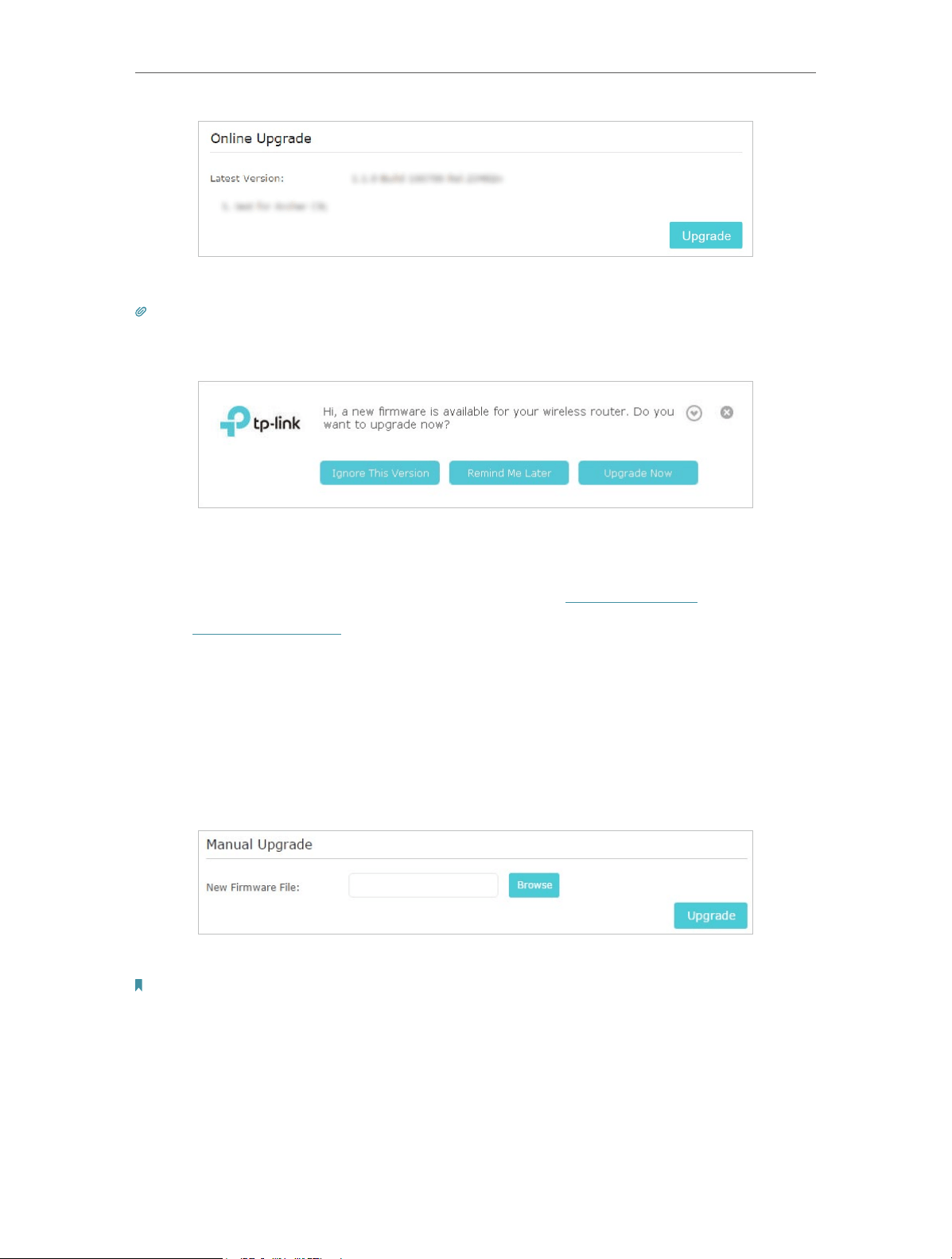
90
Chapter 13
Manage the Router
4. Wait a few minutes for the upgrade and reboot to complete.
Tips: If there’s a new and important firmware update for your router, you will see the notification (similar as shown
below) on your computer as long as a web browser is opened. Click Upgrade Now, and log into the web management
page with the username and password you set for the router. You will see the Firmware Upgrade page.
13. 5. 2. Manual Upgrade
1. Download the latest firmware file for the router from www.tp-link.com.
2. Visit http://tplinkwifi.net, and log in with your TP-Link ID or the password you set for
the router.
3. Go to Advanced > System Tools > Firmware Upgrade.
4. Focus on the Device Information section. Make sure the downloaded firmware file is
matched with the Hardware Version.
5. Focus on the Manual Upgrade section. Click Browse to locate the downloaded new
firmware file, and click Upgrade.
6. Wait a few minutes for the upgrade and reboot to complete.
Note: If you fail to upgrade the firmware for the router, please contact our Technical Support.
13. 6. Backup and Restore Configuration Settings
The configuration settings are stored as a configuration file in the router. You can
backup the configuration file to your computer for future use and restore the router to
Loading ...
Loading ...
Loading ...
