Loading ...
Loading ...
Loading ...
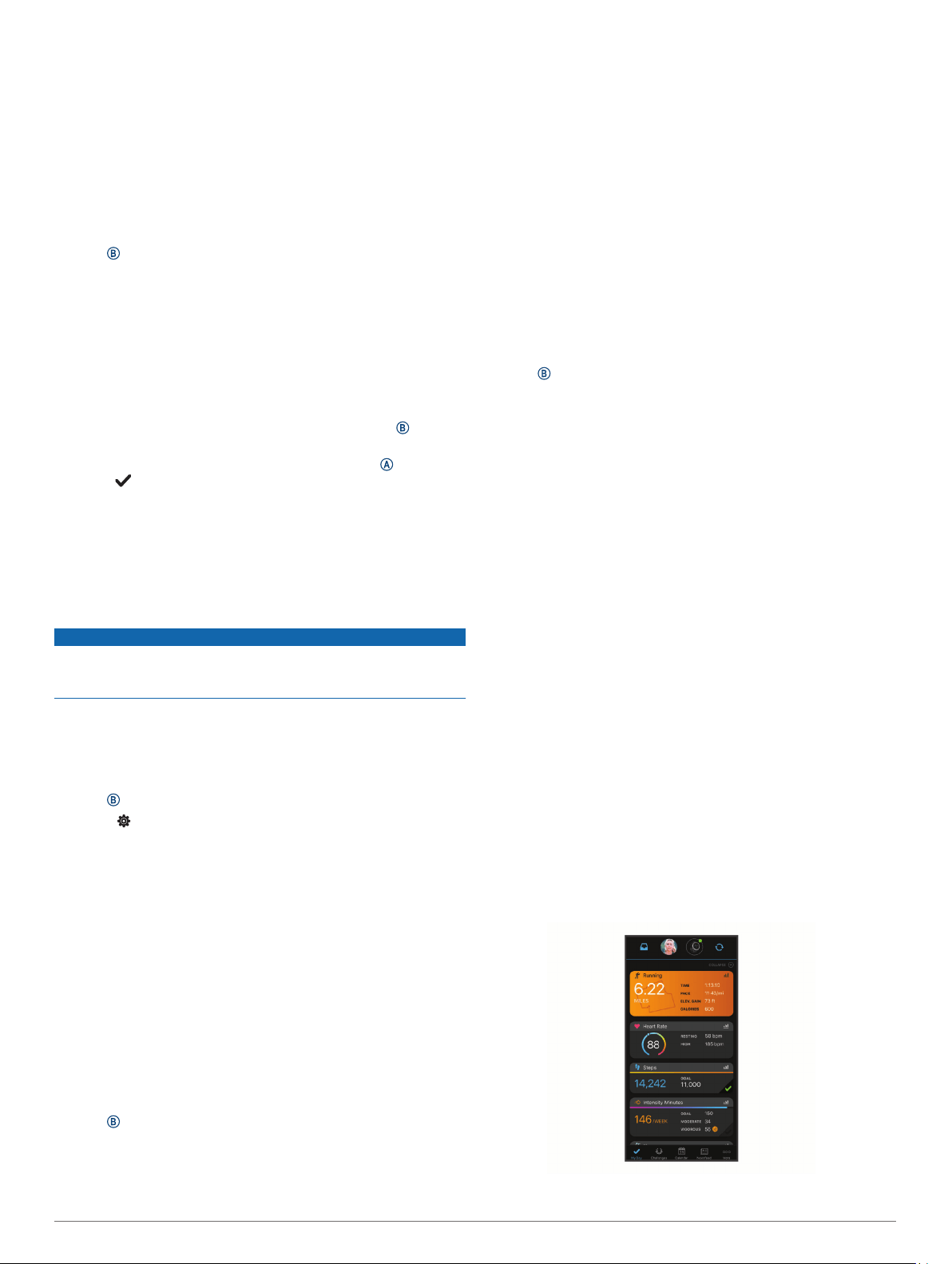
TIP: For more accurate navigation, orient the top of the
screen toward the direction in which you are moving.
Navigating Back to Start
Before you can navigate back to start, you must locate satellites,
start the timer, and start your activity.
At any time during your activity, you can return to your starting
location. For example, if you are running in a new city, and you
are unsure how to get back to the trail head or hotel, you can
navigate back to your starting location. This feature is not
available for all activities.
1
Hold .
2
Select Navigation > Back to Start.
The compass appears.
3
Move forward.
The compass arrow points toward your starting point.
TIP: For more accurate navigation, orient your device toward
the direction in which you are navigating.
Stopping Navigation
• To stop navigation and continue your activity, hold , and
select Stop Navigation.
• To stop navigation and save your activity, press , and
select .
Compass
The device has a 3-axis compass with automatic calibration.
The compass features and appearance change depending on
your activity, whether GPS is enabled, and whether you are
navigating to a destination.
Calibrating the Compass Manually
NOTICE
Calibrate the electronic compass outdoors. To improve heading
accuracy, do not stand near objects that influence magnetic
fields, such as vehicles, buildings, and overhead power lines.
Your device was already calibrated at the factory, and the
device uses automatic calibration by default. If you experience
irregular compass behavior, for example, after moving long
distances or after extreme temperature changes, you can
manually calibrate the compass.
1
Hold .
2
Select > Sensors > Compass > Start Calibration.
3
Follow the on-screen instructions.
TIP: Move your wrist in a small figure eight motion until a
message appears.
History
Your device stores up to 14 days of activity tracking and heart
rate monitoring data, and up to seven timed activities. You can
view your last seven timed activities on your device. You can
synchronize your data to view unlimited activities, activity
tracking data, and heart rate monitoring data on your Garmin
Connect account (Using the Garmin Connect App, page 16)
(Using Garmin Connect on Your Computer, page 16).
When the device memory is full, your oldest data is overwritten.
Using History
1
Hold .
2
Select History.
3
Select an option:
• To view an activity from this week, select This Week.
• To view an older activity, select Previous Weeks.
4
Select an activity.
5
Select an option:
• Select Laps to view additional information about each lap.
• Select Sets to view additional information about each
weight lifting set.
• Select Intervals to view additional information about each
swim interval.
• Select Time in Zone to view your time in each heart rate
zone.
• Select Delete to delete the selected activity.
Viewing Your Time in Each Heart Rate Zone
Before you can view heart rate zone data, you must complete an
activity with heart rate and save the activity.
Viewing your time in each heart rate zone can help you adjust
your training intensity.
1
Hold .
2
Select History.
3
Select an option:
• To view an activity from this week, select This Week.
• To view an older activity, select Previous Weeks.
4
Select an activity.
5
Select Time in Zone.
Garmin Connect
Your Garmin Connect account allows you to track your
performance and connect with your friends. It gives you the tools
to track, analyze, share, and encourage each other. You can
record the events of your active lifestyle, including runs, walks,
rides, swims, hikes, golf games, and more.
You can create your free Garmin Connect account when you
pair your device with your phone using the Garmin Connect app.
You can also create an account when you set up the Garmin
Express application (www.garmin.com/express).
Store your activities: After you complete and save a timed
activity with your device, you can upload that activity to your
Garmin Connect account and keep it as long as you want.
Analyze your data: You can view more detailed information
about your fitness and outdoor activities, including time,
distance, heart rate, calories burned, cadence, an overhead
map view, and pace and speed charts. You can view more
detailed information about your golf games, including
scorecards, statistics, and course information. You can also
view customizable reports.
NOTE: To view some data, you must pair an optional
wireless sensor with your device (Pairing Your Wireless
Sensors, page 19).
History 15
Loading ...
Loading ...
Loading ...
