Loading ...
Loading ...
Loading ...
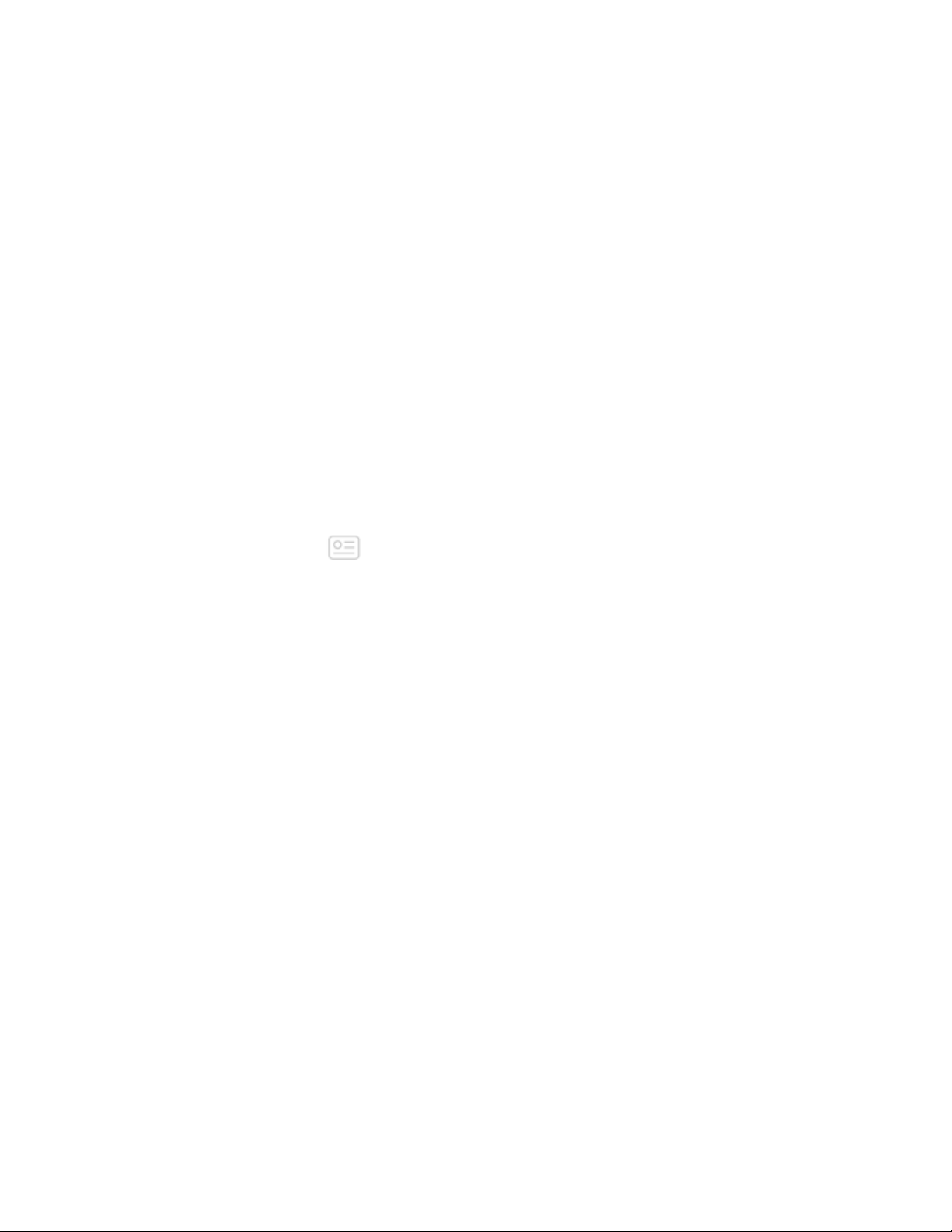
When you're done with setup, read through the guide to learn more about your
new tracker and then explore the Fitbit app.
Set up with your Windows 10 PC
If you don't have a compatible phone, you can set up and sync Inspire HR with a
Bluetooth-enabled Windows 10 PC and the Fitbit app.
To get the Fitbit app for your computer:
1. Click the Start button on your PC and open the Microsoft Store.
2. Search for "Fitbit app". After you find it, click Free to download the app to
your computer.
3. Click Microsoft account to sign in with your existing Microsoft account. If you
don't already have an account with Microsoft, follow the on-screen instructions
to create a new account.
4. Open the app.
l If you already have a Fitbit account, login to your account, and tap the
account icon >Set Up a Device.
l If you don't have a Fitbit account, tap Join Fitbit to be guided through a
series of questions to create a Fitbit account.
5. Continue to follow the on-screen instructions to connectInspire HR to your
account.
When you're done with setup, read through the guide to learn more about your
new tracker and then explore the Fitbit app.
See your data in the Fitbit app
Sync Inspire HR to transfer your data to the Fitbit app, where you can view your
activity and sleep data, log food and water, participate in challenges, and more. For
best results, keep all-day sync turned on, so that Inspire HR syncs periodically with
the app.
9
Loading ...
Loading ...
Loading ...