Loading ...
Loading ...
Loading ...
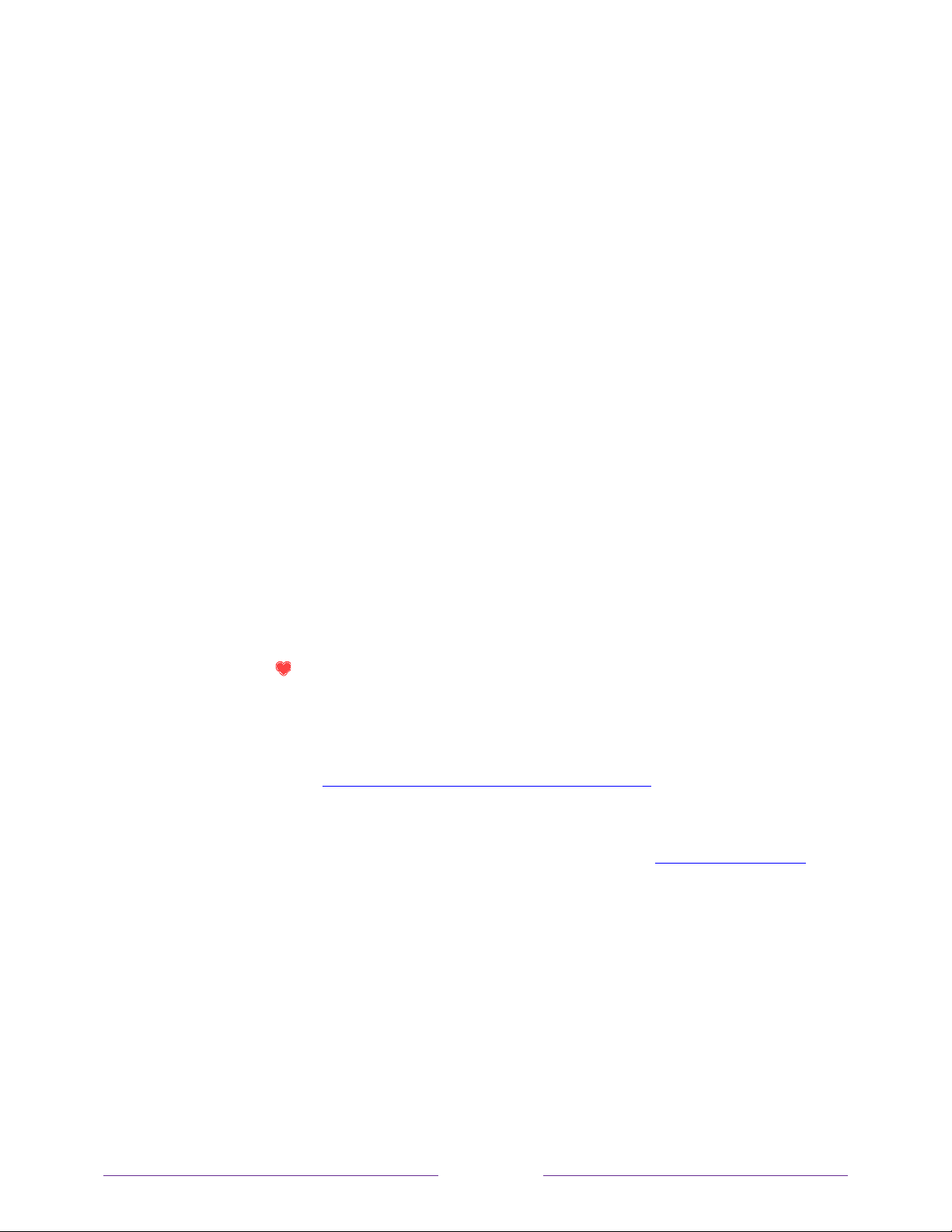
57
Surf only favorite channels in the channel list
After you’ve marked one or more channels as favorites, you can switch to your
favorite channels.
1. While watching live TV, press LEFT to display the channel list.
2. Press LEFT or RIGHT once to switch to Favorites. Notice that the word Favorites
appears at the top of the channel list.
3. Highlight a channel and press OK to select a channel or wait a few moments
until the channel list disappears.
4. Press UP or DOWN to change to the previous or next favorite channel. Channel
surfing is limited to favorite channels only.
Note: Favorite channels remain in effect even if you turn off or unplug your TV, until
you switch back to all channels. To surf all channels again, repeat these steps, but this
time select All Channels.
When you press OK to view the program information banner while watching a favorite
channel, a FAVORITE
symbol appears next to the channel call sign.
Edit channel lineup in U.S. non-connected mode and Canada
If applicable, instead see Edit channel lineup in connected mode.
In the United States in non-connected mode and in Canada in both non-connected
and connected modes, when you scan for channels described in Setting up live TV
,
the TV adds all the channels with good signals that it can detect in your area. It’s likely
that you now have more channels than you want in your channel list.
To edit the channel lineup, from the Home screen menu, navigate to Settings > TV inputs >
Live TV > Edit channel lineup. You’ll see a screen listing all of your channels. Adjacent to the
list of channels is a miniature TV screen playing the highlighted channel’s picture and
sound.
Loading ...
Loading ...
Loading ...