Loading ...
Loading ...
Loading ...
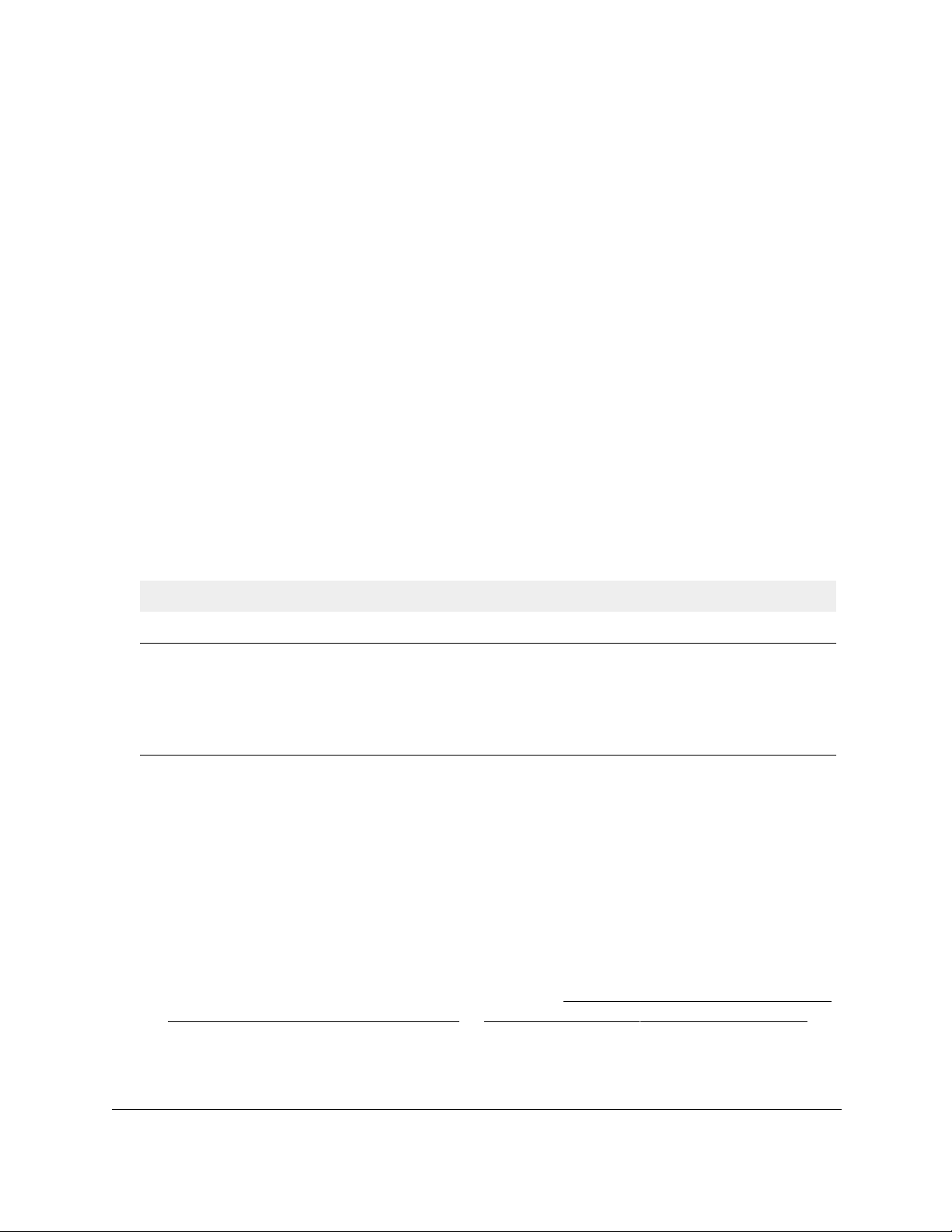
24-Port Gigabit (Hi-Power) PoE+ Ethernet Smart Managed Pro Switch with 2 SFP Ports
Configure Quality of Service User Manual237
7. Select whether to display physical interfaces, LAGs, or both by clicking one of the following
links above the table heading:
•1 (the
unit ID of the switch). Only physical interfaces are displayed. This is the default
setting.
• LAG
. Only LAGs are displayed.
• All. Both physical interfaces and LAGs are displayed.
8. Select
one or more interfaces by taking one of the following actions:
• To configure a single interface, select the check box associated with the port, or type
the port number in the Go T
o Interface field and click the Go button.
• To configure multiple interfaces with the same settings, select the check box
associated with each interface.
• To configure all interfaces with the same settings, select the check box in the heading
row
.
9. From the Policy In
Name menu, select a policy name.
10. Click the Apply
button.
Your settings are saved.
The following table describes the nonconfigurable information displayed on the page.
Table 44. Service Interface Configuration information
Field Description
Direction Shows the traffic direction of this service interface, which is always inbound (In).
Operational Status Shows the operational status of this service interface (either Up or Down).
The operational status is shown as Up if all of the following conditions are true:
Change the DiffServ policy for an interface
To change the DiffServ policy for an interface:
1. Connect your computer
to the same network as the switch.
You can use a WiFi or wired connection to connect your computer to the network, or
connect directly to a switch that is off-network using an Ethernet cable.
2. Launch
a web browser.
3. In the address field of your web browser, enter the IP address of the switch.
If you do not know the IP address of the switch, see
Access the switch on-network and
connected to the Internet on page 18 or Access the switch off-network on page 27.
The Local Device Login page displays.
• The attached class is valid and includes at least one matching rule.
• The attached policy is valid and includes at least one attribute.
• The port is enabled, that is, the physical link of the port is in the up state.
Loading ...
Loading ...
Loading ...