Loading ...
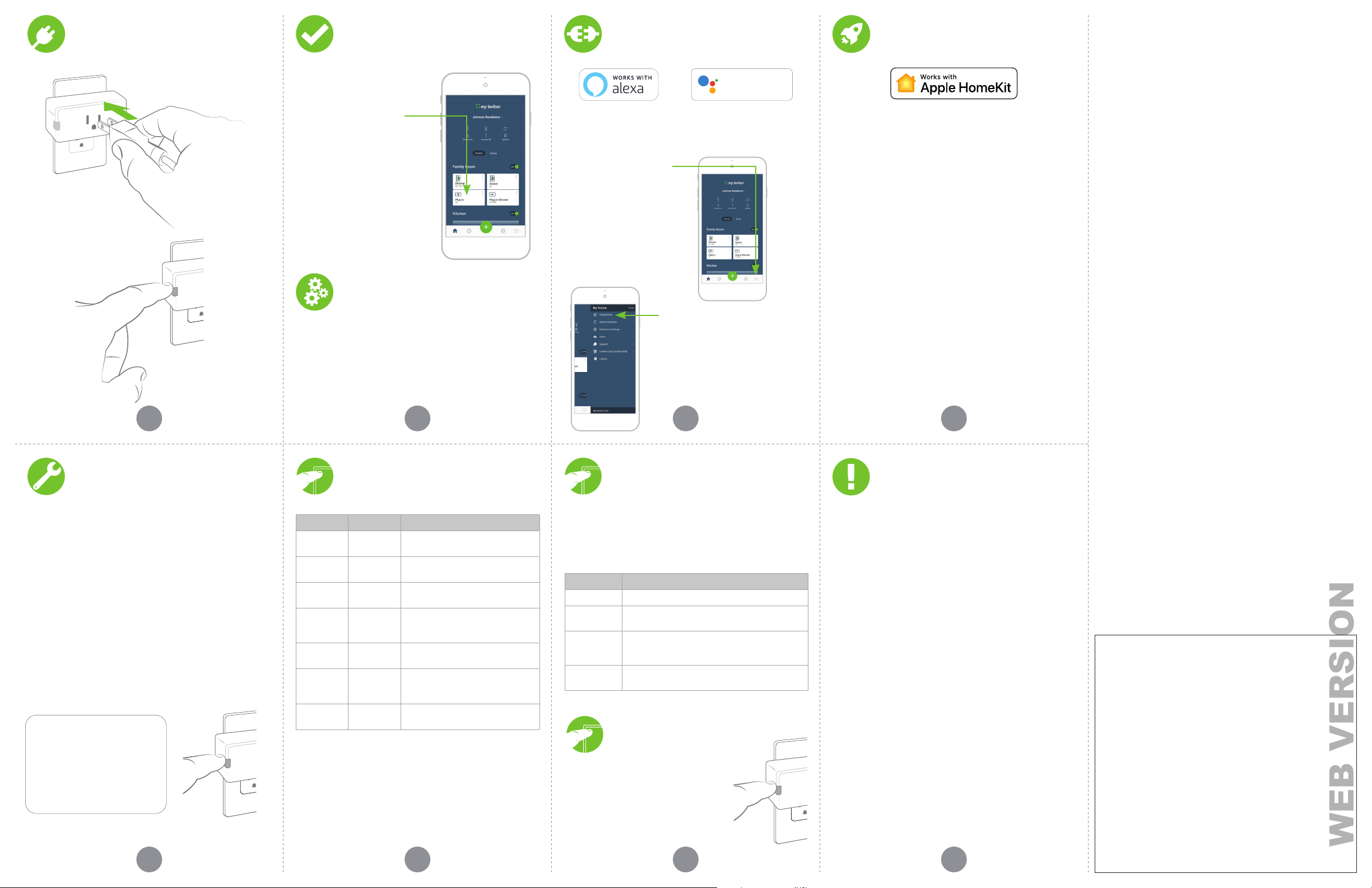
9 10 11 12
1413 15 16
Connect to My Leviton
partners (optional)
What to do if... Status LED Diagnostic LED Safety first
If you need to reset to
factory default:
Add your device to Apple
Homekit (optional)
Plug in your device
Limited 2 Year Warranty &
Exclusions
Visit leviton.com/decorasmart or contact our technical
support team for additional help.
NOTE: Skip step 1 if your device is already enrolled to
My Leviton and on your Wi-Fi network.
1.
Make sure the device is in setup mode (status LED should be
blinking GREEN). If the status LED is not blinking GREEN,
see page 15 for instructions on how to put the device into
setup mode.
2. Using an iOS device, open the Apple Home app and select
“Add Accessory”.
3. Make sure your Decora Smart Wi-Fi Mini Plug-In Switch is
model number D215P. Locate and scan the HomeKit setup
code on the device or on the front page of this Getting
Started Guide.
4. Follow the instructions in the Apple Home app.
5. Once the device is set up, you will be able to voice control
your Decora Smart Mini Plug-In Switch with Apple Siri.
1.
2. Press to turn ON and OFF.
1. Open the My Leviton app.
2. Tap icon to turn ON/OFF.
Test My Leviton
app control
Quick tip
• The My Leviton app includes many features such as:
scheduling, remote control, vacation mode,
auto-shutoff, and room scenes.
• Additional self-service support options can be found
in the My Leviton app or at leviton.com/decorasmart.
Visit My.Leviton.com and select the “Support” option for
additional diagnostic assistance.
If your device is not connecting to the My Leviton app,
the Status LED can be used as a diagnostic tool. Press the
button for at least 2 seconds (but no more than 7 seconds)
then release. The Status LED will blink a diagnostic code
for 2 seconds.
Your Mini Plug-In Switch is not performing
as expected:
• Make sure your plug-in is being supplied from a
non-switched 120VAC, 60Hz source ONLY.
• Make sure the lamp or appliance you’re controlling
is working (local switch is ON) and check for
burned-out bulbs.
• Make sure the lamp or appliance you’re controlling does not
exceed the 15A limit.
Not connected to Wi-Fi:
• If your device is setup in the My Leviton app, select your
device, then select “Device Settings”. On the “Device
Settings” screen select “Reconfigure Wireless”.
• Follow the prompts to reconfigure your device and update
the Wi-Fi settings.
How do I clean my device?
• To clean use a damp cloth with mild soap. DO NOT use
disinfecting products, including foggers, sprays or other
types of atomized cleaning agents.
1. Tap menu icon in lower
right corner.
2. Tap Integrations, select the
desired service, and follow
the instructions.
Visit my.leviton.com for a complete list of
compatible smart home products.
For Leviton’s limited product warranty, go to www.leviton.com. For a
printed copy of the warranty, call 1-800-824-3005.
FOR CANADA ONLY
For warranty information and/or product returns, residents of Canada
should contact Leviton in writing at Leviton Manufacturing of Canada
ULC to the attention of the Quality Assurance Department, 165 Hymus
Blvd, Pointe-Claire (Quebec), Canada H9R 1E9 or by telephone
at 1 800 405-5320.
FCC COMPLIANCE STATEMENT
The enclosed device complies with Part 15 of the FCC Rules. Operation
is subject to the following two conditions: (i.) This device may not cause
harmful interference (ii.) This device must accept any interference
received, including interference that may cause undesired operation.
Any changes or modifications not expressly approved by Leviton could
void the user’s authority to operate this equipment. This equipment
has been tested and found to comply with the limits for a Class B digital
device, pursuant to part 15 of the FCC Rules. These limits are designed
to provide reasonable protection against harmful interference in a
residential installation. This equipment generates uses and can radiate
radio frequency energy and, if not installed and used in accordance
with the instructions, may cause harmful interference to radio
communications. However, there is no guarantee that interference
will not occur in a particular installation. If this equipment does
cause harmful interference to radio or television reception, which
can be determined by turning the equipment off and on, the user is
encouraged to try to correct the interference by one or more of the
following measures:
• Reorient or relocate the receiving antenna.
• Increase the separation between the equipment and receiver.
• Connect the equipment into an outlet on a circuit different from that to
w
hich the receiver is connected.
• Consult the dealer or an experienced radio/TV technician
f
or help.
FCC CAUTION
Any changes or modifications not expressly approved by Leviton
Manufacturing Co., Inc., could void the user’s authority to operate the
equipment.
FCC SUPPLIER’S DECLARATION OF CONFORMITY
Model D215P – Wi-Fi Mini Plug-In Switch is manufactured by Leviton
Manufacturing Co., Inc. 201 N. Service Road, Melville, NY 11747.
www.leviton.com This device complies with part 15 of the FCC Rules.
Operation is subject to the following two conditions: (1) This device
may not cause harmful interference, and (2) this device must accept
any interference received, including interference that may cause
undesired operation.
IC STATEMENT
This device complies with Industry Canada license-exempt RSS
standard(s). Operation is subject to the following two conditions: (1)
this device may not cause interference, and (2) this device must accept
any interference, including interference that may cause undesired
operation of the device.
RF EXPOSURE AND CO-LOCATION
To comply with FCC OET Bulletin 65 and ISED RF exposure limits for
general population and uncontrolled exposure, this device shall be
installed and operated with a minimum distance of 7.9 inches (20 cm)
between the radiator and your body. Also, must not be co-located or
operated in conjunction with any other antenna or transmitter.
1. Press and hold the button.
2. After the first 7 seconds it will turn
AMBER. Continue holding.
3. After 14 seconds, it will quickly
flash RED/AMBER. Release button
and your plug-in device is reset.
COLOR ACTIVITY STATUS
Green Flashing
In setup mode and r
eady to be
added to a Wi-Fi network.
Green Slow Blink
Connecting to a Wi-Fi network on
power up.
Green or
Off
Solid
Normal operation, can be configured
in a setup.
Amber Slow Blink
Device is not connected to the Wi-Fi
network but attempting
to reconnect.
Green/
Amber
Alternating
Blink
Device is in wireless Anywhere
Companion Pairing Mode.
Red Blink
Wireless Anywhere Companion
devices have unpaired or at max
number of paired devices.
Green/Red/
Amber
Alternating
Blink
Identify feature triggered from the
My Leviton app.
CO LO R STAT US
Amber Not connected to Wi-Fi.
Re
d
Connected to Wi-Fi but not able to connect to the
My Leviton cloud.
Green/
Amber,
Alternating
Connected to Wi-Fi and My Leviton cloud but
unable to set the time from the internet.
Green
Connected to Wi-Fi and My Leviton cloud is
working properly.
WARNING: TO AVOID FIRE, PERSONAL INJURY OR DEATH DO
NOT USE for the control of high power heating appliances such as
portable heaters. There can be unexpected consequences if not
used with care. For example, an empty coffee pot can be remotely
turned on. If that should happen, your coffee pot could be damaged
from overheating. If an electric heater is turned on by remote
control while clothing is draped over it, a fire could result.
This module will not control lighting that is used with electronic
low-voltage and high frequency power supply transformers,
nor high pressure discharge lamps (HID lighting). This includes
mercury-vapor, sodium vapor and metal halide lamps.
WARNINGS:
• This product is to be installed and/or used in accordance with
e
lectrical codes and regulations.
• Indoor use only.
• If you are unsure about any part of these instructions,
consu
lt an electrician.
• Unplug unit when servicing loads.
• Leviton Wi-Fi enabled devices rely on Wi-Fi communication.
Fo
r customers looking to install a large number of devices it is
recommended to consult the wireless network’s access point
specifications to determine the maximum number of supported
Wi-Fi devices. In some cases, for example large installations, it
may be necessary to upgrade to newer high performance wireless
grade access points to ensure proper operation.
• Save this instruction sheet. It contains important technical data
a
long with testing and troubles. Troubleshooting information
which will be useful after installation is complete.
ADDITIONAL RATINGS:
• Purpose of control: Operating Control
• Action Control Type: 1
• Pollution Degree: 2
• Impulse Voltage: 2500V
• Disconnection Type:
Mic
ro
Hey Google
works with
Setup mode
1.
Hold the button for 7 seconds.
2. After the first 7 seconds the status
light will turn AMBER, then release.
3. The Status LED will flash GREEN.
The device is now in setup mode.
Copyright and Trademark Information
Decora and Decora Smart are the registered trademarks of Leviton
Manufacturing Co., Inc., registered in the U.S., Canada, Mexico
and China.
Google and Google Play are trademarks of Google LLC. Alexa, and
related logos are trademarks of Amazon.com, Inc. or its affiliates.
Apple
®
, HomeKit
®
, and Siri
®
are trademarks of Apple Inc., registered
in the U.S. and other countries. IFTTT and the Wi-Fi CERTIFIED logo are
trademarks of their respective owners and any use of such marks by
Leviton is under license.
Use of the Works with Apple badge means that an accessory has
been designed to work specifically with the technology identified
in the badge and has been certified by the developer to meet Apple
performance standards. Apple is not responsible for the operation of
this device or its compliance with safety and regulatory standards.
Use herein of other third party trademarks, service marks, trade
names, brand names and/or product names are for informational
purposes only, are/may be the trademarks of their respective
owners; such use is not meant to imply affiliation, sponsorship,
or endorsement. No part of this document may be reproduced,
transmitted or transcribed without the express written permission of
Leviton Manufacturing Co., Inc.
Copyright 2021 Leviton Mfg. Co., Inc.
WEB VERSION