Loading ...
Loading ...
Loading ...
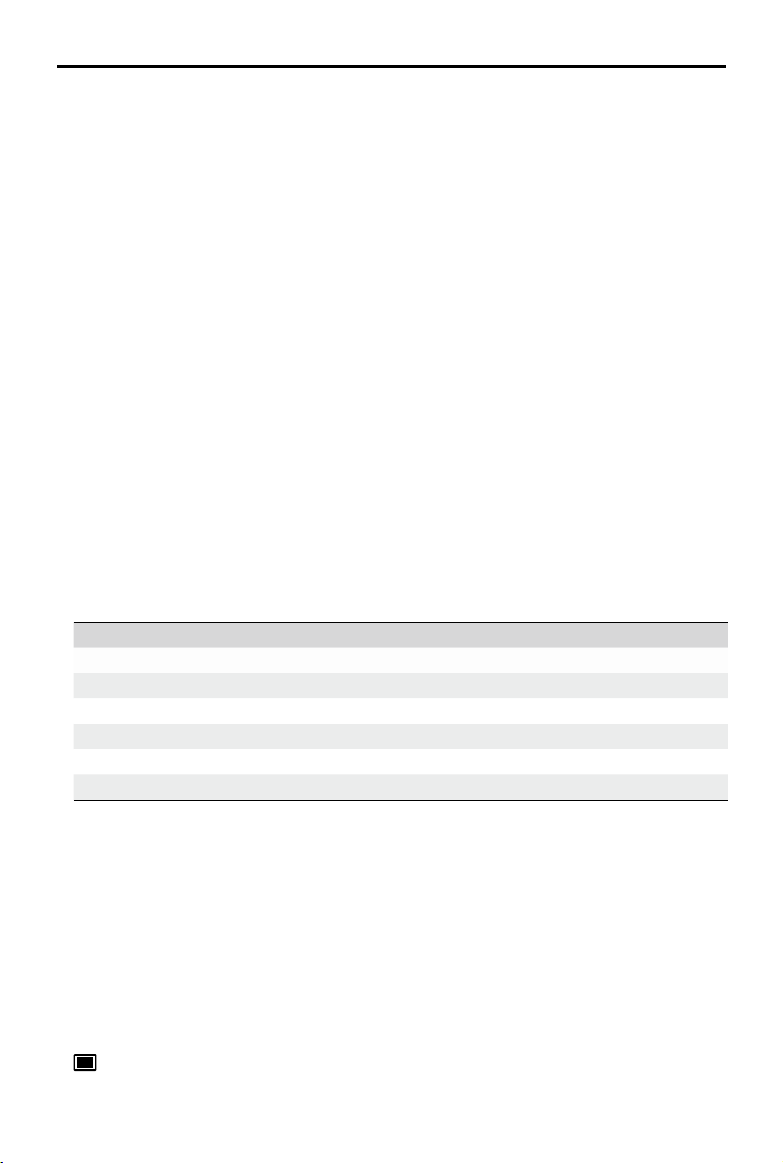
DJI Air 2S User Manual
42
©
2021 DJI All Rights Reserved.
The Find My Drone feature helps to nd the location of the aircraft on the ground.
Advanced Safety Settings include the behavior settings of the aircraft when the remote controller signal is
lost, when the propellers can be stopped during ight, and the AirSense switch.
The behavior of the aircraft when the remote controller signal is lost can be set to Return to Home, Descend,
and Hover.
“Emergency Only” indicates that the motors can only be stopped mid-ight in an emergency situation such
as if there is a collision, a motor has stalled, the aircraft is rolling in the air, or the aircraft is out of control
and is ascending or descending very quickly. “Anytime” indicates that the motors can be stopped mid-ight
anytime once user performs a combination stick command (CSC). Stopping the motors in mid-ight will
cause the aircraft to crash.
An alert will appear in DJI Fly when a manned aircraft is detected if AirSense is enabled. AirSense cannot
be used while in ActiveTrack or recording at 4K 30p. Read the disclaimer in the DJI Fly prompt before using
AirSense.
Control
Aircraft Settings: Units Settings.
Gimbal Settings: Tap to set the gimbal mode, advanced settings, allow gimbal rotation, and perform gimbal
calibration.
Remote Controller Settings: Tap to set the function of the customizable button, to calibrate the remote
controller, to enable phone charging for the iOS device connected, and to switch stick modes. Make sure to
understand the operations of a stick mode before changing stick mode.
Beginner Flight Tutorial: View the ight tutorial.
Connect to Aircraft: Tap to start linking when the aircraft is not linked to the remote controller.
Camera
Camera Parameter Settings: Displays dierent settings according to the shooting mode.
Shooting Modes Settings
Photo Photo Format, Size, and Anti-Flicker
Video Video Format, Coding Format, Anti-Flicker, and Video Subtitles
MasterShots Video Format, Coding Format, Shooting Priority, Anti-Flicker, and Video Subtitles
QuickShots Video Format, Coding Format, Color, Anti-Flicker, and Video Subtitles
Hyperlapse Video Format, Photo Type, Anti-Flicker, and Shot Frame
Pano Photo Type and Anti-Flicker
General Settings: Tap to view and set histogram, overexposure warning, gridlines, peaking level, white
balance, auto sync HD photos, and cache when recording.
Storage Location: Footage can be stored in the aircraft or on a microSD card. Internal storage and microSD
cards can be formatted. The max video cache capacity settings and camera reset settings can also be
adjusted.
Transmission
Denition, frequency, and channel mode settings.
About
View device information, rmware information, app version, battery version, and more.
8. Shooting Modes
Photo: Single, SmartPhoto, AEB, Burst, and Timed Shot. SmartPhoto integrates scene recognition,
Hyperlight, and HDR into one mode for optimal results. Hyperlight optimizes photos taken at night or in
low-light situations while scene recognition optimizes dierent camera parameters for scenes that feature
Loading ...
Loading ...
Loading ...
