Loading ...
Loading ...
Loading ...
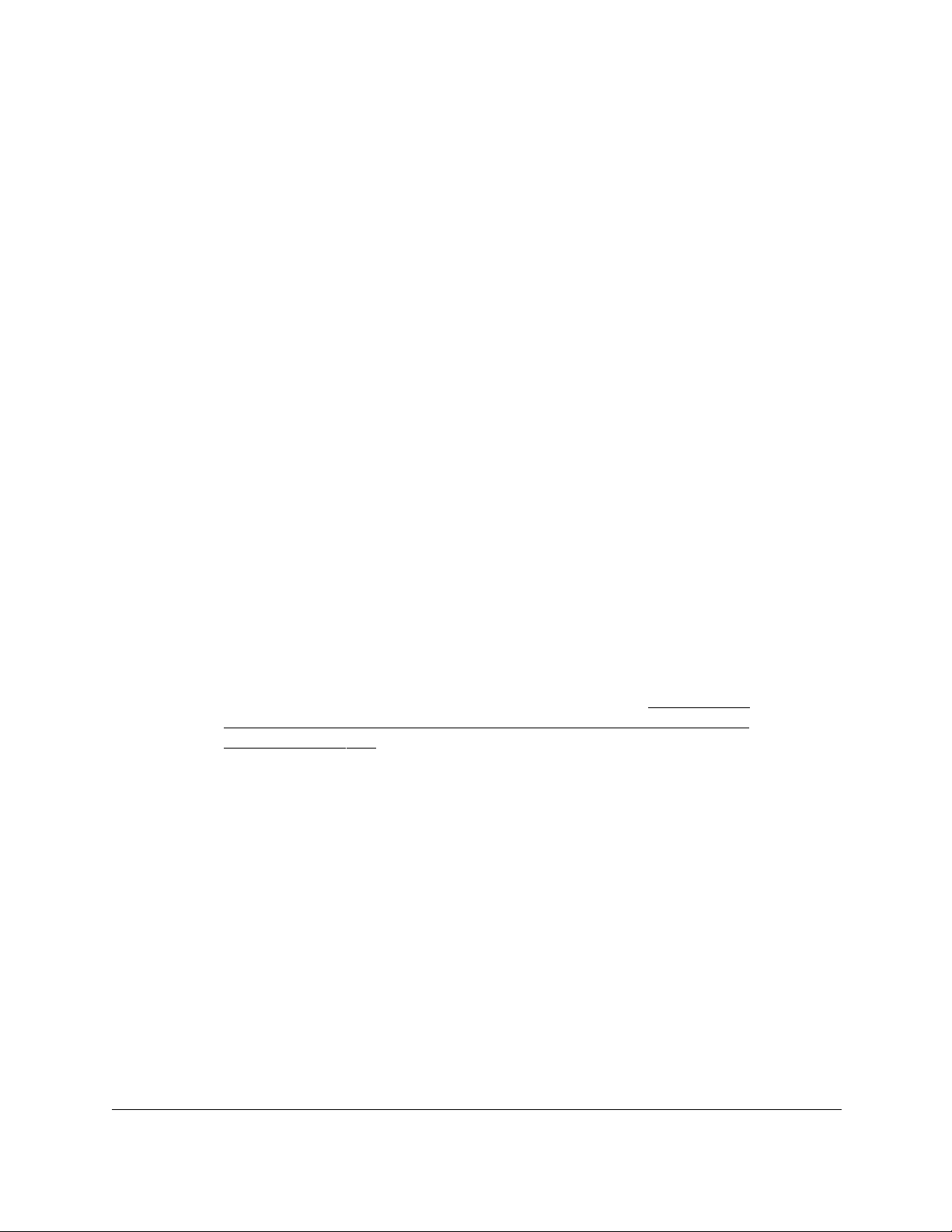
24-Port Gigabit (Hi-Power) PoE+ Ethernet Smart Managed Pro Switch with 2 SFP Ports
Get Started User Manual35
Note: NETGEAR provides enhanced security by enforcing secure access
and communication between your web browser and the switch. Your
browser might display a security message that your connection is not
private or not secure, or that a problem with the security certificate
occurred. If such as security message displays, you cannot proceed
but must take action. See the next step.
13. If
your browser displays a security message and does not let you proceed, do one of the
following,
depending on the browser that you are using:
• Google Chrome. If Google Chrome displays a Y
our connection is not private
message,
click the ADVANCED link. Then, click the Proceed to x.x.x.x (unsafe) link,
in which x.x.x.x represents the IP address of the switch.
• Apple Safari. If
Apple Safari displays a This connection is not private message, click
the Show Details button. Then, click the visit this website link. If a warning pop-up
window opens, click the Visit Website button. If another pop-up window opens to let
you confirm changes to your certificate trust settings, enter your Mac user name and
password and click the Update Setting button.
• Mozilla Firefox.
If
Mozilla Firefox displays a Your connection is not secure message,
click the ADVANCED button. Then, click the Add Exception button. In the pop-up
window that opens, click the Confirm Security Exception button.
• Microsoft Internet Explorer. If Microsoft Internet Explorer displays a There is a
problem with this website’s security certificate message, click the
Continue to this
website (not recommended).
• Microsoft Edge. If Microsoft Edge displays a There is a problem with this website’s
security certificate message
or a similar warning, select Details > Go on to the
webpage.
Note: For
information about installing a security certificate, see
Use an HTTP
session to download and install an SSL security certificate file on the
switch on page 395.
14. Enter the registration key.
15. Click the Submit
button.
16. If the Change Default Password page displays, enter and confirm a new local device
password,
and click the Submit button.
The System Information page displays. You can now configure the switch.
17. After you complete the configuration of the switch, reconfigure the computer that you used
for
this process to its original TCP/IP settings.
You can now connect your switch to your network using an Ethernet cable.
Loading ...
Loading ...
Loading ...
