Loading ...
Loading ...
Loading ...
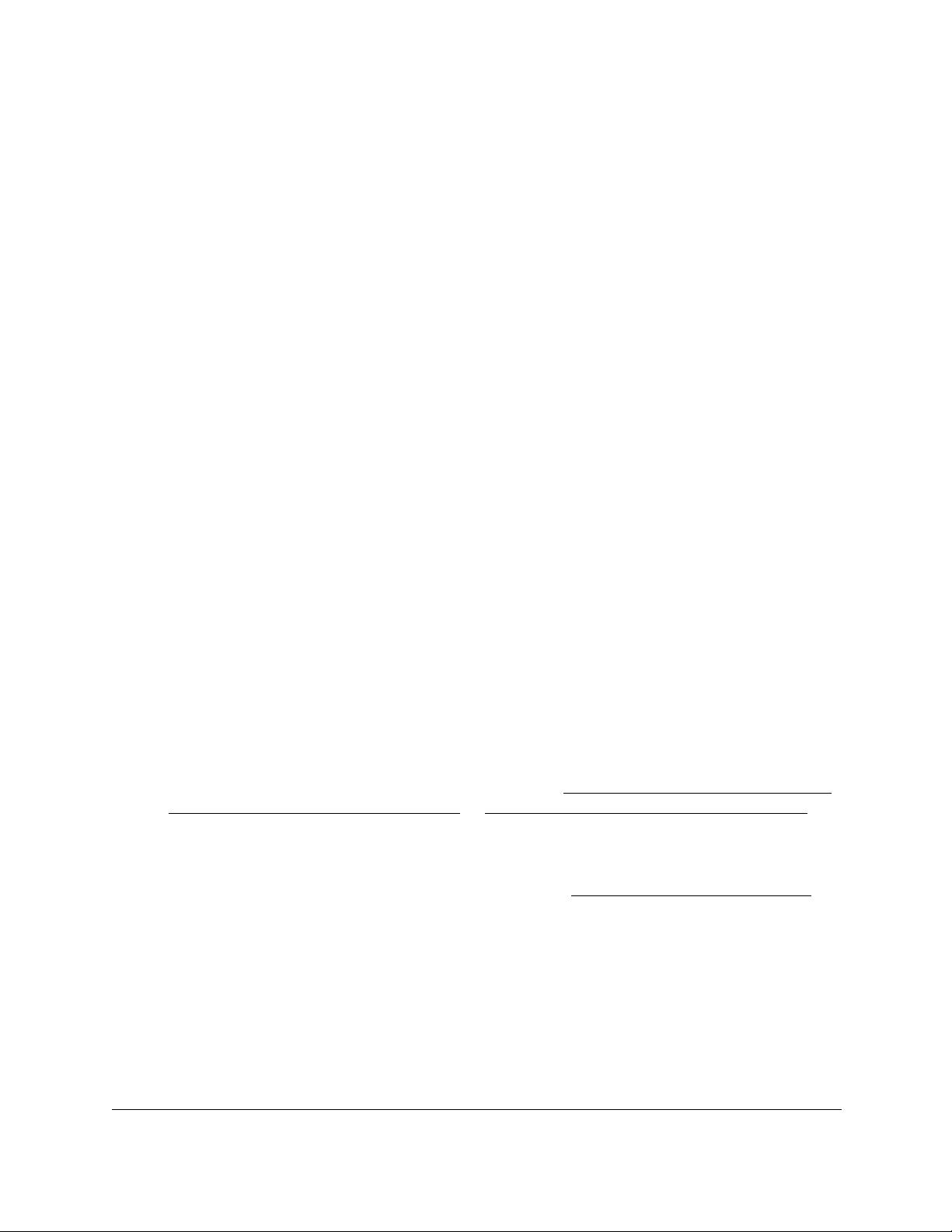
24-Port Gigabit (Hi-Power) PoE+ Ethernet Smart Managed Pro Switch with 2 SFP Ports
Configure Quality of Service User Manual212
9. From the Queue ID menu, select the queue to be configured.
You can select a queue from 0 to 7.
10. From the Scheduler
Type menu, select one of the following options:
• Strict. The interface services traffic with the highest priority on a queue first.
•
Weighted. The interface uses weighted round robin to associate a weight
to each
queue. This is the default setting.
11. Click the Apply
button.
Your settings are saved.
The Queue Management Type field displays the queue depth management technique
that is
used for queues on the interface. By default, this method is Taildrop, irrespective of
your selection from the Scheduler Type menu.
Map 802.1p priorities to queues
You can view or change which internal traffic classes are mapped to the 802.1p priority class
values in Ethernet frames that the device receives. The priority-to-traffic class mappings can
be applied globally or per interface. The mapping allows the switch to group various traffic
types (for example, data or voice) based on their latency requirements and give preference to
time-sensitive traffic.
To map 802.1p priorities to queues:
1. Connect
your
computer to the same network as the switch.
You can use a WiFi or wired connection to connect your computer to the network, or
connect directly to a switch that is off-network using an Ether
net cable.
2. Launch a web browser.
3. In the address field of your web browser, enter the IP address of the switch.
If you do not know the IP address of the switch, see
Access the switch on-network and
connected to the Internet on page 18 or Access the switch off-network on page 27.
The Local Device Login page displays.
If you did not yet register the switch
with your NETGEAR account, the Register to unlock
all features page displays. For more information, see
Register the switch on page 31.
4. Enter one of the following passwords:
• After initial login, enter your local device password.
By default, the local device password is
password.
Y
ou must change this password
at initial login.
• If you previously managed the switch through the Insight app or Cloud portal, enter
the Insight network password for the last Insight network location.
Loading ...
Loading ...
Loading ...
